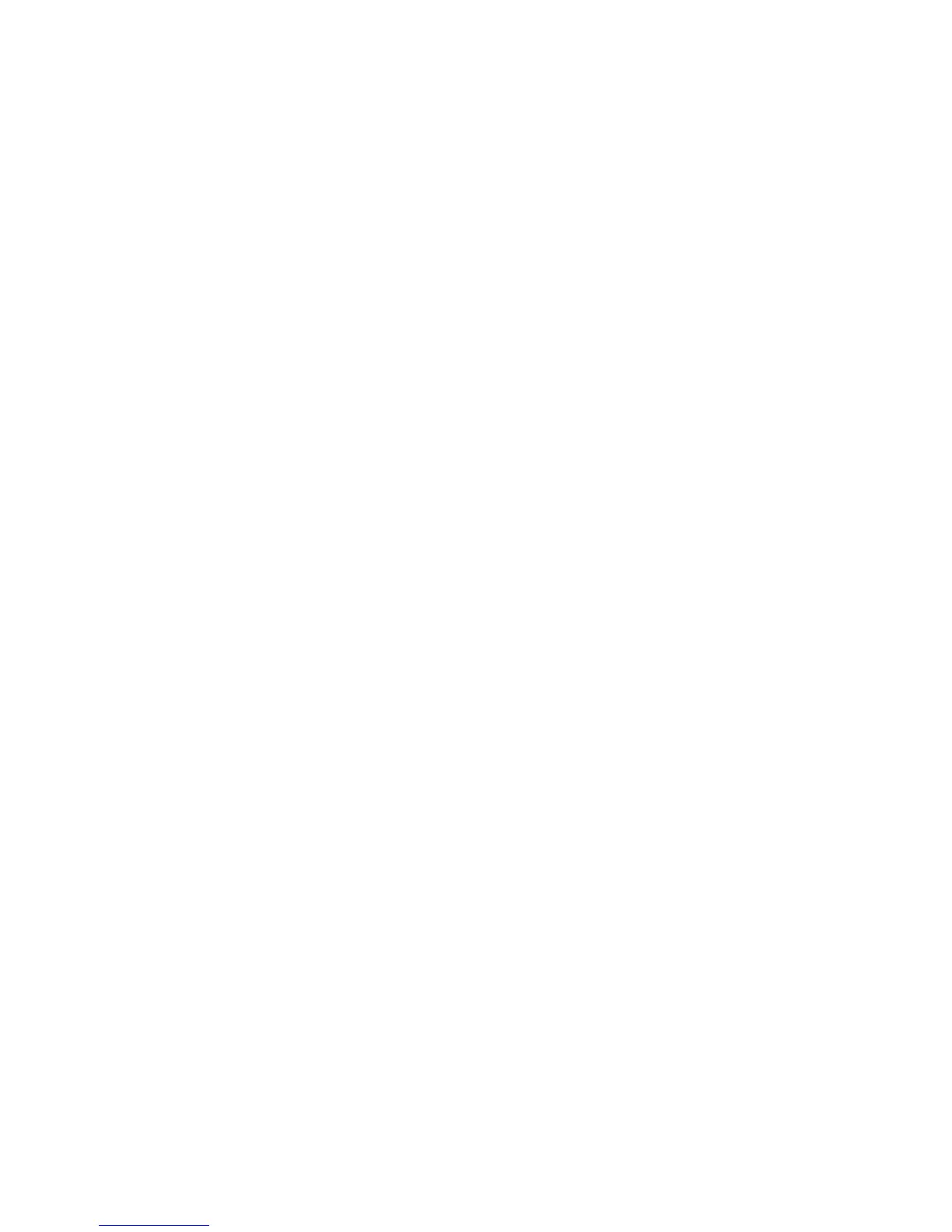– Microsoft Windows Server 2003 Standard Edition SP1 or R2
– Microsoft Windows XP Professional SP2
– Microsoft Windows 2000 Professional SP4
– Microsoft Windows 2000 SP4
– Red Hat Linux Enterprise Edition
– Sun Solaris 10
– Novell OES Linux SUSE 9
• Using Distributed File System (DFS) environment
– Stand-alone DFS
– Domain-based DFS
– Domain based DFS with one child domain used for authentication
Configuring the display icon and label
1 From the Embedded Web Server, click Settings or Configuration.
2 Click Device Solutions > Solutions (eSF), or click Embedded Solutions.
3 Click the name of the application > Configure.
4 From the Home Screen Button section, you can:
• Specify a new icon text or label to be displayed above the icon on the home screen.
• Click Browse to select a new icon image file to represent the application on the home screen.
• Click Browse to select a new image file to be displayed while the application icon is being pressed.
• Select Always show button to make the icon appear on the home screen even when there is no valid destination.
5 Click Apply to save the settings or Reset to return to the previous settings.
Configuring a destination using the Embedded Web Server
1 From the Embedded Web Server, click Settings or Configuration.
2 Click Device Solutions > Solutions (eSF), or click Embedded Solutions.
3 Click the name of the application > Configure > Add.
Note: You can also edit or delete existing destinations.
4 Type a name for the destination.
5 Select Network Folder or FTP Address, and then configure the selected destination.
6 Under Authentication Options, select whether or not to require user authentication for this destination. The
credentials are used to access the network destination.
7 In the sections that follow, adjust the settings as necessary:
• Select check boxes to allow users to modify settings.
• Use radio buttons and drop-down menus to specify the default settings.
8 Click OK.
Setting up and using the home screen applications
26
