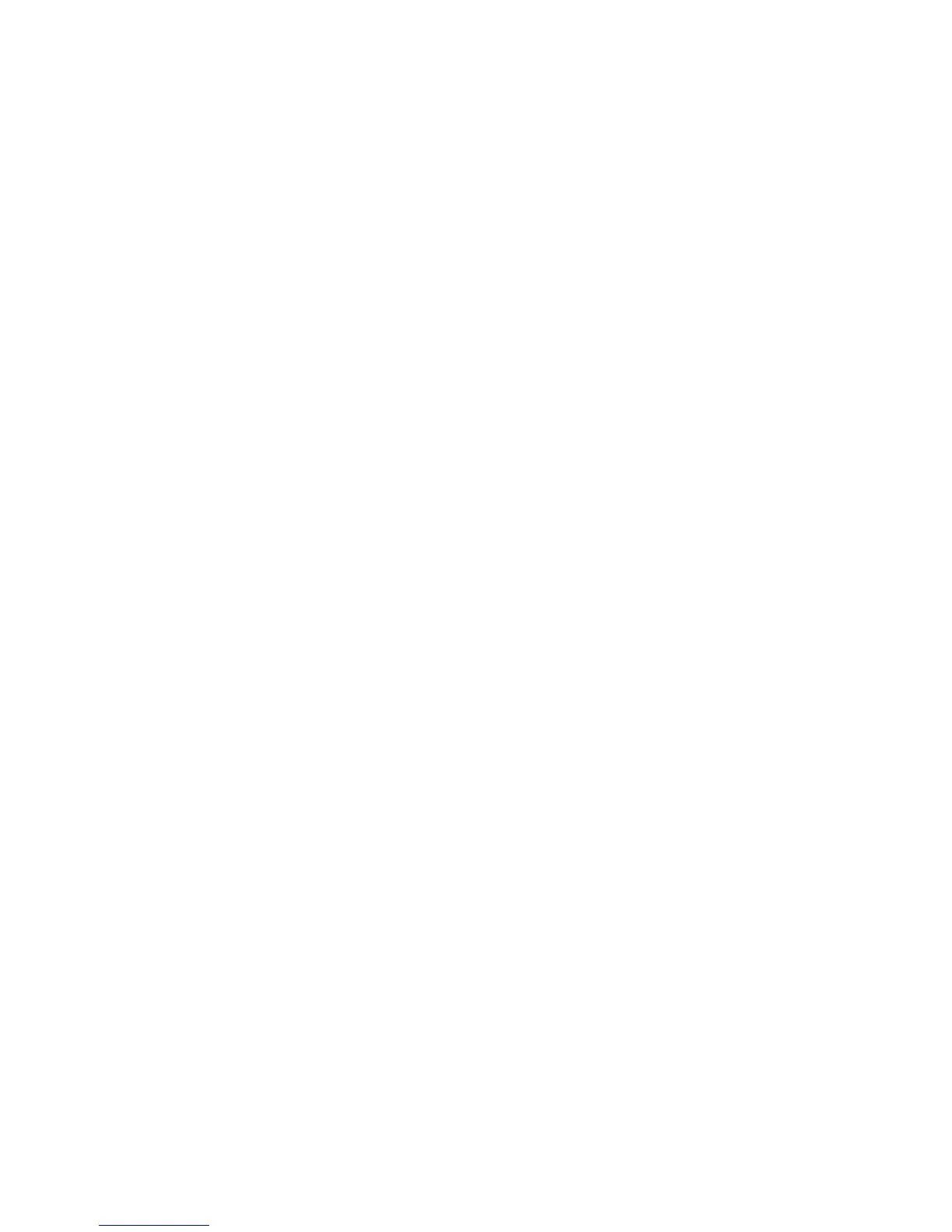Change [paper source] to [paper size]
Try one or more of the following:
• Touch Use current [paper source] to ignore the message and print from the selected tray.
• Load the correct paper size and type in the tray, verify the paper size and type settings are specified in the printer
control panel Paper menu, and then touch Paper changed, continue.
• Touch Cancel job to cancel the print job.
Change [paper source] to [paper size] load [orientation]
Try one or more of the following:
• Touch Use current [paper source] to ignore the message and print from the selected tray.
• Load the correct paper size and type in the tray, verify the paper size and type settings are specified in the printer
control panel Paper menu, and then touch Paper changed, continue.
• Touch Cancel job to cancel the print job.
Change [paper source] to [paper size] [paper type]
Try one or more of the following:
• Touch Use current [paper source] to ignore the message and print from the selected tray.
• Load the correct paper size and type in the tray, verify the paper size and type settings are specified in the printer
control panel Paper menu, and then touch Paper changed, continue.
• Touch Cancel job to cancel the print job.
Change [paper source] to [paper size] [paper type] load [orientation]
Try one or more of the following:
• Touch Use current [paper source] to ignore the message and print from the selected tray.
• Load the correct paper size and type in the tray, verify the paper size and type settings are specified in the printer
control panel Paper menu, and then touch Paper changed, continue.
• Touch Cancel job to cancel the print job.
Check [src] orientation or guides
Try one or more of the following:
• Move the paper guides in the tray to the correct positions for the paper size loaded.
• Make sure the paper size setting matches the paper loaded in the tray:
1 From the printer control panel Paper menu, check the Paper Size setting.
2 Before sending the print job, specify the correct size setting:
– For Windows users, specify the paper size from Print Properties.
– For Macintosh users, specify the paper size from the Page Setup dialog.
Troubleshooting
282
