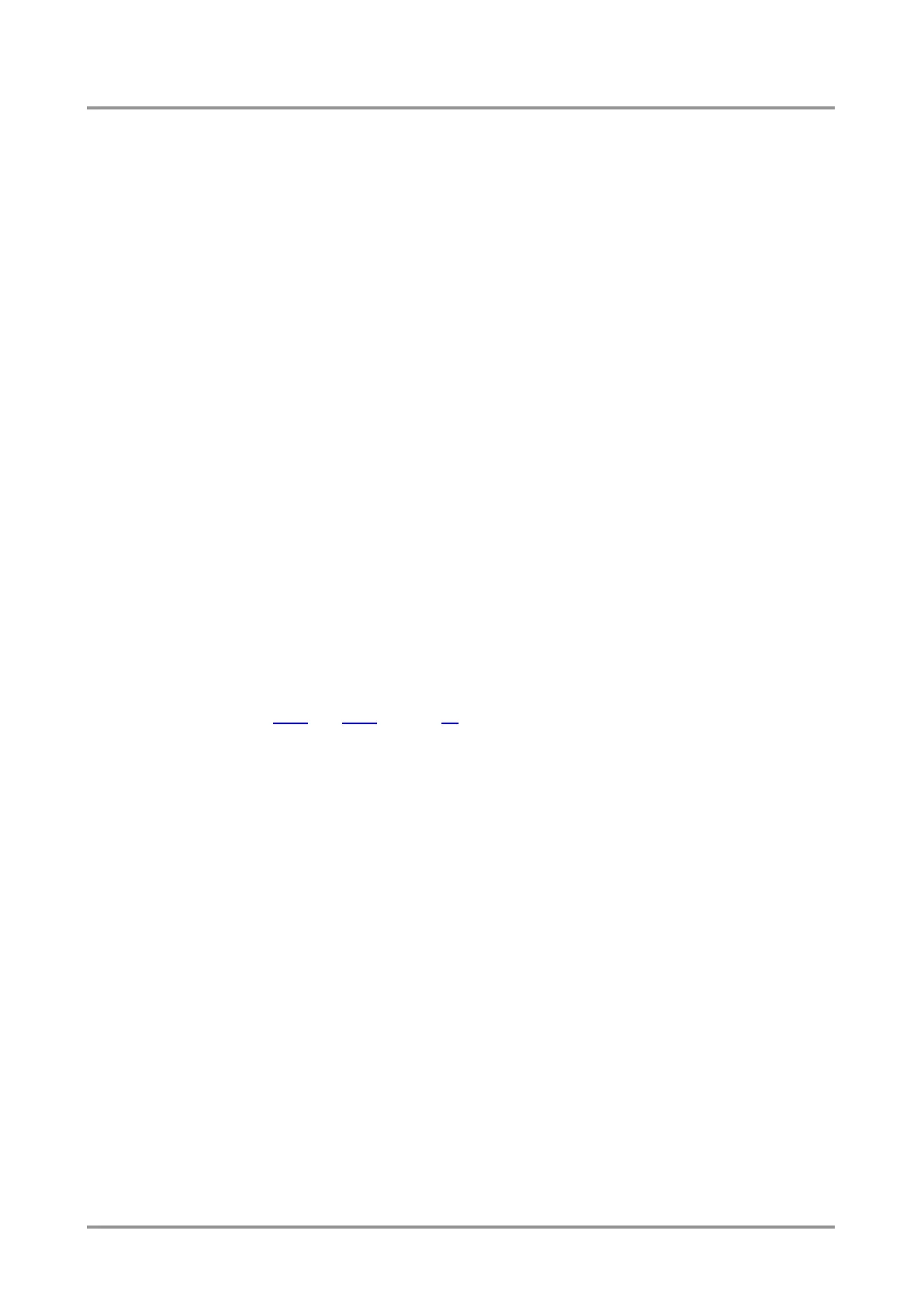Standalone MX DVI-Plus family
User’s Manual
Section 4. Operation Page 23 / 89
4.3.6. Control protocols
Matrix routers can be controlled with multiple control protocols. Lightware routers have a
special protocol, but to interoperate with third party devices, a secondary protocol is also
provided.
Info: Lightware Device Controller software and the built-in website works only with
LW protocol (#1)!
The currently used protocol can be viewed or changed any time on the matrix front panel
or with protocol commands.
Change (view) protocol on the front panel
Step 1. Switch the router to TAKE mode if used previously in AUTOTAKE mode by pressing
TAKE button for 4 seconds. (light will go off)
Step 2. Press and release Control Lock button (it lights in up red continuously)
Step 3. Press and keep pressed the Output Lock button. Now the active protocol is
displayed: (view protocol) One source button lights up according to the current
protocol:
Source#1 lights: Lightware protocol is active
Source#2 lights: Protocol#2 is active
Step 4.
a) If you do not want to change the protocol, release the Output Lock button
(view only).
b) If you want to change the protocol keep the Output Lock button pressed,
and press the desired Source button.
Change (view) protocol via remote connection
Connect to the matrix through any control interface, then use the commands described in
section 8.6.7 and 8.6.8 on page 64.
