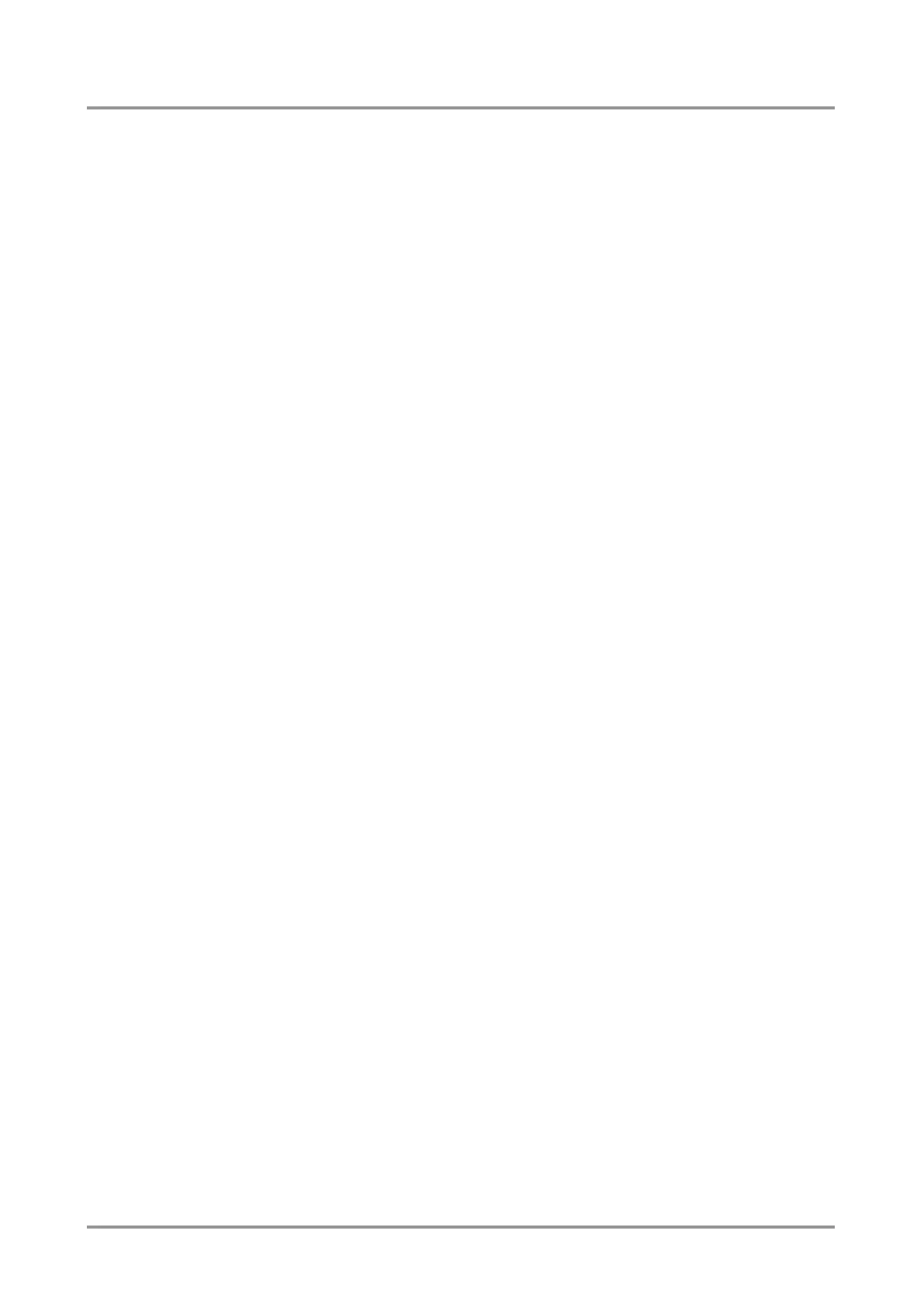Standalone MX DVI-Plus family
User’s Manual
Section 6. Web control – Using built-in website Page 49 / 89
6.4.2. Static IP address configuration
The user can manually assign an IP address to the unit, and enter related network settings.
To assign an IP address manually
Step 1. Click on Configuration menu.
Step 2. Select Fix IP Configuration.
Step 3. Enter the following (as necessary):
IP Address: If DHCP is not used to assign IP addresses, enter it manually
in decimal-dot notation. The IP addresses must be set to a
unique value in the network.
Subnet Mask: A subnet mask defines the number of bits taken from the IP
address that are assigned for the host part.
Default Gateway: The gateway address, or router, allows communication to
another LAN segments. The gateway address should be the
IP address of the router connected to the same LAN segment
as the matrix. The gateway address must be within the local
network.
Step 4. When you are finished, click Apply Settings button.
Info: To continue using the built-in website, you must type in the IP address in your browser.
6.4.3. Loading the default IP settings
Step 1. Click on the Load Default button. Now the factory default IP address, Subnet Mask
and Gateway address is loaded into the input boxes. But they are not saved.
Step 2. To save the settings, click on Apply Settings button.
Step 3. The default fix IP settings are applied:
IP Address: 192.168.254.254
Subnet Mask: 255.255.0.0
Default Gateway: 0.0.0.0
6.4.4. TCP Port Configuration
The user can configure the TCP port number, which is used to communicate with the matrix
router through LAN. The input box initially contains the current setting.
Step 1. Type the desired TCP port number into the input box
Step 2. Press the Apply Settings button. The new port will be active after the next
connection.
6.4.5. Loading the default TCP Port settings
Step 1. Click on Load Default button. Now the factory default value is in the input box, but
it is not saved.
Step 2. To save, click on Apply Settings button. The new port will be active after the next
connection.
