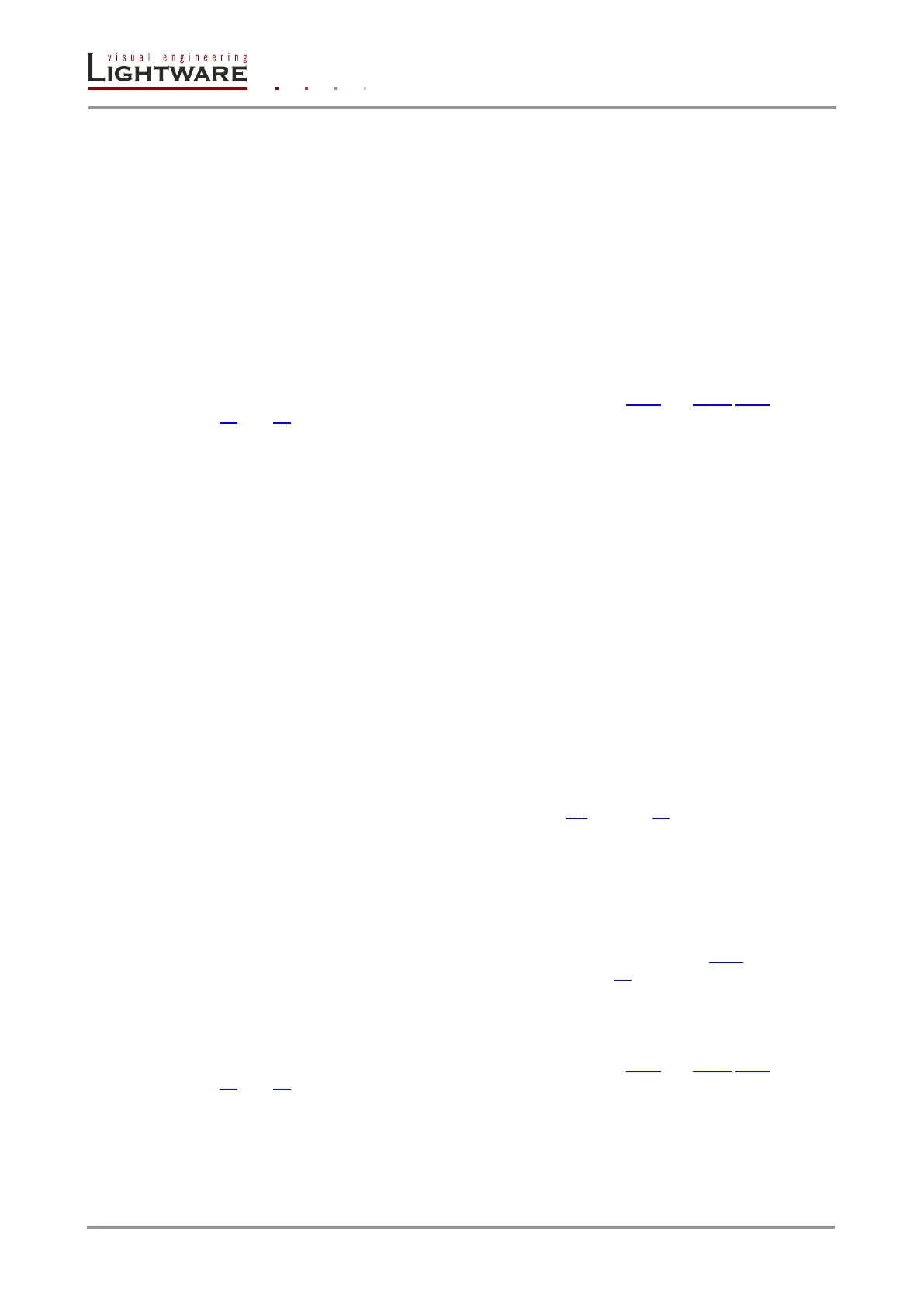Page 82 / 89 Section 11. Troubleshooting
11. Troubleshooting
11.1. General problems
Check the router
Check whether the router is properly powered and whether CPU LIVE LED is blinking. Try
performing a reset through the controller software, or unplug and reconnect the router’s
power cable.
11.2. Serial connection problems
Check the protocol
Check whether the proper protocol is selected (see sections 4.3.6 and 8.6.7, 8.6.8 on pages
23 and 63 about changing and viewing protocols). Select Protocol #1 in order to use the
matrix with the controller software.
Check the cable and software settings
Check whether your mail to female straight serial cable is properly connected. In most
cases there are more COM ports present in the operating system. Please verify the
connection settings of your software. The router communicates with 9600 Baud, 8 data bit,
No parity, 1 stop bit.
11.3. TCP/IP connection problems
Check the LAN cable type
If you connect the router directly to your computer, you must use a cross-link cable. If the
matrix is connected to an Ethernet hub, switch or router, you have to use a straight patch
LAN cable.
Check the network connection
The computer and the router have to be in the same network. If your computer has multiple
network connections (for example WiFi and LAN connections are used simultaneously),
check which network the router is connected to. Check the Device Discovery window of the
Lightware Device Controller software (see section 5.4 on page 28).
Check the IP settings
If you connect the router directly to your computer, you have to set the router’s IP address
manually, since in this case there is no DHCP server that could assign an address to the
matrix.
If the IP address is set manually, check if there is an IP address conflict. If there is a DHCP
server on the network, try to set the matrix to DHCP mode. See section 4.3.5 about how to
reset the IP address with the front panel buttons on page 22.
Check whether your computer’s firewall blocks the selected port.
Check the protocol
Check whether the proper protocol is selected (see sections 4.3.6 and 8.6.7, 8.6.8 on pages
23 and 63 about changing and viewing protocols). Select Protocol #1 in order to use the
matrix with the controller software.
Check the proxy settings
If the connection between the matrix and the computer cannot be created and a proxy
server is used in your network please turn off the proxy or add the local network addresses
to the proxy exceptions.
