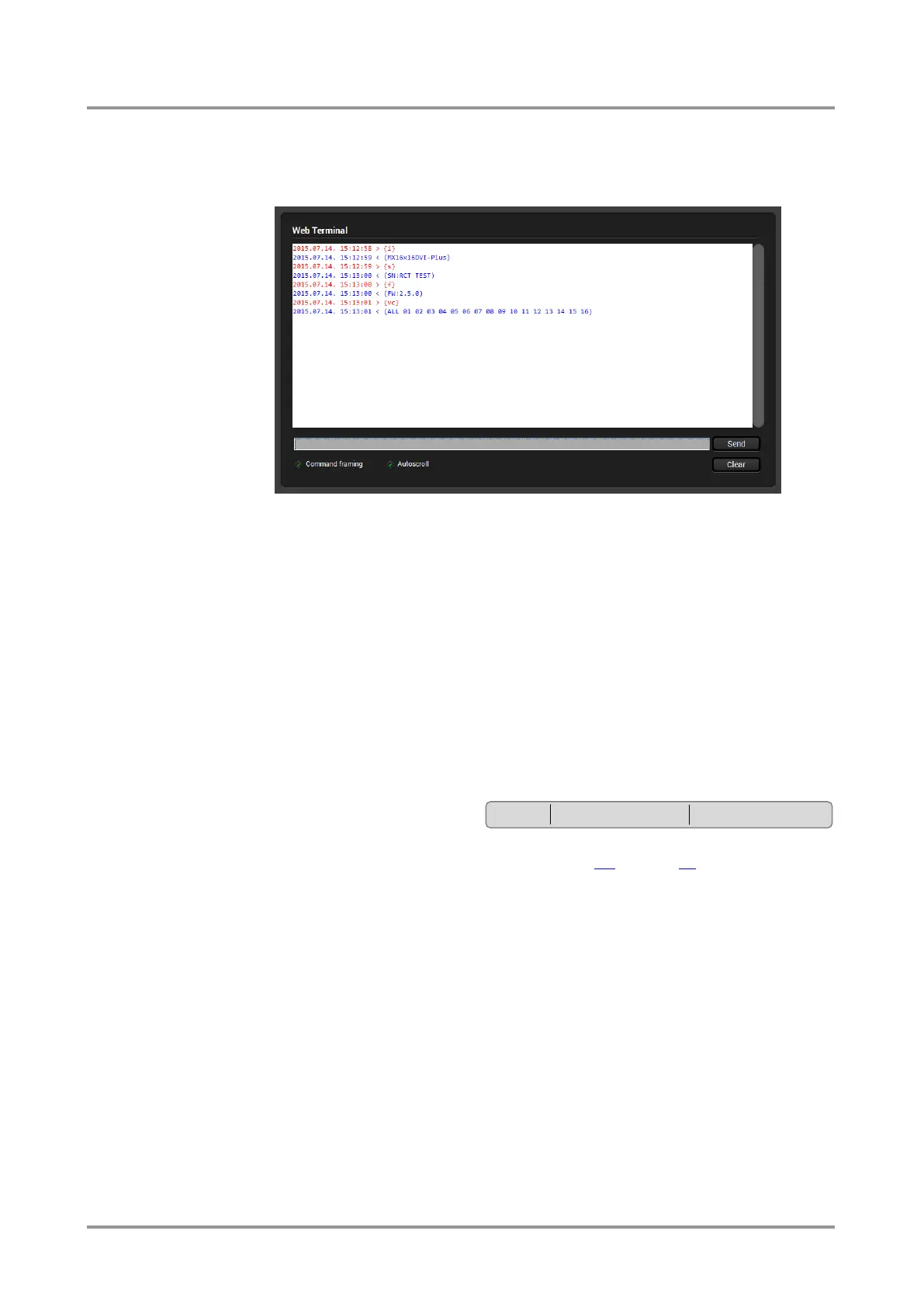Standalone MX DVI-Plus family
User’s Manual
Section 5. Software control – Using Lightware Device Controller (LDC) Page 41 / 89
5.10. Terminal
The terminal is created mainly for testing and debugging purposes. The command text can
be typed directly. Press Terminal button in the right bottom corner to open the window.
Figure 5-10. Terminal window
Commands are automatically surrounded by framing brackets by default. Every sent
command is red-colored and gets a ‘>’ prefix. Received responses are blue-colored and
starts with ‘<’.
The timecode in every row shows the exact time when the command was sent or the
response received.
If the Command framing checkbox is unchecked, you can send multiple commands
together, however in this case you have to type in the framing brackets manually.
If the Autoscroll checkbox is checked, the window is scrolled down automatically when a
new row is added.
The window can be emptied by pressing the Clear button.
5.11. Device discovery (information ribbon)
This label shows the interface type,
the name and the serial number of
the connected device. The Device discovery window can be started by clicking on this
ribbon. Clicking Yes will open the window. See section 5.4 on page 28 how to establish the
connection. Clicking No will close the pop up window and current connection remains
active.
ETH MX16x16DVI-Plus 12345678
