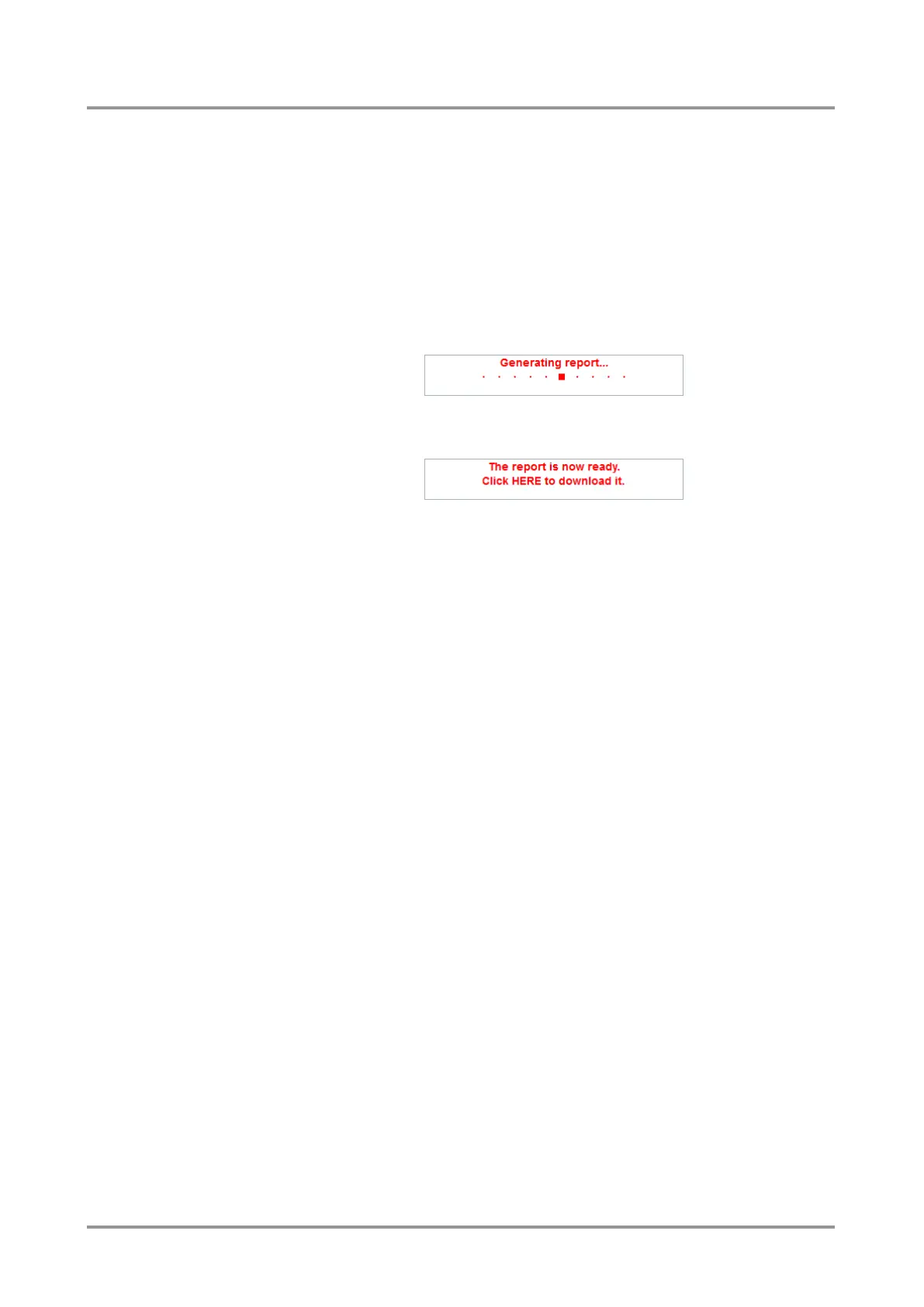Standalone MX DVI-Plus family
User’s Manual
Section 6. Web control – Using built-in website Page 47 / 89
6.3.2. Generate custom report
The built-in website can run a special command file. After running, a new report file is
generated which is useful for Lightware Support Team when debugging.
If a command file was sent:
Step 1. Save it to the computer.
Step 2. Click on the ‘Browse…’ button or on the ‘No file selected’ text. A ‘File upload’
window will open.
Step 3. Choose the command file. Generating will start automatically.
Step 4. During the process a red “Generating report…” message will appear.
Important: Let the Device finish the process! Do not exit or select another menu item.
Step 5. When the generating is done, a red message will appear.
Click on this message to download the report file to the computer. A browser
window will open.
Step 6. Choose the location of the report file and click on the save button.
The default file name is:
Lightware_matrix_standard_report_devicename_serialnumber_date_time_.txt.
