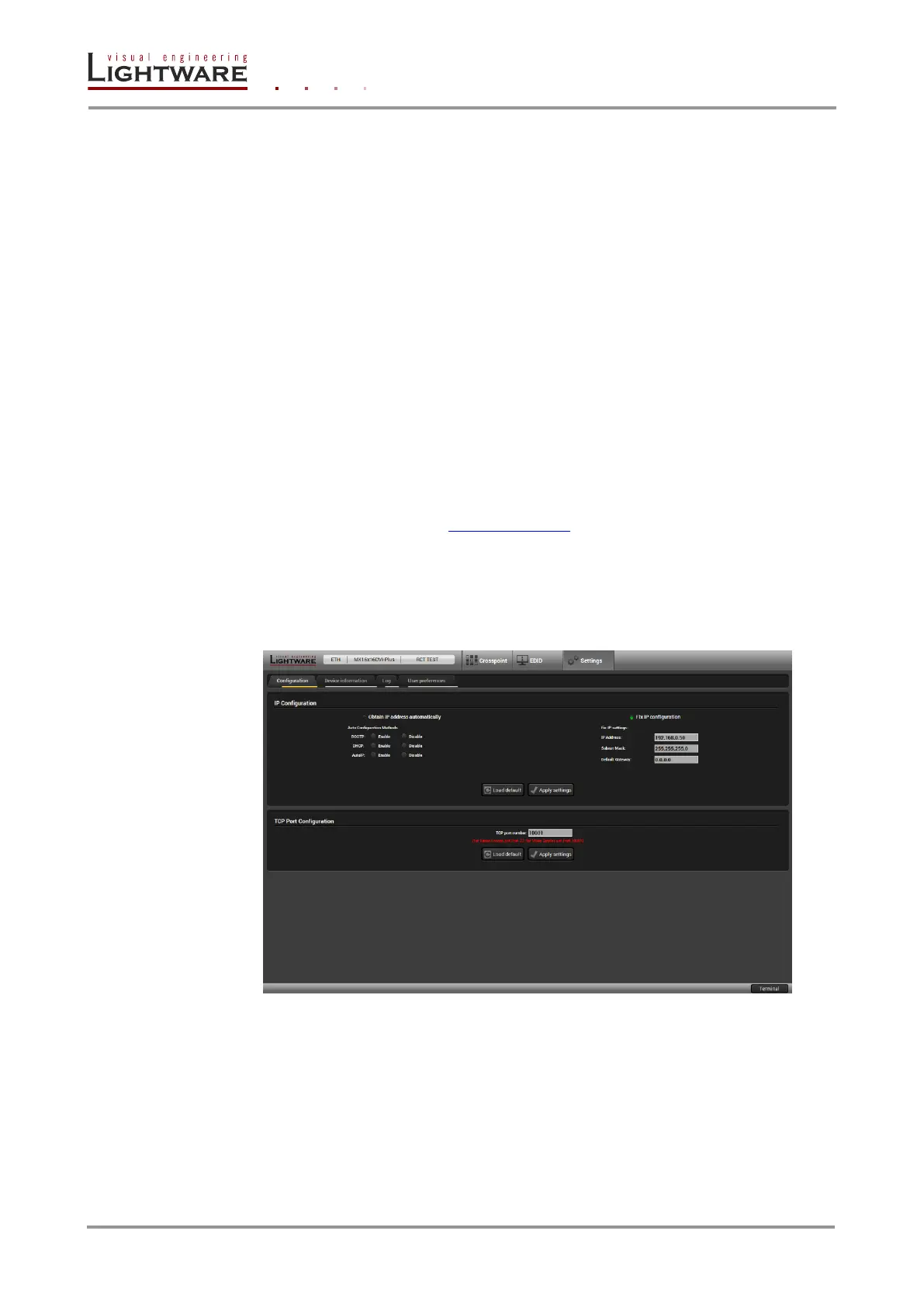Page 38 / 89 Section 5. Software control – Using Lightware Device Controller (LDC)
Creating an EDID – steps
Step 1. Select resolution
The preferred resolution can be defined here. There are more ways to define the desired
format. Select one from the drop-down list where the most common resolutions are listed.
Step 2. Signal type
You have to decide whether you want to add HDMI support to your EDID or not. Please
note that the use of audio, non-RGB color spaces and deep color requires the HDMI mode.
Step 3. Select audio
If you have selected HDMI support in the previous step, specify the desired audio format.
The most common audio formats are listed, but the number of possible formats is greater.
If you don’t find your preferred audio, you are able to add it later by using EDID editor.
Step 4. Finish
You have to give a name to your new EDID as last step. This name will be fit into the display
product descriptor, so it can be up to 13 alphanumeric characters long. You also have to
select the desired operation: you are able to upload the new EDID to the actually used
Lightware product or/and save it to a file or/and open it in the EDID editor.
Info: For more information about creating and EDID by using EEC see the User’s manual of the
EDID Editor which is available at www.lightware.eu.
5.9. Settings menu
5.9.1. Configuration tab
Settings about establishing the connection to the matrix are available on this tab.
Figure 5-7. Configuration tab
IP Configuration
Obtain IP address automatically
The feature means that the matrix gets the IP address from the DHCP server on the LAN.
If DHCP server is not present, the device gets an AutoIP address from 169.254.xxx.xxx
domain automatically. Set BOOTP, DHCP and AutoIP settings according to your network
requirements. Always press the Apply settings button to save changes.
Info: Load default button restores the default network settings (fix IP) to the device: fix IP
Address: 192.168.254.254, Subnet Mask: 255.255.0.0, Default Gateway: 0.0.0.0.
