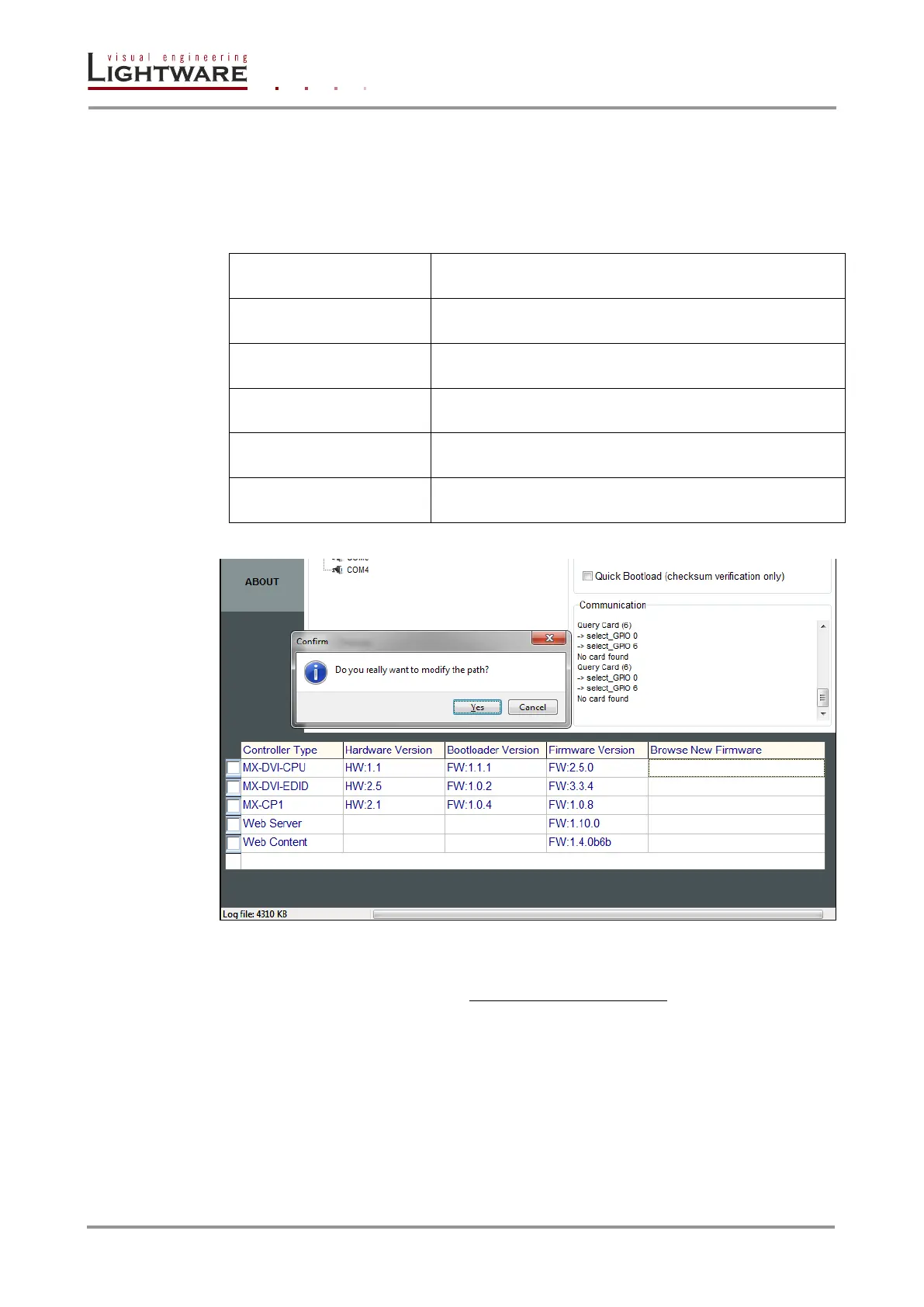Page 78 / 89 Section 10. Firmware upgrade
Step 6. Select firmwares to upgrade
To upgrade a firmware, click in the field in the line of the controller (marked with pink in the
picture below). Click on YES in the pop-up window to modify the path to the new firmware
file. Controller types are described in the table below. Now you can browse for the new
firmware file to upload. After opening the new file, the new firmware field will contain the
name of the firmware file.
The main processor in the matrix.
The EDID management handling processor
Front side control panel for the matrix.
The controller that handles Ethernet communication in
devices with Ethernet port.
The controller that handles the built-in website in devices
with Ethernet port.
Figure 10-6. Selecting new firmware files
Step 7. Enable the upgrade and Quick Bootload mode
After selecting the new firmware file, you must enable the upgrade by clicking the checkbox
left to the controller type (marked with a red rectangle in the picture below). You may enable
Quick Bootload mode by clicking the checkbox next to it (marked with a blue rectangle in
the picture below). Quick Bootload mode speeds up the process by not reading back the
written data, only verifying the checksum. It can be enabled and disabled any time during
the upgrade process.
