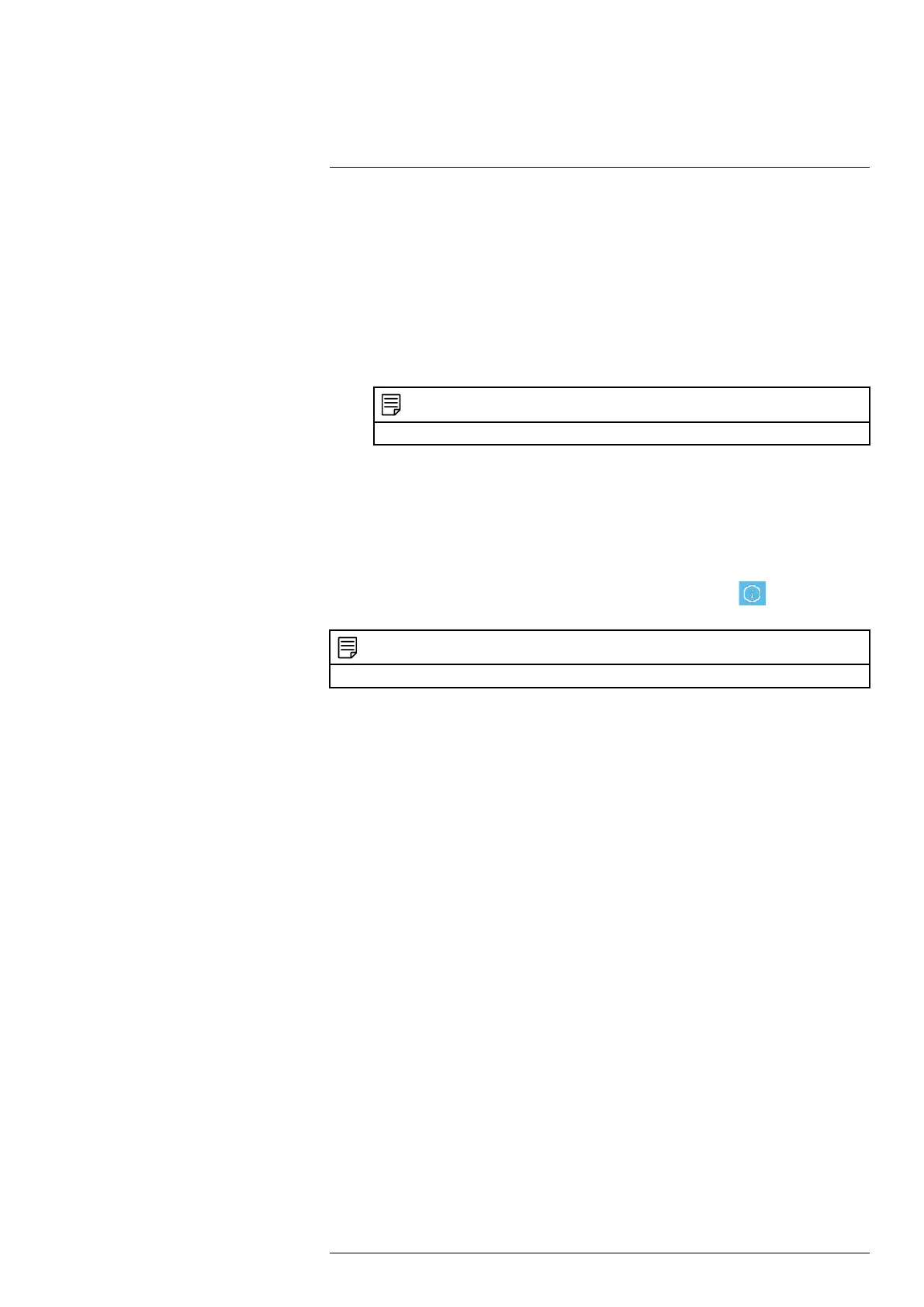Basic Setup4
c. Motion Zone: Tap to configure the motion zone. Motion will only be detected in areas
highlighted in blue.
• Tap to configure which areas of the camera image will be enabled for motion detec-
tion. A blue grid will appear over the camera’s live view, letting you know that mo-
tion detection is active for the entire image.
• Tap-and-drag over areas of the image to remove the blue grid overlay, which removes
that part of the image from the active area.
d. Distance Setting: Configure distance setting for motion detection. Change the distance
setting if motion detection is being triggered by unwanted events.
NOTE
Distance will be affected by temperature.
e. Siren Duration: Set the recorder to sound an alarm for a specified duration when motion
is detected.
6. Tap Save when finished. Repeat for other cameras on the system.
4.5 Quick Access to System Information
To quickly open a window with system information:
• Right-click to open the Taskbar at the bottom of the screen, then click
on the recorder’s
Taskbar.
NOTE
The QR code shown in the System Info screen can be scanned during app setup to enter the system’s Device ID.
#LX400115; r. 4.0/58631/58631; en-US 16
