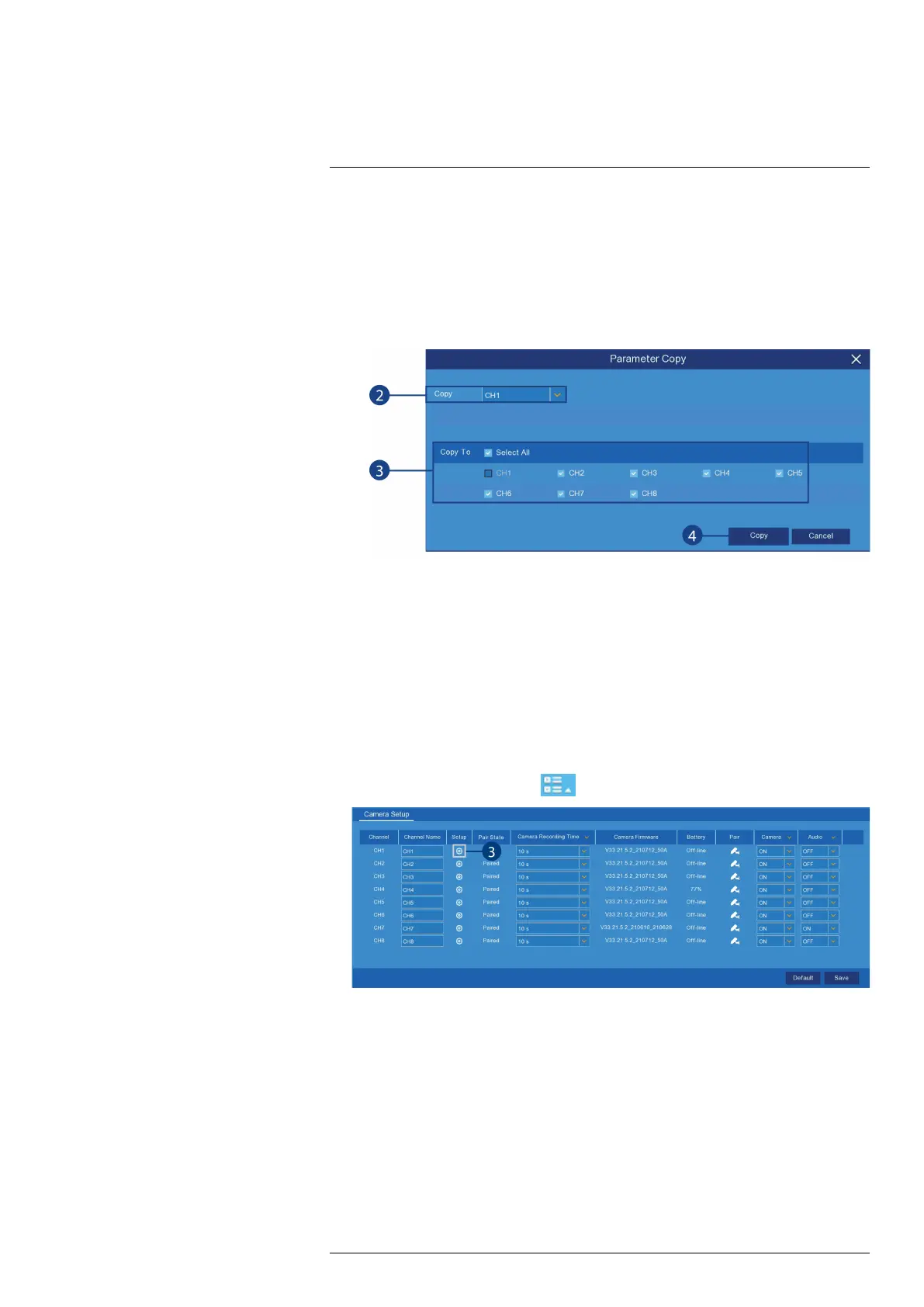Using the Main Menu13
To copy channel settings to another channel:
1. Set your preferences for one channel and click Save.
2. Use the drop-down next to Copy to select the channel you wish to copy settings from.
3. Do one of the following:
• Click Select All next to Copy To to copy to all connected channels.
OR
• Select / deselect specific channels below Select All.
4. Click Copy.
5. Click Save to save your settings.
13.2 Settings Menu
Configure options for display, recording parameters, network settings, and preferences for snap-
shots and motion detection.
13.2.1 Changing a Camera’s On-Screen Display (OSD)
By default, the channel name, date and time are shown overtop of your video recordings.
To change a camera’s OSD:
1. From the Live View screen, click
> Setup > Camera > Camera Setup.
2. Find the channel row for the camera you want to modify.
#LX400115; r. 4.0/58631/58631; en-US 41
