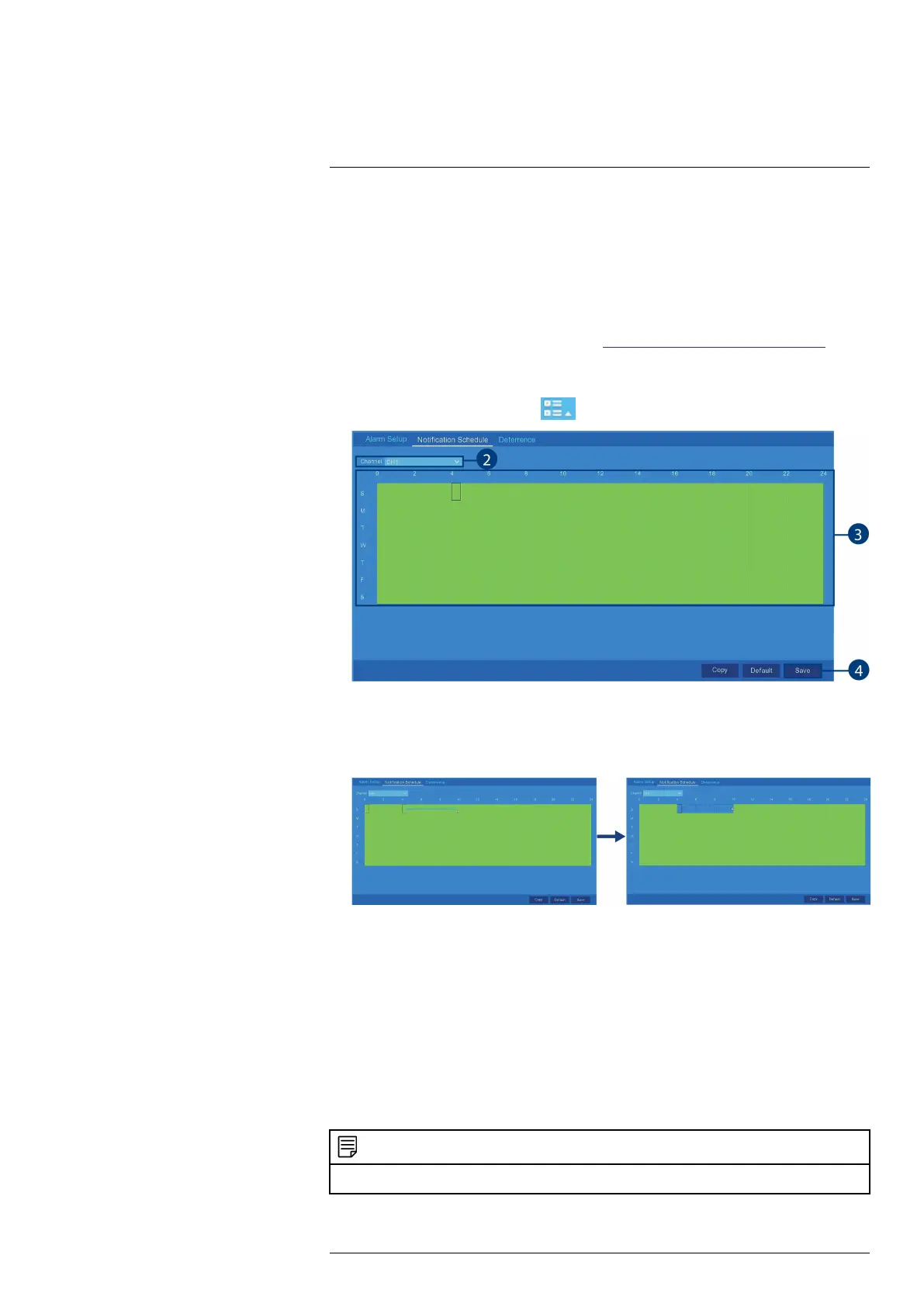Using the Main Menu13
13.2.12 Setting a Notification Schedule
Configure preference for push notifications to appear on your phone when your cameras detects
motion, video loss, or low battery (wire-free cameras only).
Prerequisites:
• Your devices must have push notifications enabled and motion detection configured to re-
ceive motion detection notifications, see 13.2.11 Configuring Motion Detection Settings, page
48 to configure motion detection settings and Lorex Cirrus App — Push Notifications to ena-
ble push notifications.
To set a notification schedule:
1. From the Live View screen, click
> Setup > Alarm > Notification Schedule.
2. Use the drop-down next to Channel to select a channel to set the deterrence schedule for.
3. Click or click-and-drag over existing bars to remove sections from the notification schedule.
For blank areas of the schedule, click or click-and-drag to add sections to the notification
schedule.
4. Click Save.
5. (OPTIONAL) Use the Copy function to copy your settings to another or all connected cam-
eras. See 13.1.1 Copying Channel Settings to Another Channel, page 40 for details on using
the copy function.
13.2.13 Setting a Deterrence Schedule
Configure preference for the automatic alarm triggering on compatible deterrence cameras.
Prerequisites:
• You must enable motion detection for the schedule to take effect, see 13.2.11 Configuring
Motion Detection Settings, page 48.
NOTE
• The default schedule is active during the night, between 6:30 am and 6:30 pm.
To set a deterrence schedule:
#LX400115; r. 4.0/58631/58631; en-US 50
