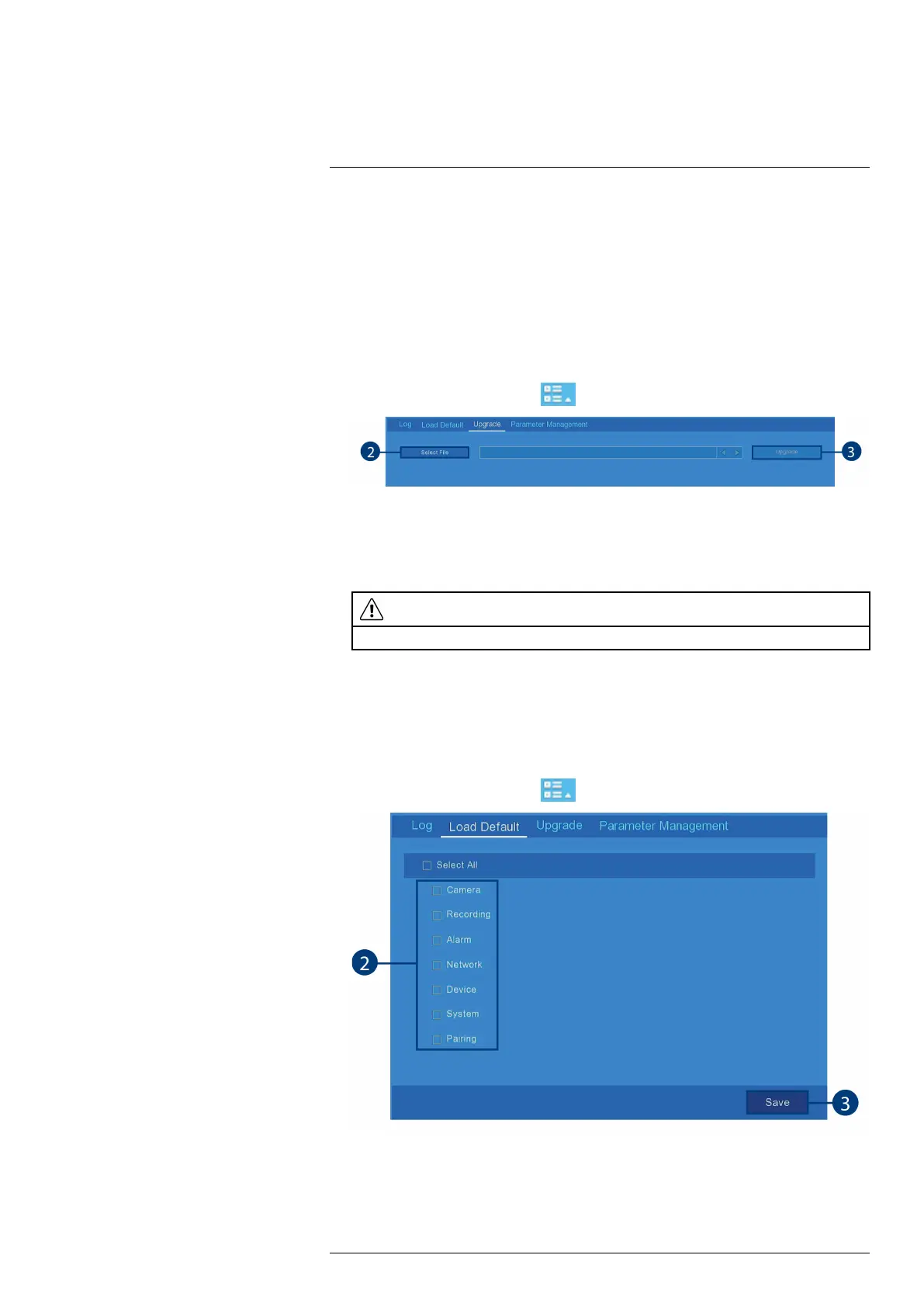Using the Main Menu13
13.4.1 Manual Firmware Upgrade
The system supports automatic firmware upgrades over the network to ensure your unit is always
up-to-date. It is recommended to always use automatic upgrade unless directed to perform a
manual upgrade by technical support.
Prerequisites:
• Save the .bin firmware upgrade file in the root folder of a USB flash drive (not included),
and connect the drive to one of the USB ports on your recorder.
To manually upgrade the recorder’s firmware:
1. From the Live View screen, click
> Setup > System > Maintenance > Upgrade.
2. Click Select File.
3. The drive menu appears. Navigate to and select the .bin firmware file, then click OK.
4. A confirmation window appears. Click Upgrade to confirm.
5. Allow 5-10 minutes for the system to upgrade and reboot.
CAUTION
Do not power off therecorder during firmware upgrade.
13.4.2 Restoring Default Settings
Reset the recorder settings to their out-of-box state. You can choose to reset all settings at once,
or just settings on specific menus. Restoring default settings will not delete recordings and snap-
shots saved to the hard drive.
To restore default settings:
1. From the Live View screen, click
> Setup > System > Maintenance > Load Default.
2. Click the check boxes to select the menus you would like to restore to default settings.
(OPTIONAL) Click Select All to select all menus.
3. Click Save to confirm. The recorder will reboot automatically.
#LX400115; r. 4.0/58631/58631; en-US 59
