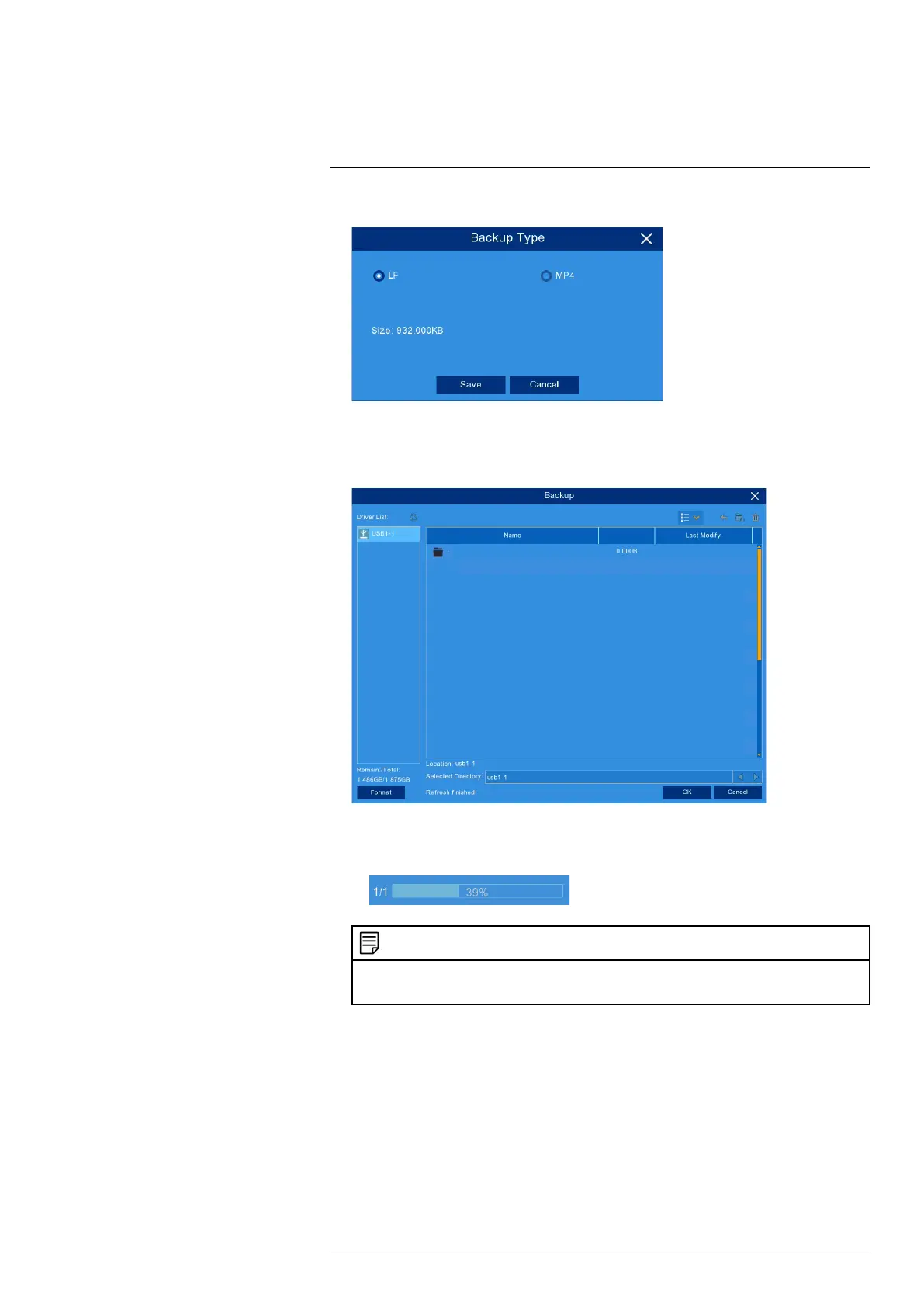Search & Backup9
7. Select a file type for your backup files.
8. Click Save.
9. The backup drive menu appears (see 9.2 Drive Menu Controls, page 29 for an overview of
drive menu controls).
• Navigate to the folder you want the backup files to be saved in.
• Click OK to begin.
• The progress bar at the bottom of the window shows you the progress of the backup.
NOTE
• For details on viewing your backup files on a PC or Mac computer, see 16 Viewing Backed Up Video on
PC/Mac, page 64.
9.1.2 Video Clip Backup
Choose the exact section of video recording you want to back up from Playback mode.
Prerequisites:
• To use back up, you must connect a USB flash drive (not included) to one of the recorder’s
USB ports labelled Mouse / Backup.
To use video clip back up:
#LX400115; r. 4.0/58631/58631; en-US 27
