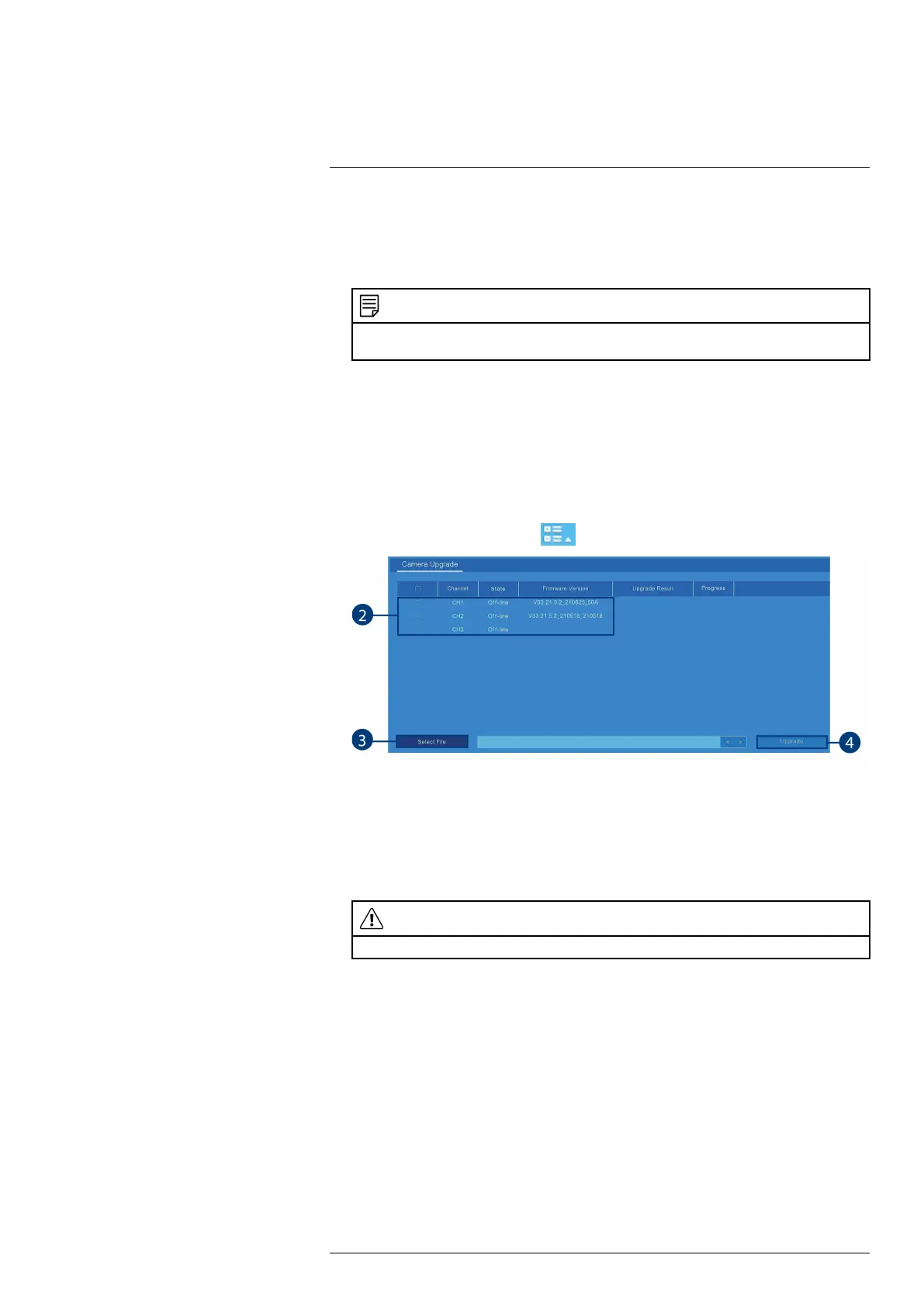Using the Main Menu13
3. The drive menu appears and displays the contents of the USB flash drive.
• Navigate to the system settings file you want to import, then click OK to begin.
• A warning message appears to inform you the system will reboot in order to properly im-
port your saved settings. Click OK to proceed.
NOTE
For more details on using the drive menu, including a full overview of buttons and their functions, see 9.2
Drive Menu Controls, page 29.
13.4.5 IPC Upgrade
Manually upgrade IP camera firmware. Typically, this will not be required unless directed to do
so by technical support.
Prerequisites:
• The camera should be close to the NVR and the battery should be 40% or up.
To manually upgrade the camera’s firmware:
1. From the Live View screen, click
> Setup > System > Camera Upgrade.
2. Click the check boxes to select the cameras you would like to upgrade.
3. Click Select File.
The drive menu appears. Navigate to and select the .bin firmware file, then click OK.
4. A confirmation window appears. Click Upgrade to confirm.
5. Allow 5-10 minutes for the system to upgrade and reboot.
CAUTION
Do not power off the recorder or disconnect cameras during firmware upgrade.
#LX400115; r. 4.0/58631/58631; en-US 61
