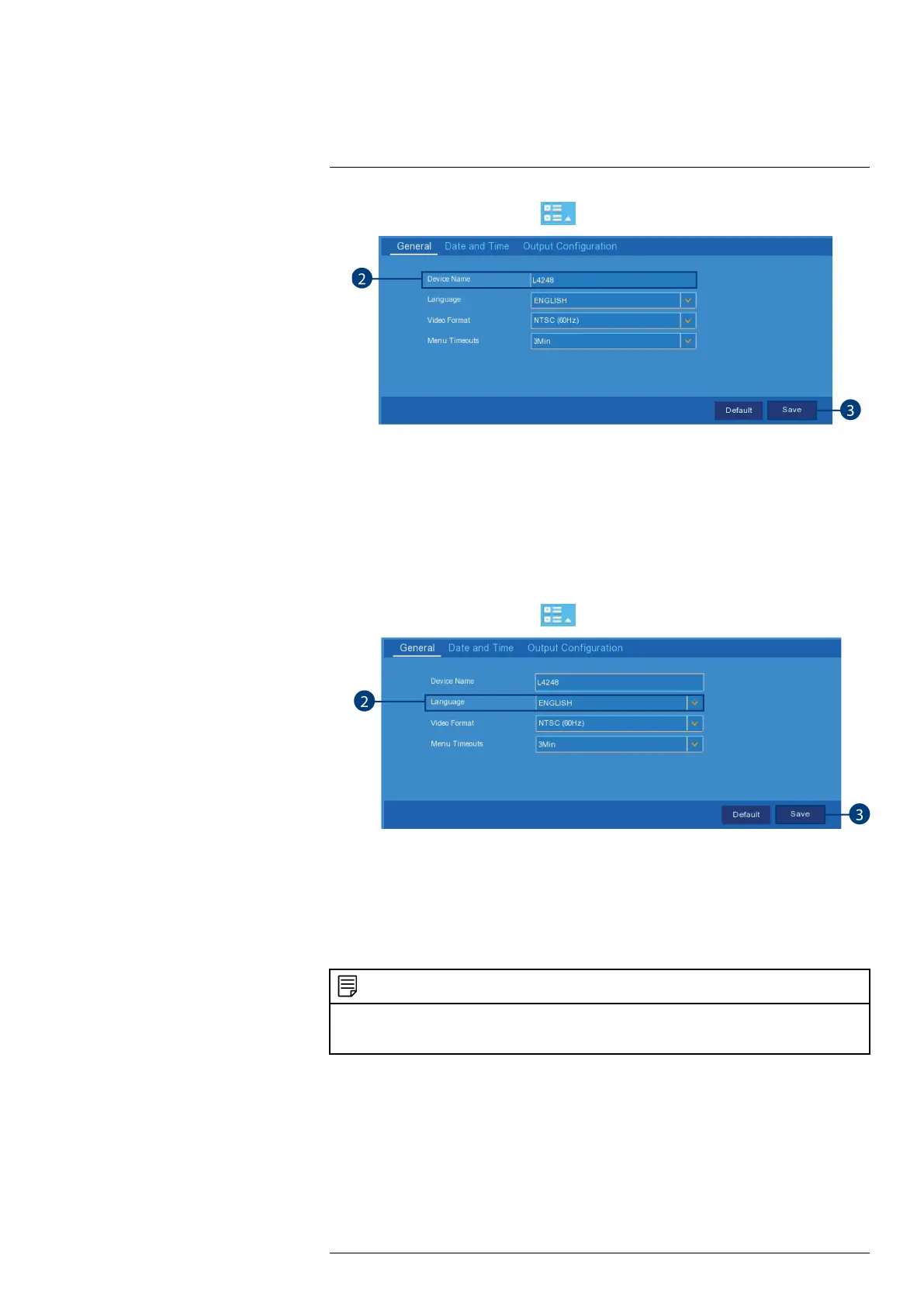Using the Main Menu13
1. From the Live View screen, click > Setup > General.
2. Click the field next to Device Name and then use the on-screen keyboard to change the re-
corder’s device name.
3. Click Save.
13.3.3 Changing On-Screen Language
Change the language of on-screen text for the recorder.
To change language:
1. From the Live View screen, click
> Setup > General.
2. Use the drop-down next to Language to set the desired language for the recorder’s on-screen
display.
3. Click Save. The system language will update only once you exit the main menu.
13.3.4 Changing Video Output — NTSC and PAL
Manually switch between NTSC and PAL video output.
NOTE
The video output is determined intelligently based on the region you set during the setup wizard. Ensure your re-
gion has been set correctly before manually changing the video output (see 13.3.7 Configuring NTP, page 55 for
more details on changing the region).
To change the video output:
#LX400115; r. 4.0/58631/58631; en-US 53
