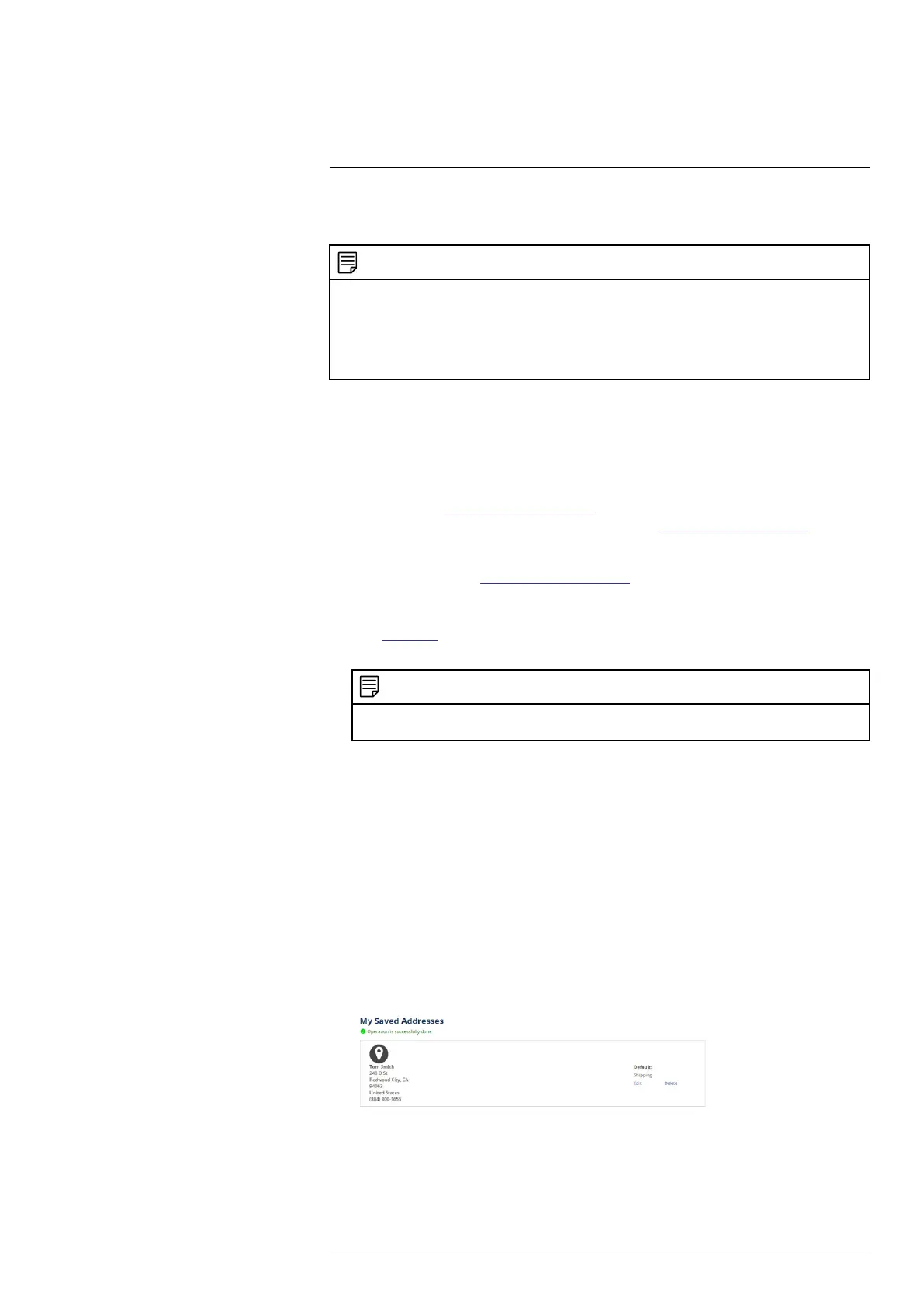DDNS Setup (Advanced)18
Setting up DDNS connectivity allows you to view your recorder from any computer or compati-
ble mobile device with Internet access.
NOTE
The primary connectivity option for the recorder uses Lorex Client 13 to connect to your system over the Internet
without the need for port forwarding or DDNS registration.
• For instructions on using the app for smartphones and tablets, see 15 Connecting to Your System Using
Smartphone or Tablet Apps, page 63.
• For instructions on using the Lorex Client 13 software for PC and Mac computers, see 14 Connecting to Your
System Using PC or MAC, page 62
18.1 STEP 1: Port Forwarding
You must port forward the HTTP and Client ports (default: 80 and 9000) on your router to your
recorder’s IP address before you can remotely connect to your system using DDNS. There are
several methods to port forward your router:
• Use the Easy Connect Auto Port Forwarding Wizard (PC only) to port forward the re-
quired ports (see www.lorextechnology.com for details). For instructions on how to use the
Easy Connect Wizard, see the Easy Connect manual on www.lorextechnology.com.
• Manually port forward the required ports on your router to your recorder’s IP address by fol-
lowing your router manufacturer’s instructions. For more information on port forwarding, see
the reference guides on www.lorextechnology.com.
18.2 STEP 2: Create a LOREX Account
1. Visit lorex.com and click Login at the top of the page.
2. Select Create an Account.
NOTE
If you have already set up an account, select I Have a LOREX Account and log in. Proceed directly to
18.3 STEP 3: Add Your Address, page 67.
3. Enter basic information for account setup.
4. Click Create an Account.
18.3 STEP 3: Add Your Address
Once you have a LOREX account, you must add your address to the account.
Adding an address is required for warranty activation, which is needed before you can sign up
for a DDNS account.
To add your address to your LOREX account:
1. From your LOREX account, click the ADDRESSES tab.
2. Click Add an Address.
3. Enter your address information.
4. Click Submit.
Once submitted, your address information will be summarized under My Saved Addresses.
18.4 STEP 4: Activate Your Warranty
Activate the manufacturer’s warranty on your recorder.
#LX400115; r. 4.0/58631/58631; en-US 67
