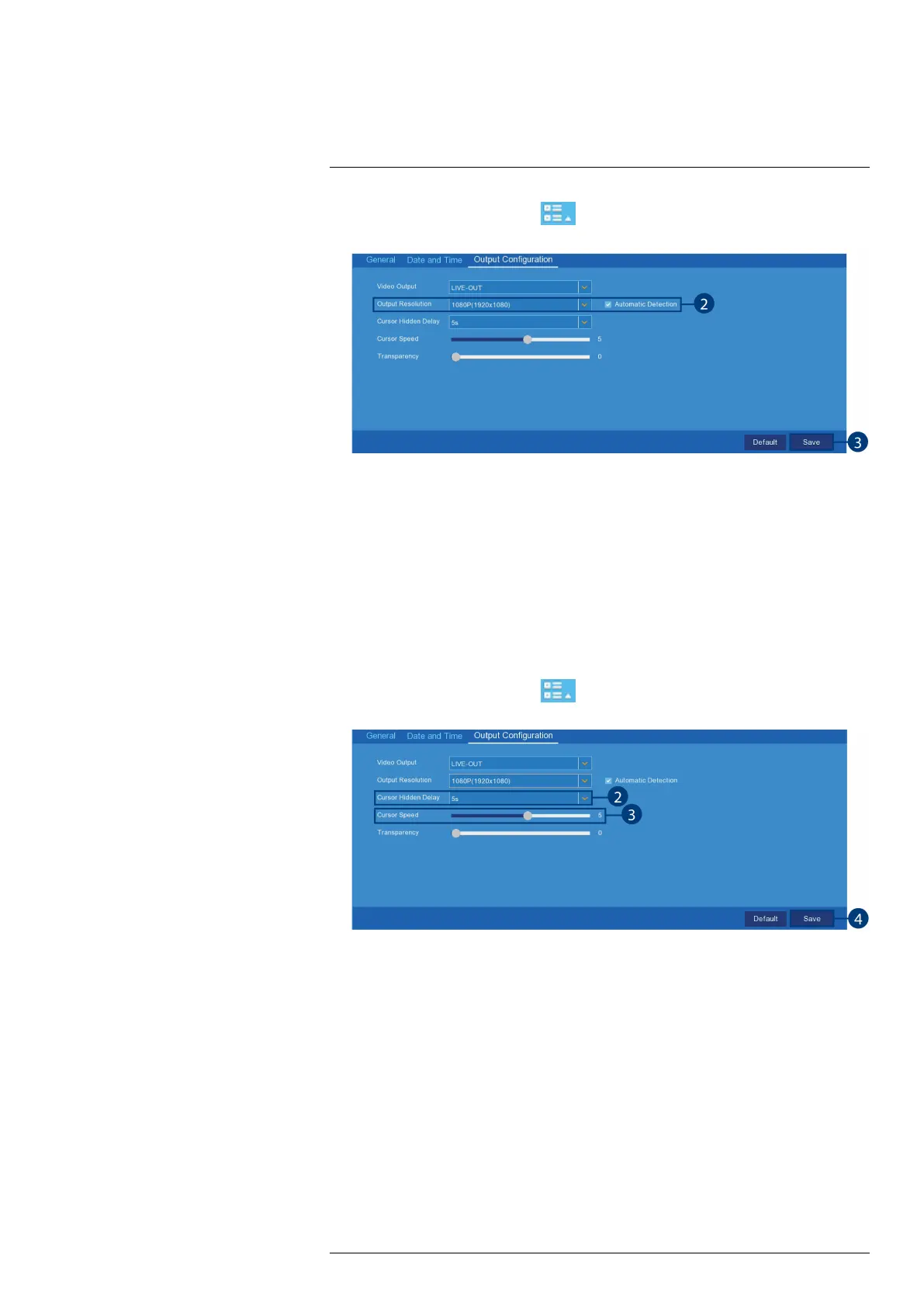Using the Main Menu13
1. From the Live View screen, click
> Setup > System > General > Output
Configuration.
2. Use the drop-down next to Output Resolution to select the resolution of your monitor or TV.
(OPTIONAL) If you are experiencing cropping of the recorder’s display, it is recommended
that you check the Automatic Detection box to optimize your display. This is typically only
an issue for those using older Cathode Ray Tube (CRT) monitors.
3. Click Save.
13.2.6 Changing the Cursor Hidden Delay and Speed
To personalize cursor settings, you can change the amount of idle time it takes to hide the cursor
and the cursor’s movement speed.
To change the cursor's hidden delay and speed:
1. From the Live View screen, click
> Setup > System > General > Output
Configuration.
2. Use the drop-down next to Cursor Hidden Delay to select the amount of idle time it takes
to hide the cursor.
3. Click-and-drag the slider next to Cursor Speed to adjust the cursor movement speed.
4. Click Save.
13.2.7 Menu Transparency
You can set a custom transparency level for the on-screen menus and the Taskbar.
To adjust menu transparency:
#LX400115; r. 4.0/58631/58631; en-US 44
