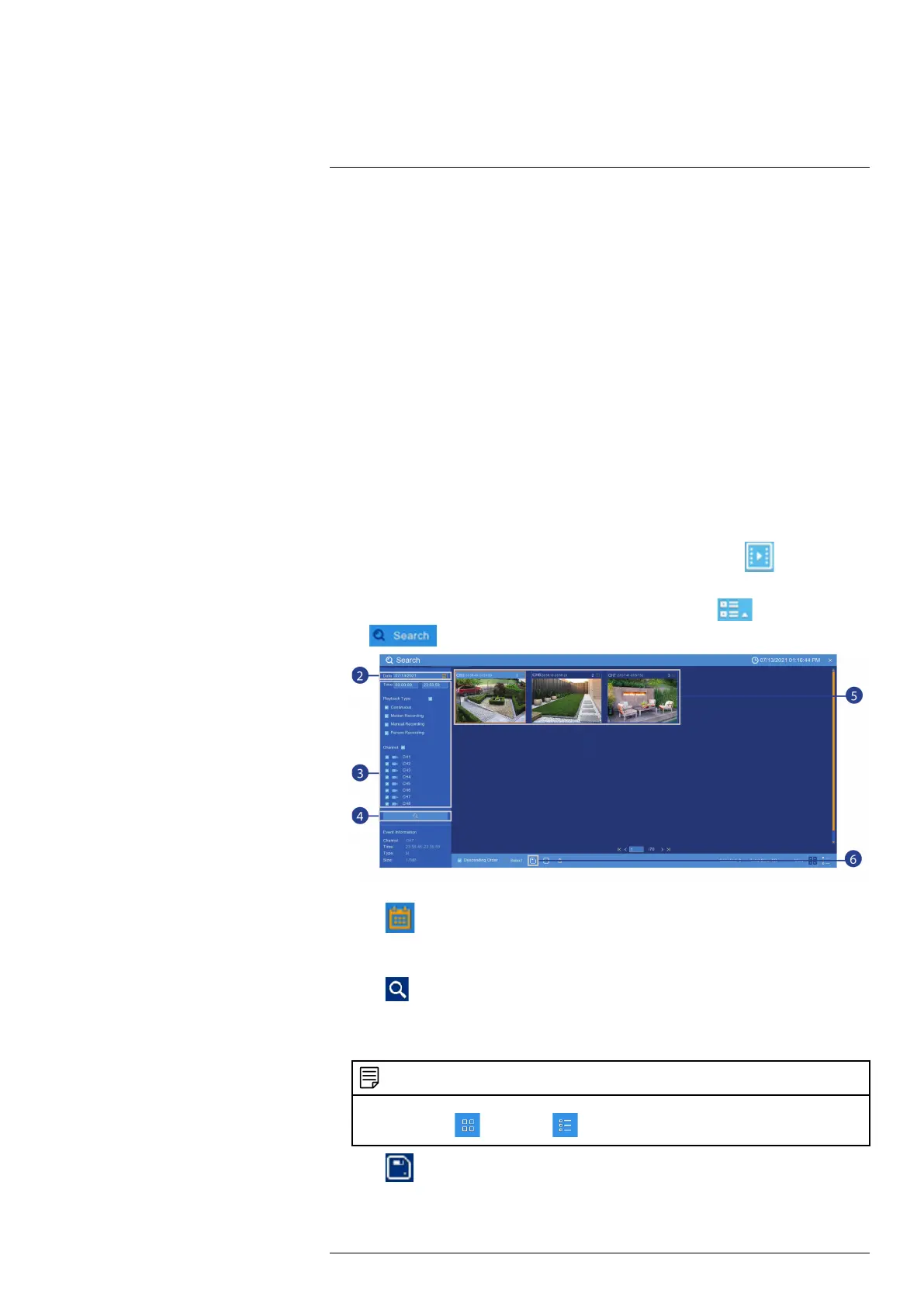Search & Backup9
You can back up video recordings and snapshots to a USB flash drive (not included) connected
to the recorder.
You can back up video directly from Playback mode, which is helpful if you do not know the
time frame you want to back up.
• For instructions on backing up video using Playback mode, see 9.1 Backing Up Videos using
Playback Mode, page 26.
9.1 Backing Up Videos using Playback Mode
You can search for and back up single or multiple video recordings from Playback mode.
• To use back up, you must connect a USB flash drive (not included) to one of the recorder’s
USB ports labelled Mouse / Backup.
9.1.1 Back Up Entire Recordings
Choose from recordings that appear in your search to back up to the USB flash drive.
To search for and back up videos:
1. Open the Playback menu:
• Right-click in the Live View screen to open the Taskbar, then click
.
OR
• Right-click in the Live View screen to open the Taskbar, click
, then click
.
2. Click on the right-side of the Date to select and search a date for video recordings.
3. Check off the channels you would like to search for recordings from on the left-side of the
screen.
4. Click
to search for recordings.
5. Recordings that fit your search criteria appear. Check off any recordings you would like to
back up.
NOTE
Recordings appear as thumbnails by default. Use the viewing buttons in the bottom-right corner to toggle
between thumbnail (
) and list view ( ).
6. Click to confirm your backup selection.
#LX400115; r. 4.0/58631/58631; en-US 26
