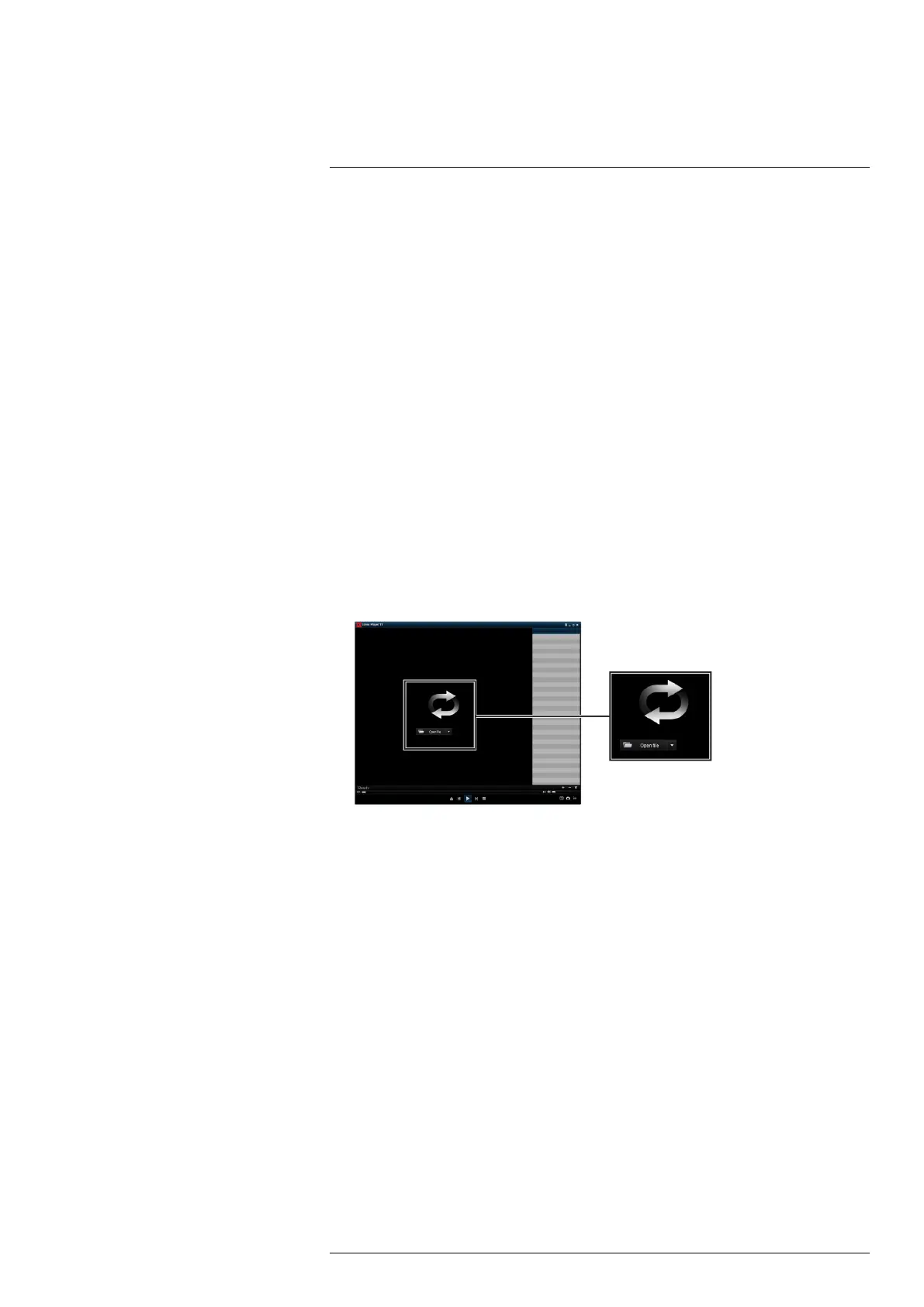Viewing Backed Up Video on PC/
Mac
16
When you perform a video backup, the system allows you to select the file type of the backup
file. For Mac users who wish to view backed up video on their computer, it is recommended to
select MP4 file type, which can be played by most video player software.
PC Users have the option of using the Lorex Player 11 software, which is automatically saved to
your backup USB flash drive when you perform a video backup. Lorex Player 11 is capable of
playing LF files.
Minimum System Requirements
• Intel Pentium 4 or above
• Microsoft Windows XP / Vista / 7 / 8 / 10
• 256MB RAM
• 16MB video memory
Prerequisites
• Connect the USB flash drive (not included) used for recorder backup to your computer. En-
sure at least one backed up video file is on the USB drive.
• Back up video files from the recorder to your local hard drive.
16.1 Running Lorex Player 11
1. Open your USB flash drive in Windows Explorer to view its contents.
2. Double-click the RecordFile folder to open it, then double-click Lorex Player 11.
3. Double-click LorexPlayer11.exe to run the player.
4. Click the Open File to load a single video file.
5. Select the file and click Open.
6. Double-click the file in the list on the right to begin playback.
#LX400115; r. 4.0/58631/58631; en-US 64
