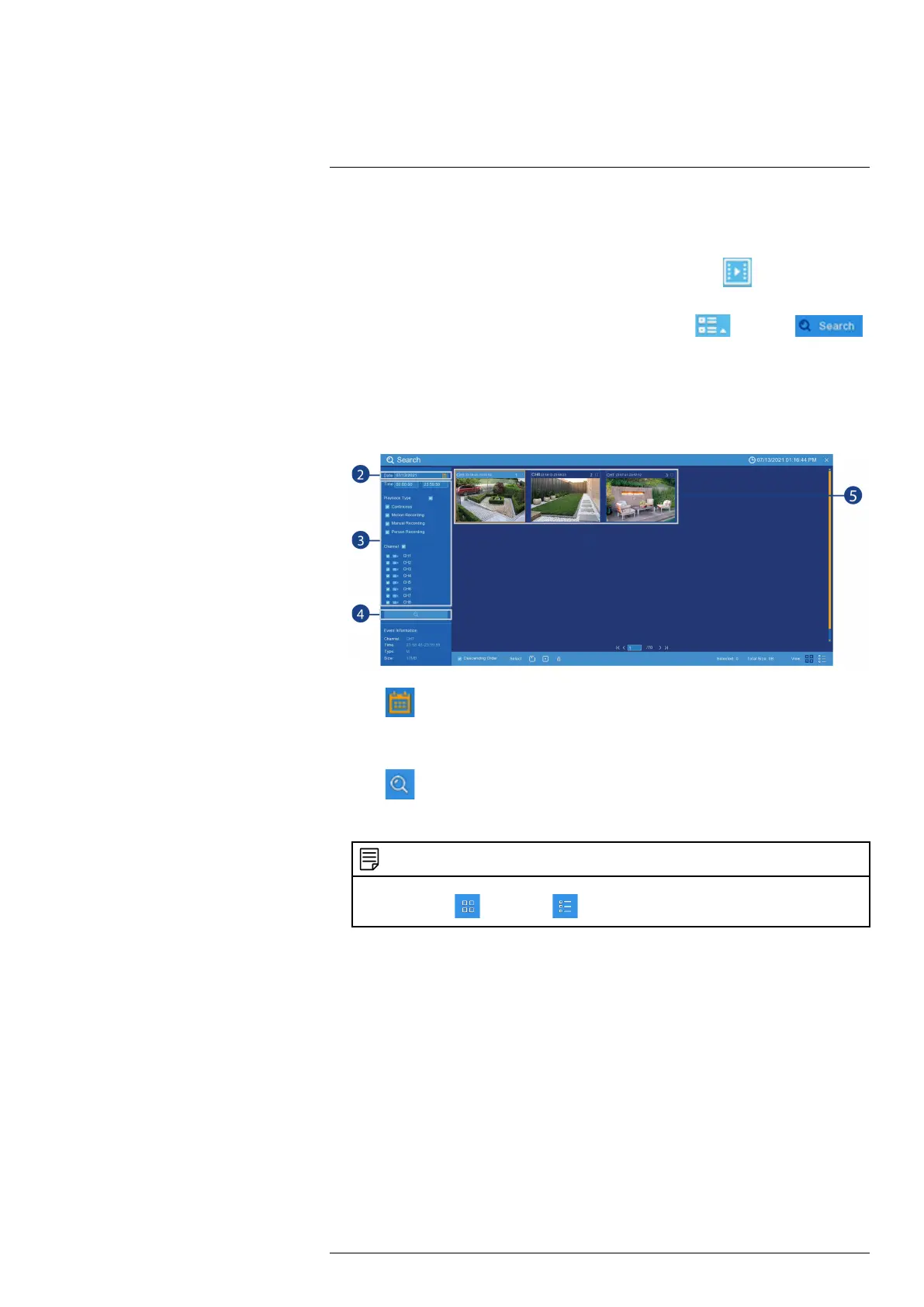Playback
8
You can view and back up recorded video on the recorder.
To access playback:
• Right-click in the Live View screen to open the Taskbar, then click
.
OR
• Right-click in the Live View screen to open the Taskbar, click
, then click .
8.1 Using Playback
Play back video recordings from a specific date and time.
To search for and play back videos:
1. Open the Playback menu.
2. Click on the right side of the Date to select the date to search for video recordings
from.
3. Check off the channels you would like to search for recordings from on the left-side of the
screen.
4. Click
to search for recordings.
5. Recordings that fit your search criteria appear. Double-click an event to begin playback.
NOTE
Recordings appear as thumbnails by default. Use the viewing buttons in the bottom-right corner to toggle
between thumbnail (
) and list view ( ).
8.2 Playback Controls
Once you have started playing a video clip, the playback controls appear as shown below.
#LX400115; r. 4.0/58631/58631; en-US 24
