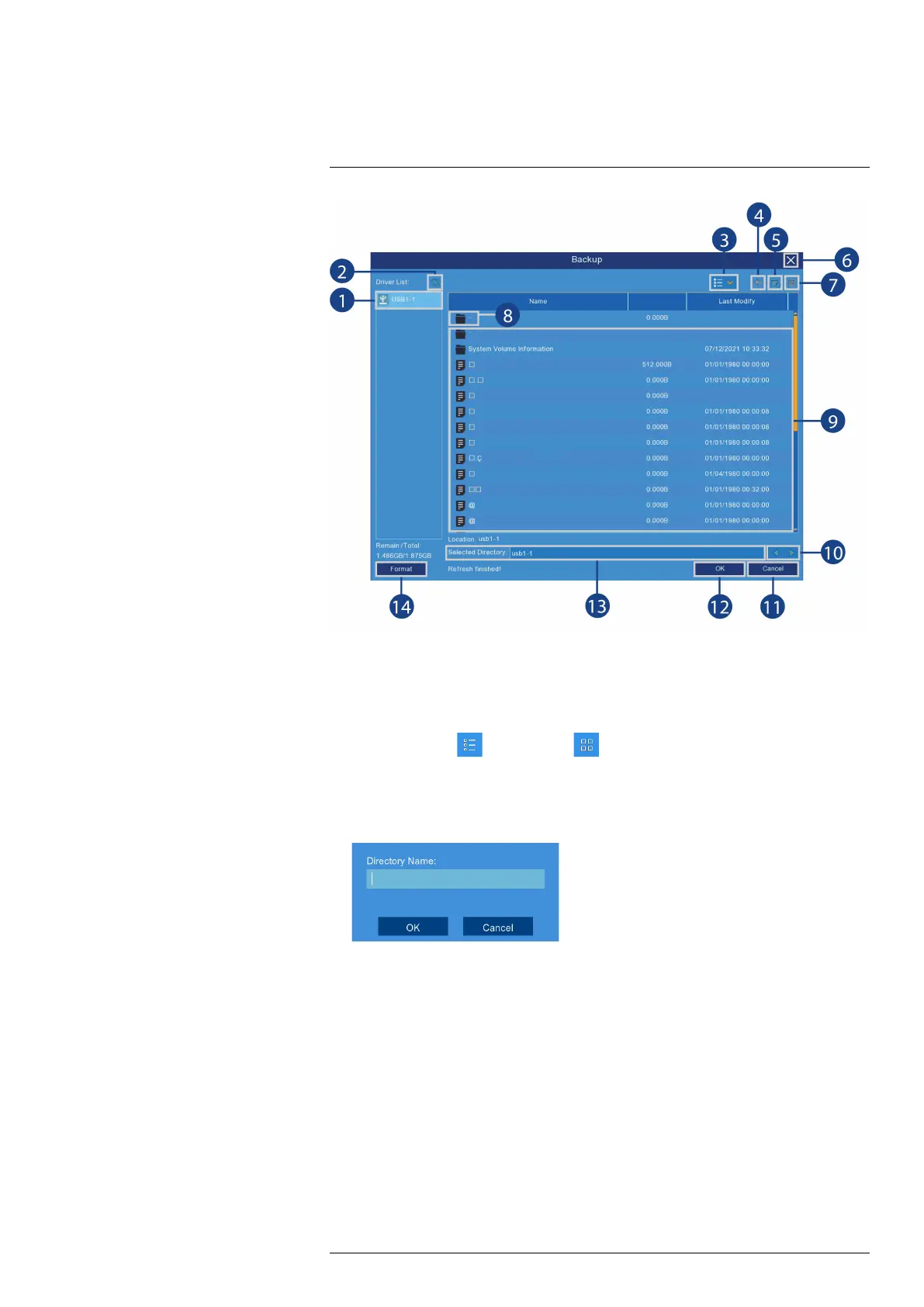Search & Backup9
1. Connected Drives: USB flash drives (not included) connected to the system are shown here.
Click to open.
2. Refresh Contents
3. Viewing Buttons: Files appear in a list view by default. Use the viewing buttons to toggle
between list view (
) and thumbnail ).
4. Up One Level: Click to navigate to the containing folder for your current location. Clicking
in the root folder has no effect.
5. New Directory: Click to create a new folder at your current location. Enter the name for the
new folder under Directory Name, then click OK.
6. Exit: Return the previous screen.
7. Delete: Delete the selected file or folder.
8. Up One Level: Click to navigate to the containing folder for your current location. Clicking
in the root folder has no effect.
9. Browsing Area: Shows files and folders contained in the selected USB flash drive (not
included).
10. Move Cursor: Click the arrow keys to move the cursor in the Selected Directory field.
11. Cancel: Cancel the backup.
12. OK: Save backup files to the folder path shown in the Selected Directory field.
13. Selected Directory: Shows the folder path for the location currently shown in the Browsing
Area.
#LX400115; r. 4.0/58631/58631; en-US 30
