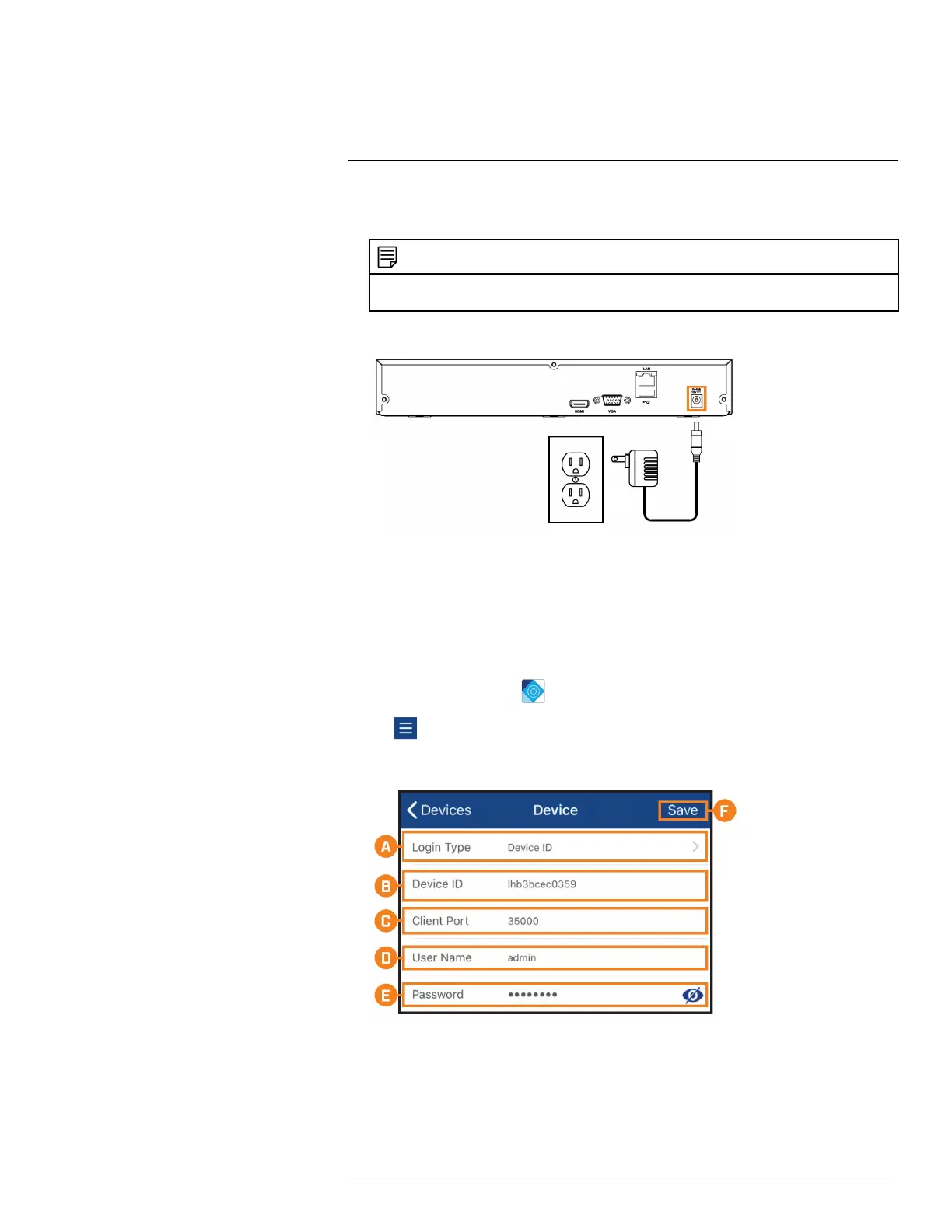Basic Setup4
5.1. HDMI cable (included)
5.2. VGA cable (not included)
NOTE
The optional steps above are only required in order to use the recorder interface for system control. You can
still control the system using the Lorex Cirrus app without connecting a mouse or monitor to the recorder.
6. Connect the included power adapter to the recorder. Wait a few minutes for the system to start
4.3 STEP 3: Connecting with Lorex Cirrus
Connect to your system using the free Lorex Cirrus app for smartphones and tablets (iOS and
Android).
To connect with Lorex Cirrus:
1. Download and install the free Lorex Cirrus app from the App Store or Google Play Store.
2. Tap the Lorex Cirrus icon (
) to launch the app.
3. Tap
to open the menu. Tap Devices, then tap Add.
4. Enter the following:
A. Ensure Device ID is selected.
B. Tap to scan the QR code on the back of your recorder using the camera on your mobile
device.
C. Ensure the Client Port reads 35000.
D. Enter the username (default: admin).
E. Enter the password (default: 00000000).
#LX400109; r. 2.0/54857/55689; en-US 10
