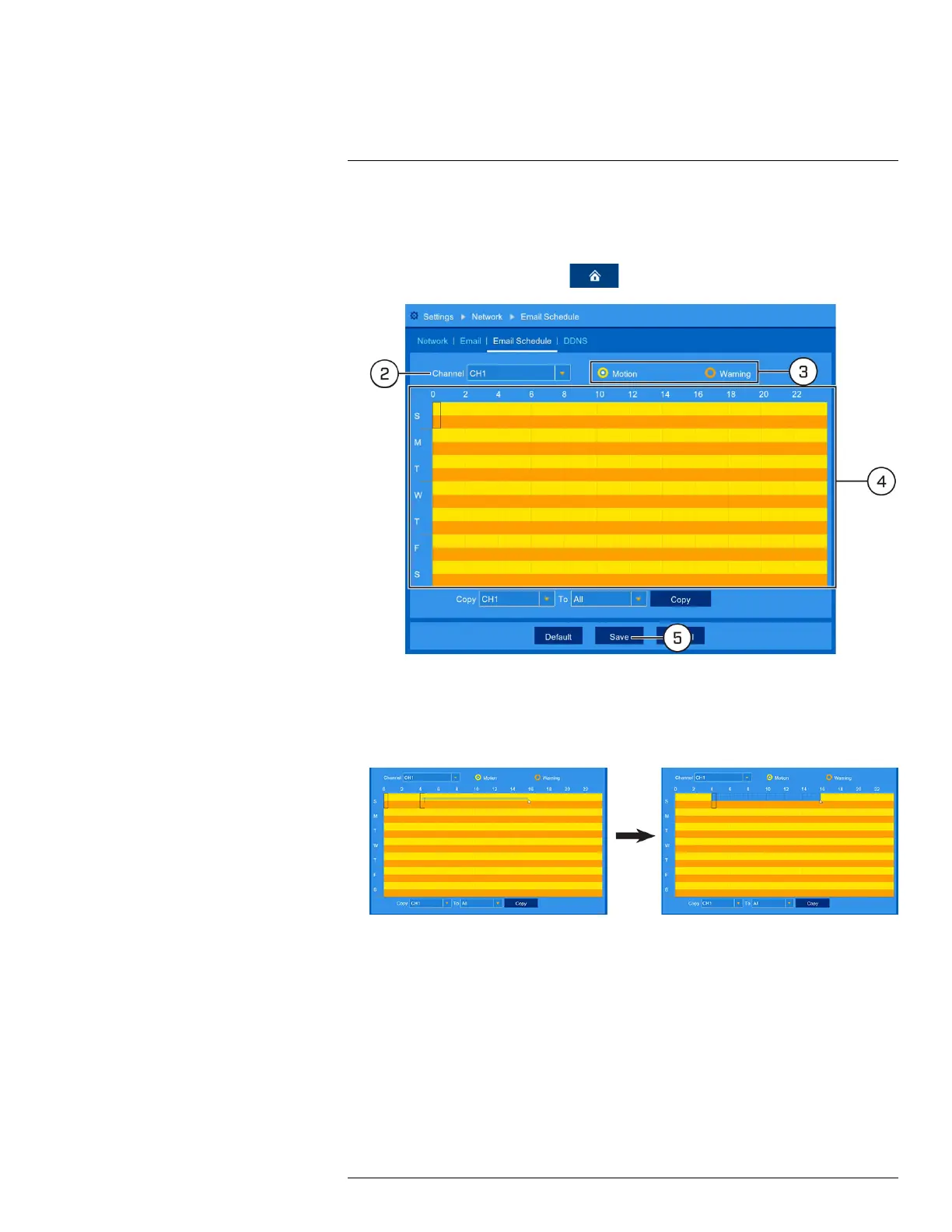Using the Main Menu13
• To enable email notifications using custom mail server information, see 13.2.8.2 Email Notifi-
cations — Using your own server information, page 55.
To set an email schedule:
1. From the live viewing screen, click
> Settings > Network > Email Schedule.
2. Use the dropdown next to Channel to select a channel to set the email schedule for.
3. Select Motion to edit the motion notification schedule (represented by yellow bars), or Warn-
ing to edit the system warning notification schedule (orange bars).
4. Click or click-and-drag over existing bars to remove sections from the recording schedule. For
blank areas of the schedule, click or click-and-drag to add sections to the recording schedule.
5. Click Save.
6. (OPTIONAL) Use the Copy function to copy your settings to another or all connected cam-
eras. See 13.1.1 Copying Channel Settings to Another Channel, page 46 for details on using
the copy function.
13.2.10 Configuring Motion Detection Settings
Configure settings for motion detection, such as sensitivity and detection distance. You also have
the option of having an alarm sound, or receiving notification via email.
To configure motion detection:
#LX400109; r. 2.0/54857/55689; en-US 56
