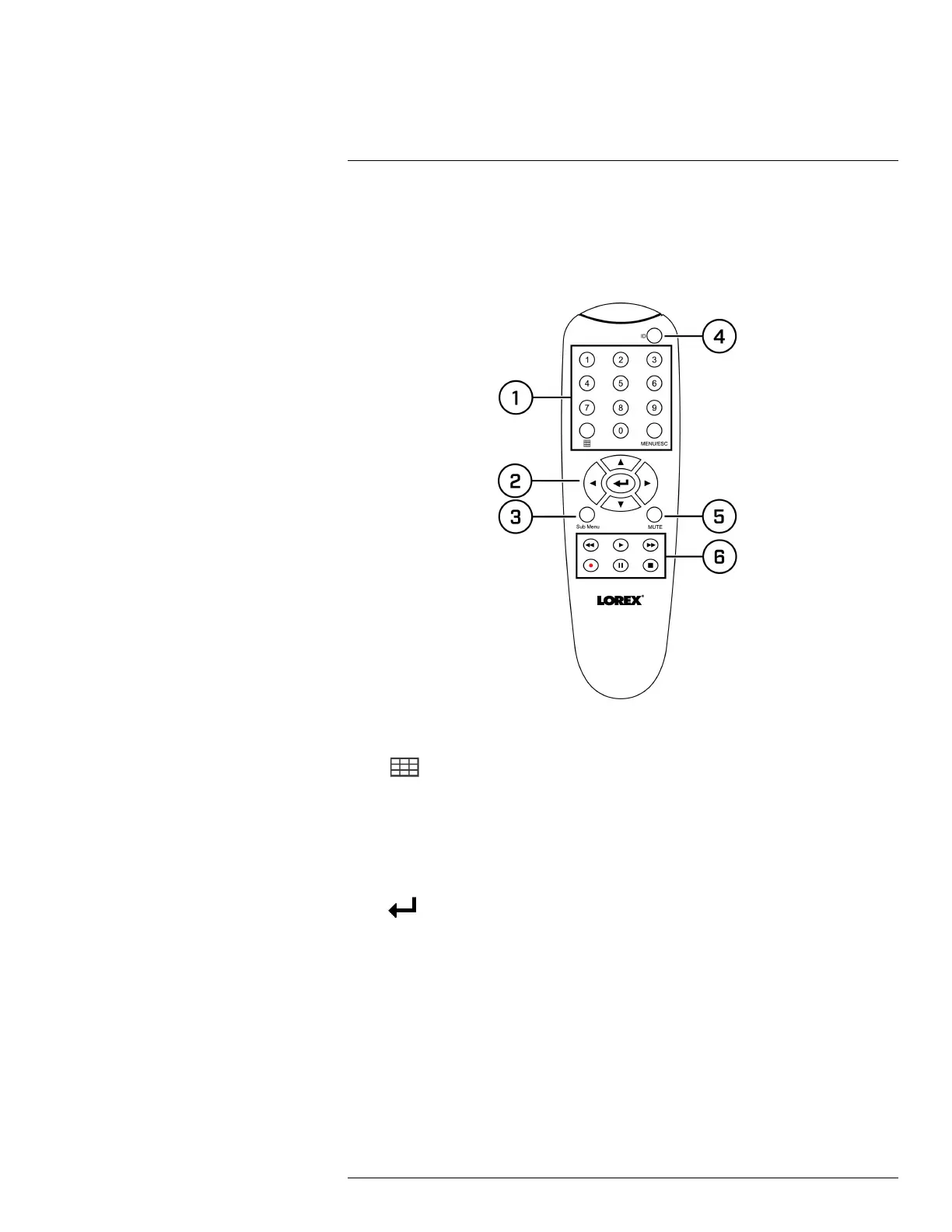Using the Remote Control6
You have the option of controlling your security system using the included remote control instead
of the included mouse, which is intended as the primary way of controlling the system (for details,
see 5 Using the Mouse, page 16).
To use the remote control:
1. Number Keys (1~0): Press to select the desired channel in Full-screen View.
•
: In Live Viewing Mode, press to open Split-screen View. Press repeatedly to switch
between split-screen viewing modes.
• MENU/ESC: Press to open the Main Menu. In menus, press to go back / exit menus.
• 0: Press 0 three times to set the recorder’s video output to the default resolution of
1280×1024.
2. Navigation Cursors: Press to navigate menus.
•
: Press to select menu items. In Live Viewing Mode, press to access System
Information.
3. Sub Menu: Press to open the Menu Bar.
4. ID: Used to pair the remote control to a specific recorder.
5. MUTE: Press to mute/un-mute audio during Live Viewing and Playback Mode. Audio-capa-
ble cameras (not included) are required for audio recording and listen-in audio functionality.
#LX400109; r. 2.0/54857/55689; en-US 17
