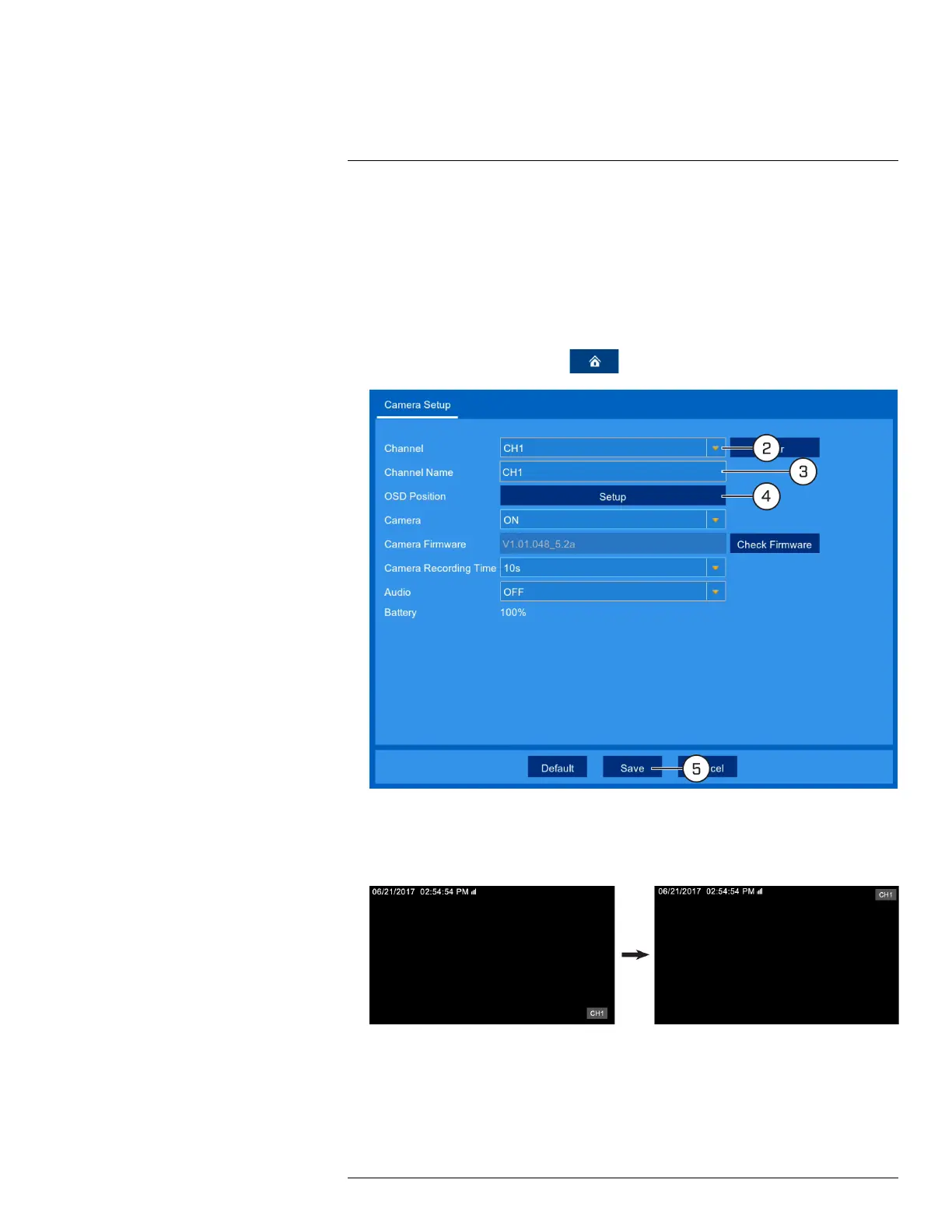Using the Main Menu13
13.2 Settings Menu
Configure options for display, recording parameters, network settings, and preferences for snap-
shots and motion detection.
13.2.1 Changing a Camera’s On-Screen Display (OSD)
By default, the channel name, date and time are shown overtop of your video recordings.
To change a camera’s OSD:
1. From the live viewing screen, click
> Settings > Camera Setup.
2. Select the channel for the camera you want to modify.
3. Enter a channel name of your choice (e.g., Back Yard Camera). This name will appear on the
camera image in live viewing and in recordings.
4. Click Setup next to OSD Position. Click-and-drag the channel name to reposition it.
5. Click Save.
13.2.2 Enabling / Disabling Cameras
Enable or disable wire-free cameras.
#LX400109; r. 2.0/54857/55689; en-US 47
