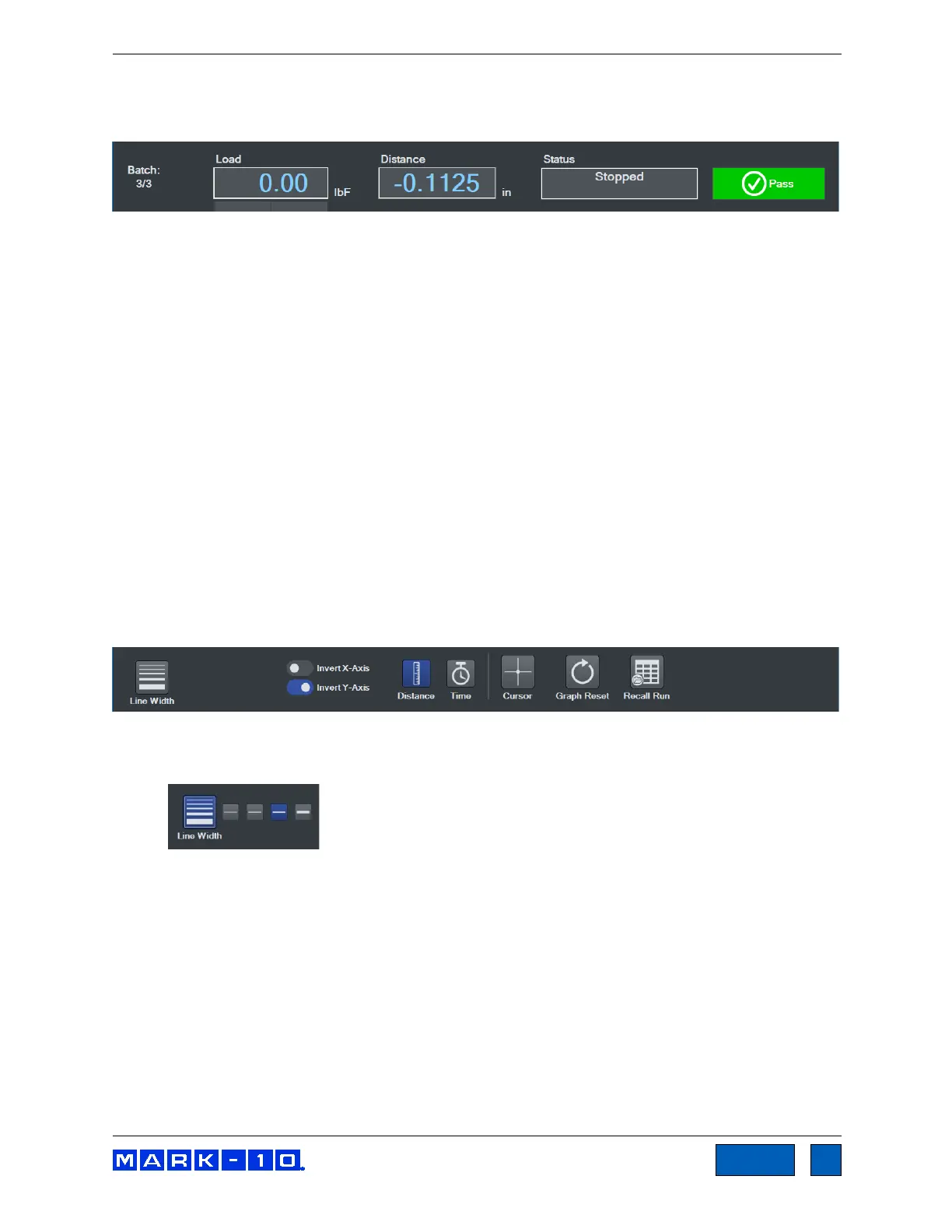Series F Test Frames + IntelliMESUR
®
Software User’s Guide
10.2.1 Basic Information
Along the top of the screen, the following information is always displayed:
Batch counter – if Batch is enabled in the test setup, the current run number and batch size are
displayed. Ex. “Batch: 2 of 3” = 2 runs completed out of a batch of 3.
Load – current load.
Distance – current distance.
Status – crosshead motion status, such as Moving Up, Moving Down, Stopped, Home,
Emergency Stop, etc.
Pass / Fail Indicator – if Pass / Fail Limits are enabled in the test setup, a Pass, Fail, or
Exception indicator will be displayed at the end of each run. If an exception occurs, the type of
exception will be shown in the Status window and in the Results table.
For multi-step tests, a pass / fail indicator can be configured for each step, and is represented in
the Results table (refer to the Results View section for more information). If any step within a
multi-step test has failed, IntelliMESUR considers that the entire run has failed, and displays Fail
in the main indicator described above.
10.2.2 Graph Controls
The following controls are provided below the graph:
Line Width
Select the button, then choose the desired plot thickness:
Invert X-Axis, Invert Y-Axis
Invert the plots, as desired. Further explanation is provided in the Graph Setup sub-section of
Creating a Basic Test. Note that inverting axes in this screen will not be saved to the test setup.
Edit the test to save default axis settings.
Distance / Time selector
Select Distance or Time as the x-axis. The y-axis is always Load.
Cursor
Use the cursor to identify the x- and y-values along any point of a plot. Click or touch any point
along a plot to see the values. Example below:
www.GlobalTestSupply.com
Find Quality Products Online at: sales@GlobalTestSupply.com
