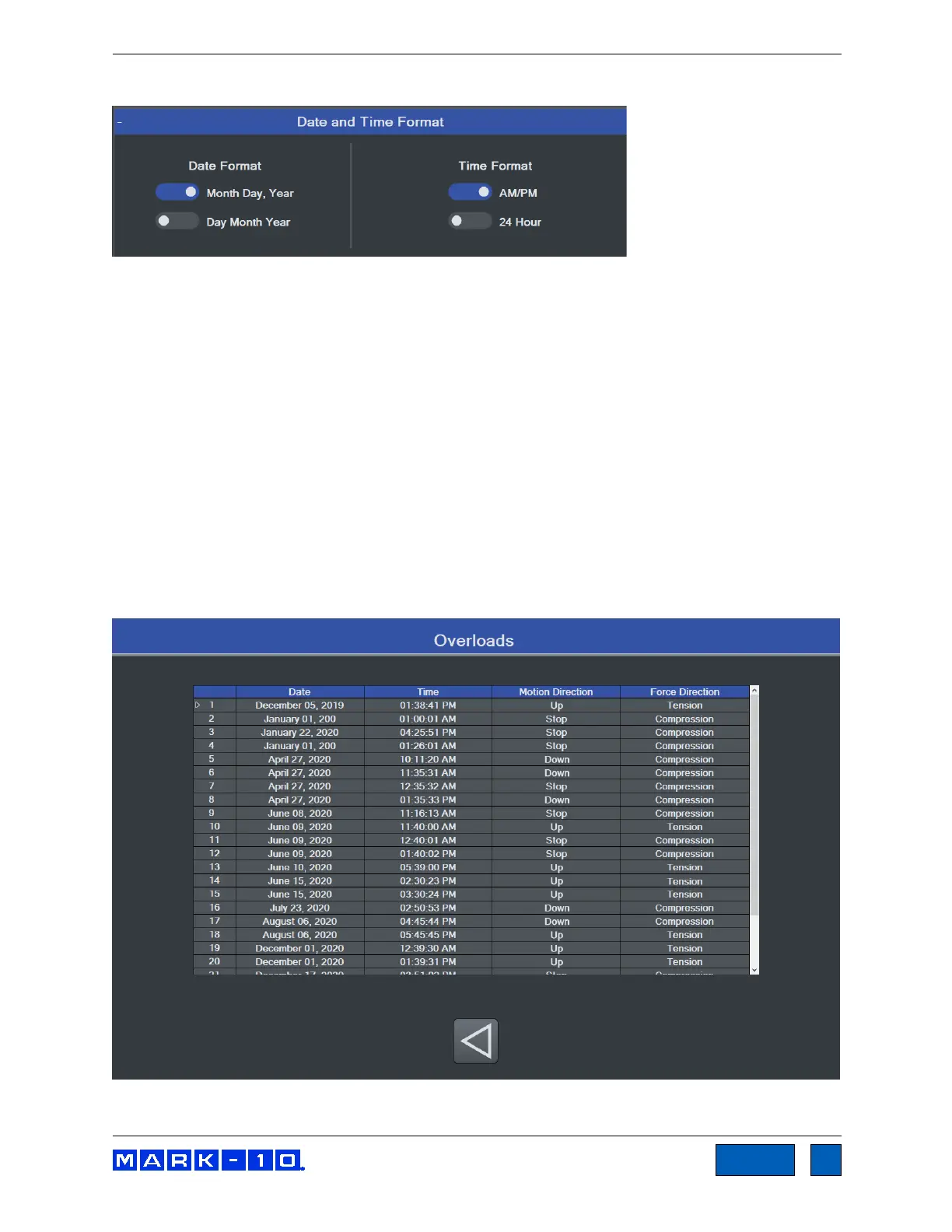Series F Test Frames + IntelliMESUR
®
Software User’s Guide
Date and Time Format
Select the desired date and time format.
The current date and time are linked to the Windows clock. To change the time on a touch-enabled
device, press and hold the clock in the lower-right corner of the screen. If using a mouse, right-click, then
select Adjust date/time. The time is displayed along the lower edge of the IntelliMESUR screen.
Note: if the device is not connected to the internet, the Windows clock may drift by up to several minutes
per year.
6.5 Overloads
IntelliMESUR constantly monitors the force sensor, and stops the crosshead when the load reaches
120% of capacity. However, it is still possible to overload a force sensor when it is stationary by manually
applying excessive force to it.
Overload History provides a record of the 50 most recent overloads, containing a time stamp, motion
direction, and force direction for each occurrence. An example screen appears as follows:
www.GlobalTestSupply.com
Find Quality Products Online at: sales@GlobalTestSupply.com
