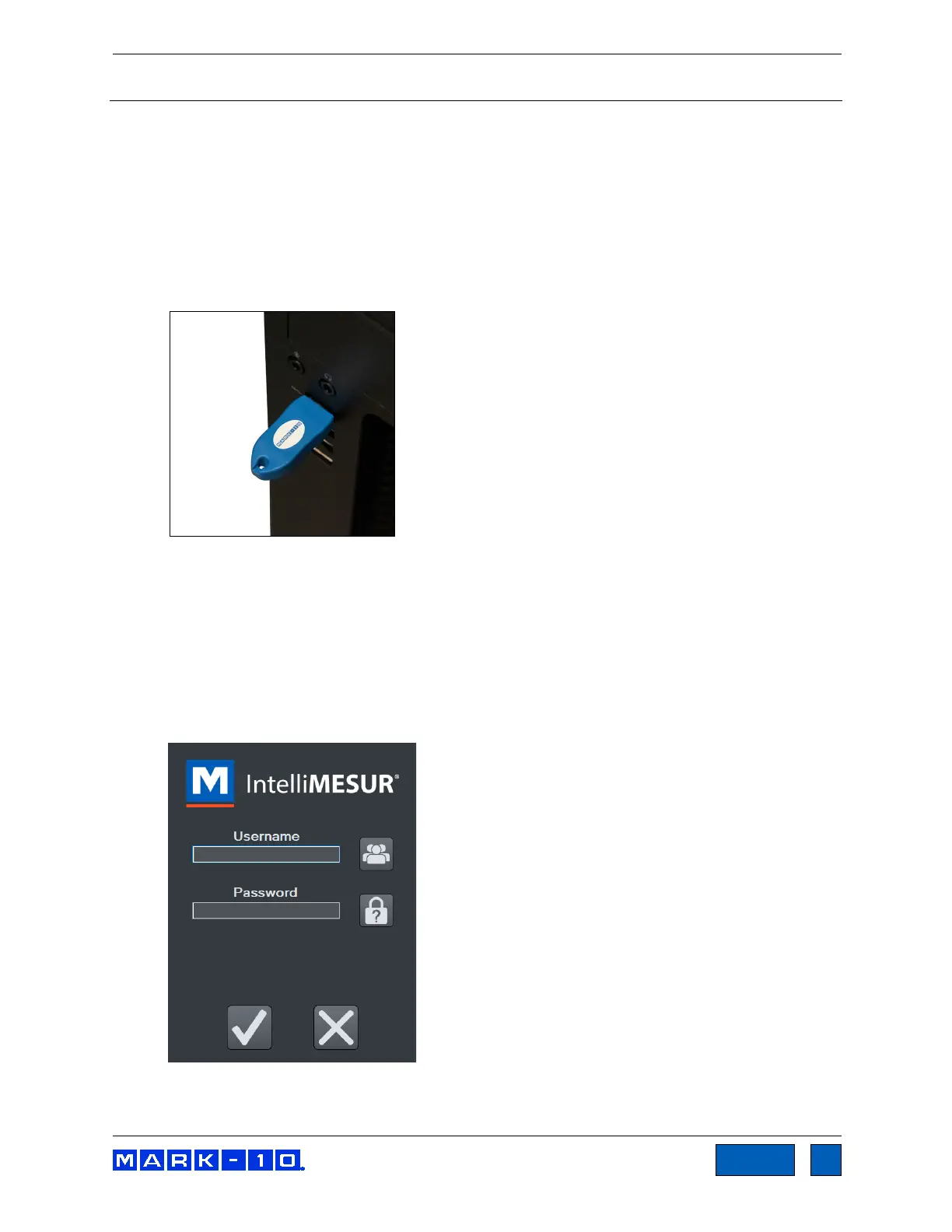Series F Test Frames + IntelliMESUR
®
Software User’s Guide
5 INTELLIMESUR BASICS
5.1 Opening IntelliMESUR
Ensure that the device is connected to the test frame with a USB cable. Then open IntelliMESUR.
5.1.1 Mark-10-supplied tablet
Press the Power button. The tablet will boot directly into IntelliMESUR. If the tablet was asleep or
hibernating, double-tap the IntelliMESUR icon.
5.1.2 Customer-supplied Windows device
1. Insert the dongle into a USB port, as shown below:
The dongle contains a one-seat license. It must be plugged in at all times to run IntelliMESUR. To
run IntelliMESUR on a different device, install the application, then move the dongle to that
device.
2. Double-tap or double-click the IntelliMESUR icon.
If the dongle is not installed, IntelliMESUR prompts a message asking if you would like to use a
90-day trial. Make the appropriate selection. The trial is fully functional, and allows full use.
3. After plugging in the dongle or starting the trial, a login screen will appear as follows, if User
Login is enabled:
Otherwise, IntelliMESUR opens directly to the Home screen.
www.GlobalTestSupply.com
Find Quality Products Online at: sales@GlobalTestSupply.com
