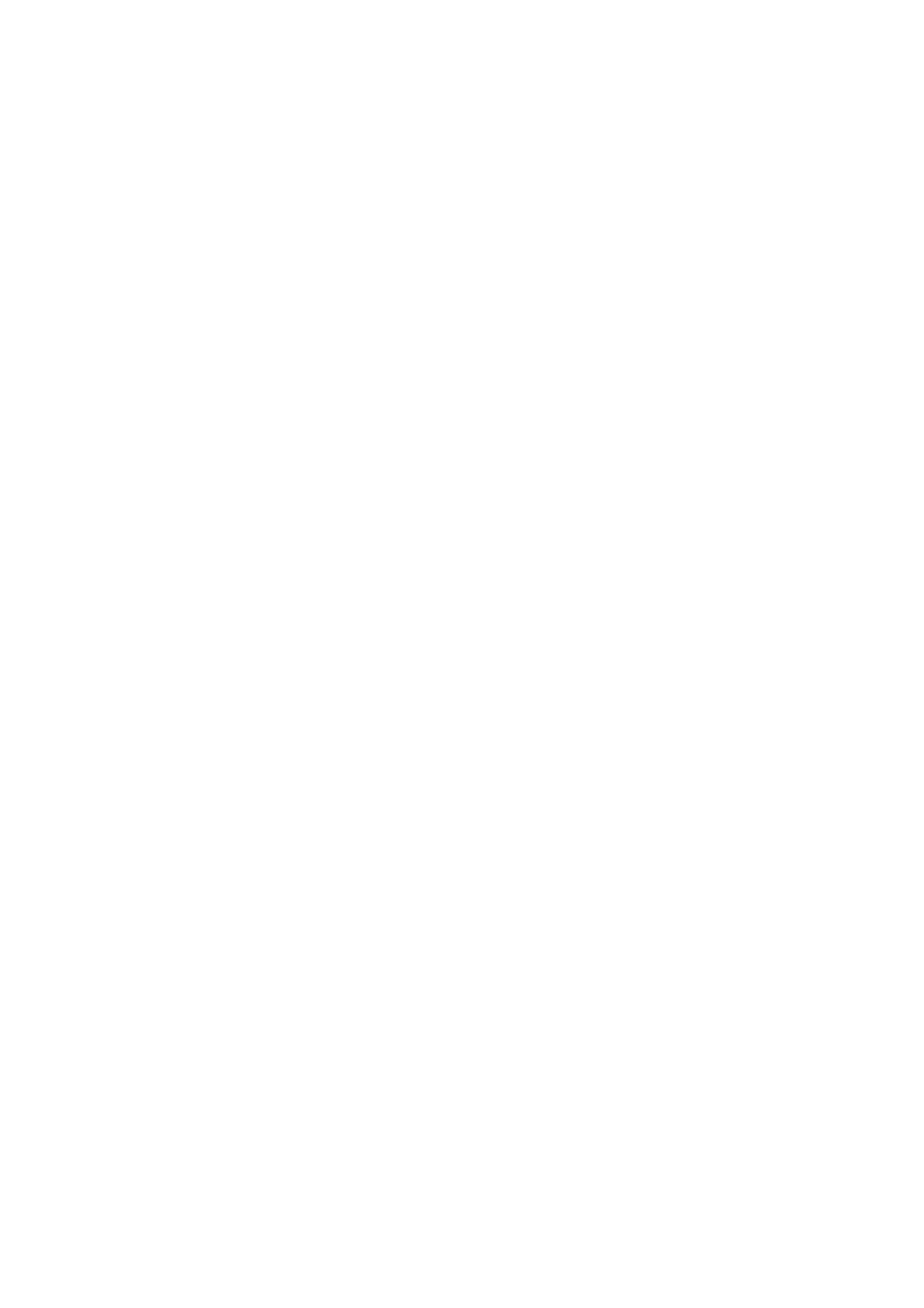exposed (e.g. caused by dust particles on the sensor)
18.3.1.1.1 Correcting leaky pixels
To correct the leaky pixels following steps are necessary:
Set gain ("Gain_dB = 0 dB") and exposure time "Expose_us = 360 msec" to the
given operating conditions
The total number of defective pixels found in the array depend on the gain and the exposure
time.
1.
Black out the lens completely2.
Set the (Filter-) "Mode = Calibrate leaky pixel"3.
Snap an image ("Acquire" with "Acquisition Mode = SingleFrame")4.
To activate the correction, choose one of the neighbor replace methods: "Replace 3x1
average" or "Replace 3x3 median"
5.
Save the settings including the correction data via "Action -> Capture Settings ->
Save Active Device Settings"
(Settings can be saved in the Windows registry or in a file)
6.
Note:
After having re-started the camera you have to reload the capture settings vice versa.
The filter checks:
Pixel > LeakyPixelDeviation_ADCLimit // (default value: 50)
All pixels above this value are considered as leaky pixel.
18.3.1.1.2 Correcting cold pixels
To correct the cold pixels following steps are necessary:
You will need a uniform sensor illumination approx. 50 - 70 % saturation (which means an
average gray value between 128 and 180)
1.
Set the (Filter-) "Mode = Calibrate cold pixel" (Figure 2)2.
Snap an image ("Acquire" with "Acquisition Mode = SingleFrame")3.
To activate the correction, choose one of the neighbor replace methods: "Replace 3x1
average" or "Replace 3x3 median"
4.
Save the settings including the correction data via "Action -> Capture Settings ->
Save Active Device Settings"
(Settings can be saved in the Windows registry or in a file)
5.
Note:
After having re-started the camera you have to reload the capture settings vice versa.
The filter checks:
Pixel < T[cold] // (default value: 15 %)
// T[cold] = deviation of the average gray value (ColdPixelDeviation_pc)
All pixels below this value have a dynamic below normal behavior.
18 Use cases
170