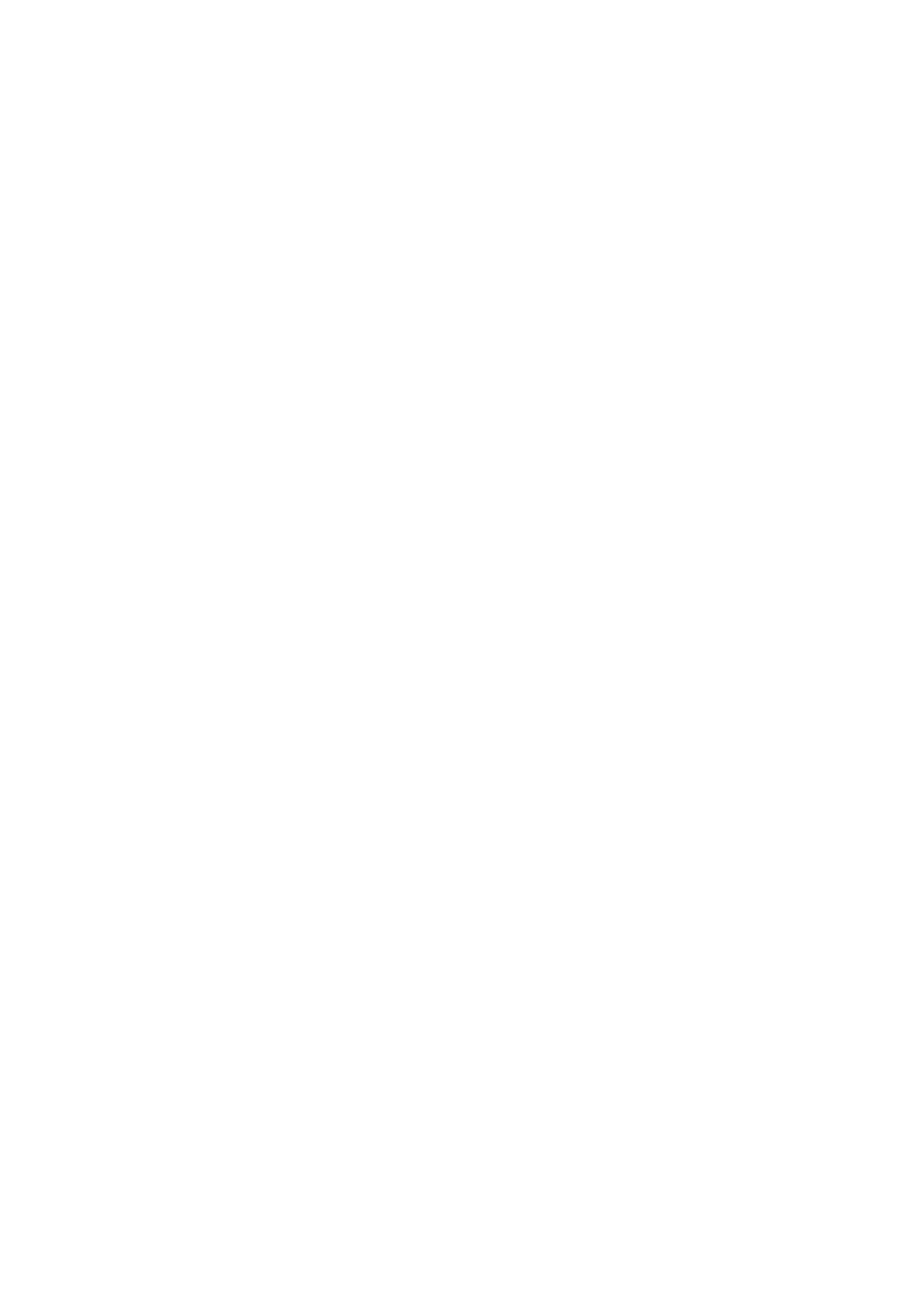Note:
As soon as the device stays open by an active driver instance, the driver will periodically
read small chunks of data from the device to keep it open when auto standby is active.
However if the application terminates or crashes the device will automatically move into
standby mode after the specified timeout has elapsed.
The power down mode has following characteristics:
The power consumption drops to 70 mA and•
the LED turns red.•
If you change state again to power on, it will take about 7 seconds for the camera to wake up.
During the wake up, all user settings will to be restored, except for the LUTs. Afterwards, the LED
will turn green again.
18.9.3.3 Programming the power down mode
You can set the power down mode via the Device Control :
#include <mvIMPACT_CPP/mvIMPACT_acquire.h>
#include <mvIMPACT_CPP/mvIMPACT_acquire_GenICam.h>
...
GenICam::DeviceControl device(pDev);
device.mvDevicePowerMode.writeS( "mvStandby" );
Or switch to the power down mode automatically via "mv Device Standby Timeout":
#include <mvIMPACT_CPP/mvIMPACT_acquire.h>
#include <mvIMPACT_CPP/mvIMPACT_acquire_GenICam.h>
...
GenICam::DeviceControl device(pDev);
device.mvDeviceStandbyTimeoutEnable.write( bTrue );
device.mvDeviceStandbyTimeout.write( 10 );
Note:
If the power mode of the camera is set to "mvStandby" and the process which operates the
camera stops for any reason the next time a process detects the camera it will automatically
wakr up again.
18.9.3.4 Changing the power down mode with wxPropView
Using the power down mode, you have to do the following step:
Start wxPropView and1.
connect to the camera.2.
Then in "Setting -> Base -> Camera -> GenICam -> Device Control" you can set the power
mode "mv Device Power Mode" to "mvActive" or "mvStandby".
3.
18 Use cases
243
