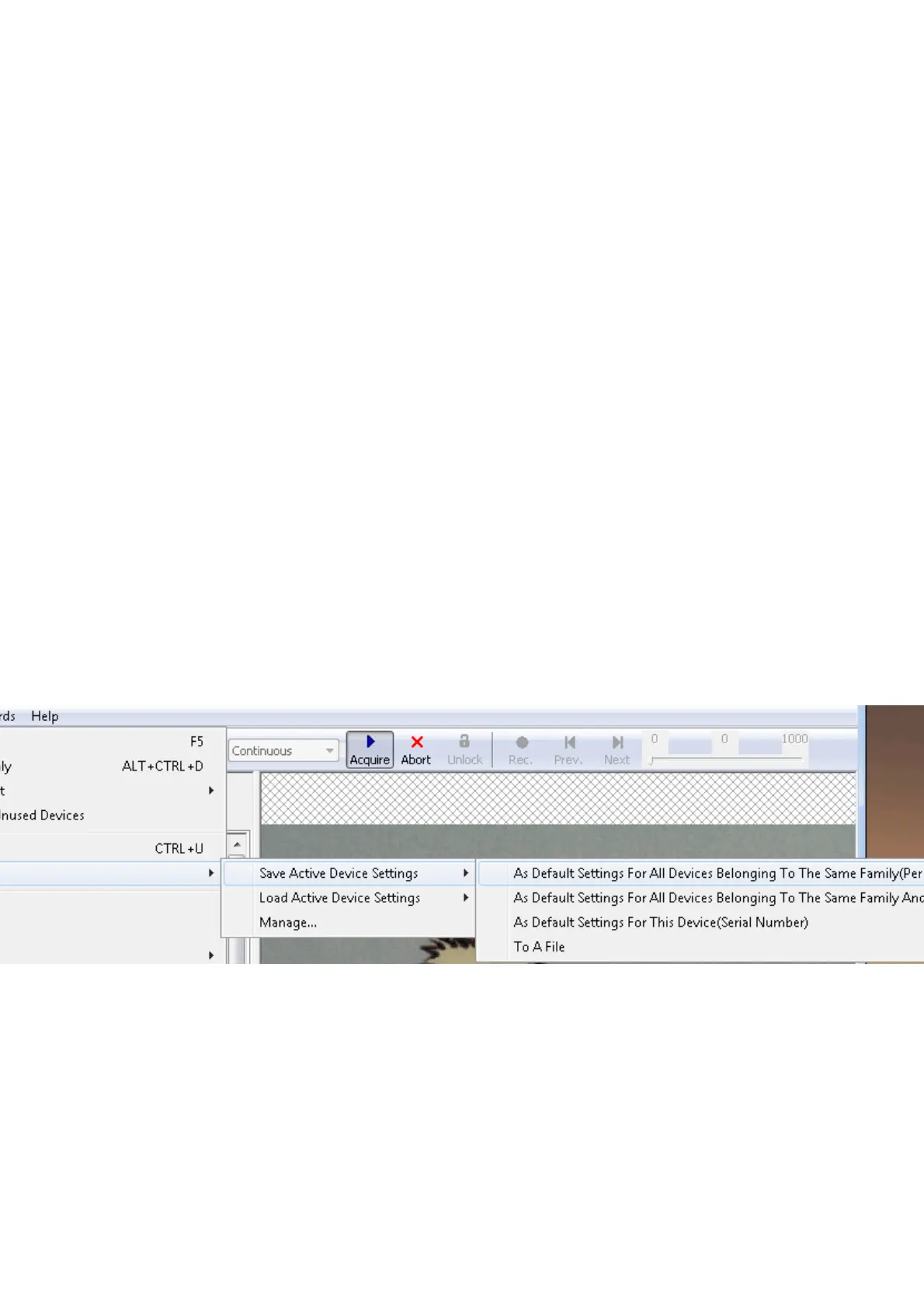clicking on "Use".•
After having successfully initialized a device the tree control in the lower left part of the "Main
Window" will display the properties (settings or parameters) (according to the "interface layout")
accessible by the user.
Note:
Please have a look at the troubelshooting chapter if you neither see the mvBlueFOX3 nor
cannot use it.
You've also got the possiblity to set your "User Experience". According to the chosen experience,
the level of visibility is different:
Beginner (basic camera settings/properties are visible)•
Expert (e.g. all advanced image processing are visible)•
Guru (all settings/properties are visible)•
Properties displayed in light grey cannot be modified by the user. Only the properties, which actually
have an impact on the resulting image, will be visible. Therefore, certain properties might appear or
disappear when modifying another properties.
To permanently commit a modification made with the keyboard the ENTER must be pressed. If
leaving the editor before pressing ENTER will restore the old value.
11.1.1.3 Storing and restoring settings
When wxPropView is started for the first time, the values of properties set to their default values will
be displayed in green to indicate that these values have not been modified by the user so far.
Modified properties (even if the value is the same as the default) will be displayed in black.
Figure 3: wxPropView - Storing settings
Settings can be stored in several ways (via the "Menu Bar": "Action -> Capture Settings -> Save"):
"As Default Settings For All Devices Belonging To The Same Family (Per User Only)": As
the start-up parameters for every device belonging to the same family, e.g. for
mvBlueCOUGAR-X, mvBlueCOUGAR-XD.
•
"As Default Settings For All Devices Belonging To The Same Family And Product Type": As
the start-up parameters for every device belonging to the same product, e.g. for any
mvBlueCOUGAR-X but not for mvBlueCOUGAR-XD.
•
"As Default Settings For This Device(Serial Number)": As the start-up parameters for the
currently selected device.
•
11 GUI
74
