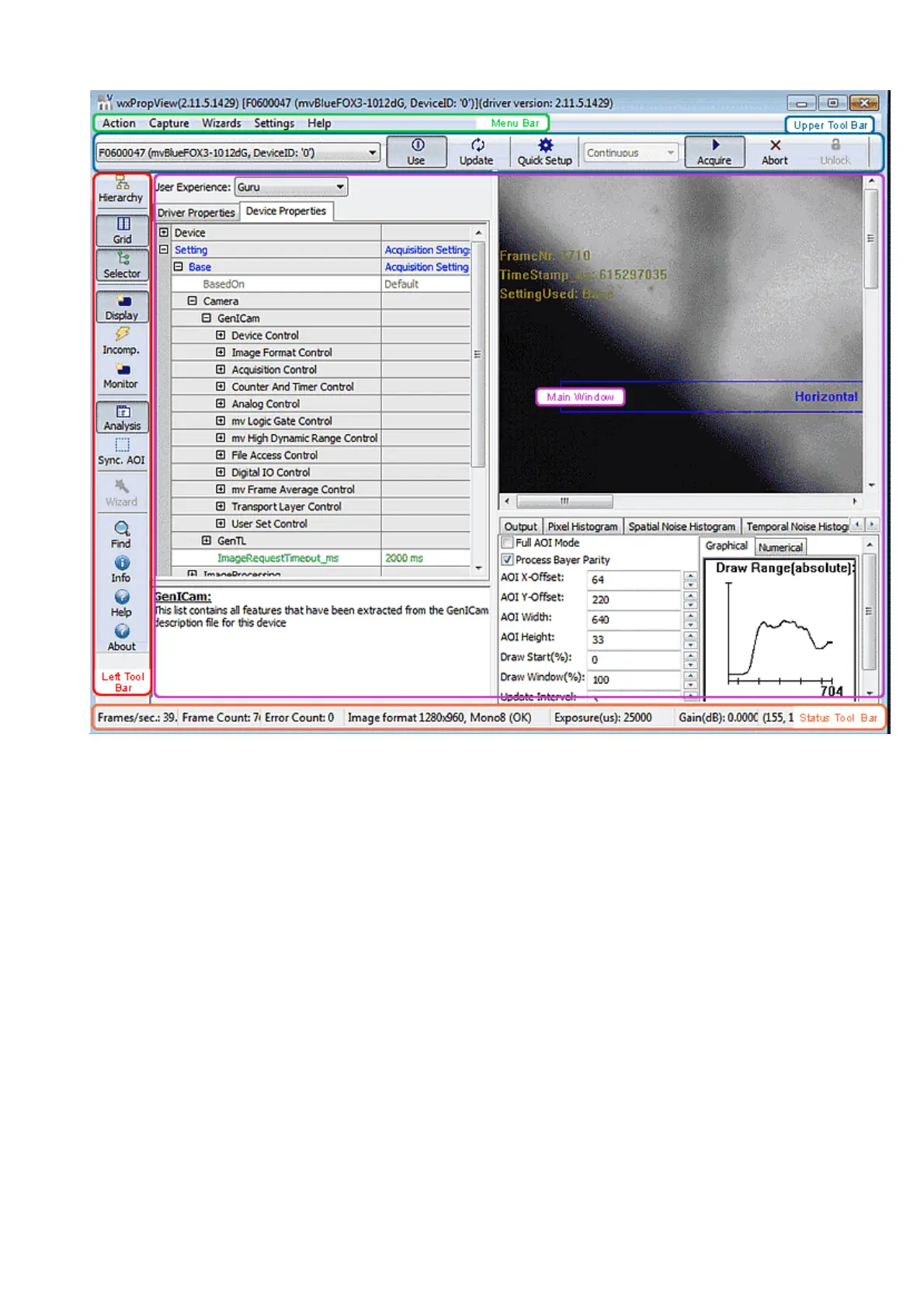Figure 2: wxPropView started
"Menu Bar"
(to work with wxPropView using the menu)
•
"Upper Tool Bar"
(to select and initialize a device, acquire images, play a recorder sequence)
•
"Left Tool Bar"
(to hide and show parts of the GUI)
•
"Status Tool Bar"•
"Main Window" with
"Grid"
(tree control with the device settings accessible by the user)
♦
"Display"
(for the acquired images)
♦
"Analysis"
(information about whole images or an AOI)
♦
•
By clicking on F1 you will get the HELP dialog.
Now, you can initialize a device by
selecting it in the drop down list in the "Upper Tool Bar" and•
11 GUI
73
