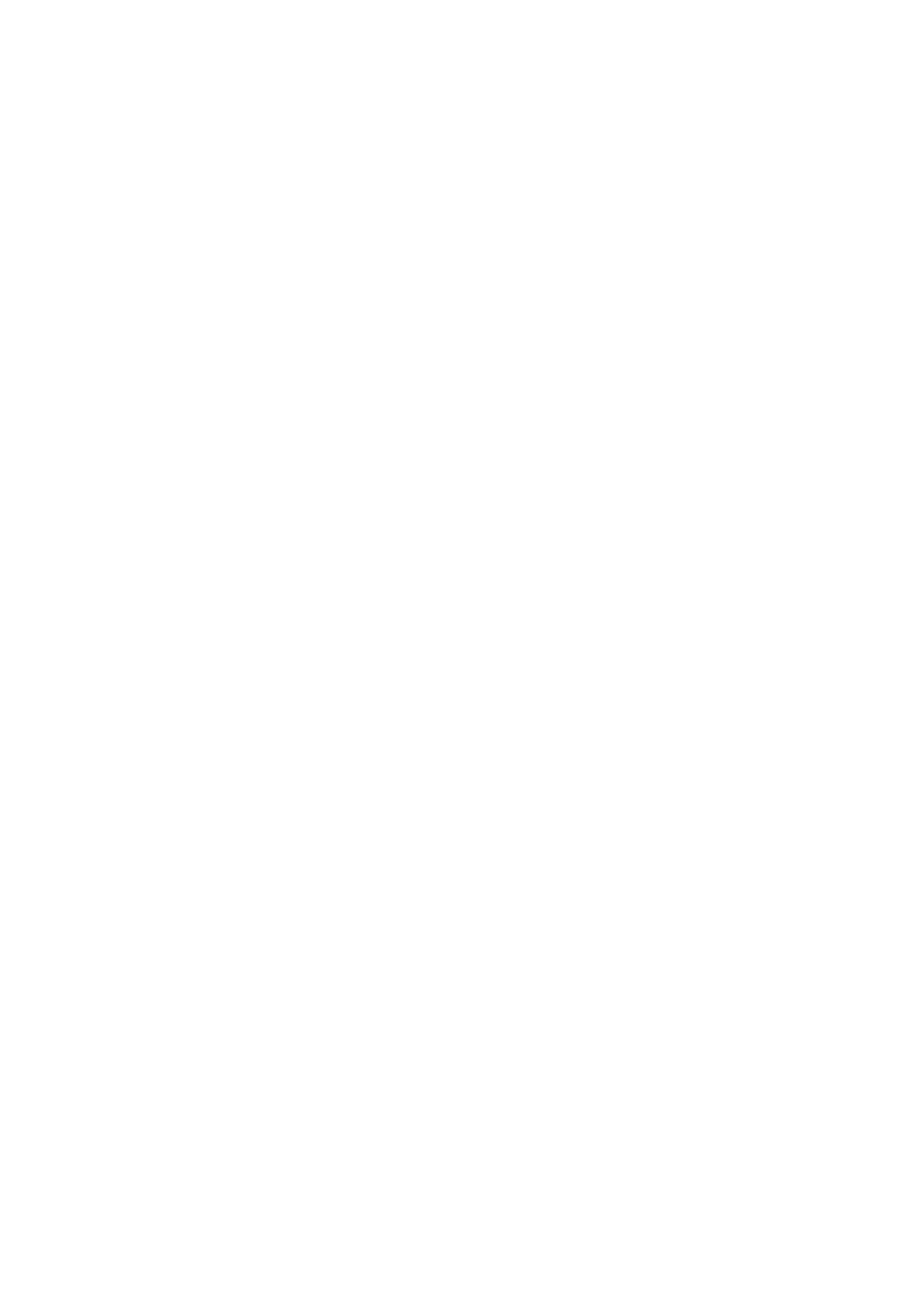Use OK to use the values and settings of the Quick Setup Wizard and go back to the tree mode of
wxPropView.
Use Cancel to discard the Quick Setup Wizard values and settings and go back to wxPropView and
use the former (or default) settings.
Image Display Functions
Quick Setup Wizard allows zooming into the image by right clicking in the image area and
unchecking "Fit To Screen" mode. Use the mouse wheel to zoom in or out. Check "Fit To Screen"
mode, if you want the complete camera image to be sized in the window screen size.
Known Restrictions
In cases of Tungsten (artificial) light, camera brightness may tend to oscillations if Auto functions
are used. This can be minimized or avoided by setting the frame frequency to an integer divisor of
the mains frequency.
Example:
Europe: 50 Hz; Set frame rate to 100, 50, 25 12.5 fps or appropriate.♦
In countries with 60 Hz use 120, 60, 30 or 15♦ accordingly.♦
•
11.1.1.2 First View of wxPropView
wxPropView consists of several areas:
11 GUI
72
