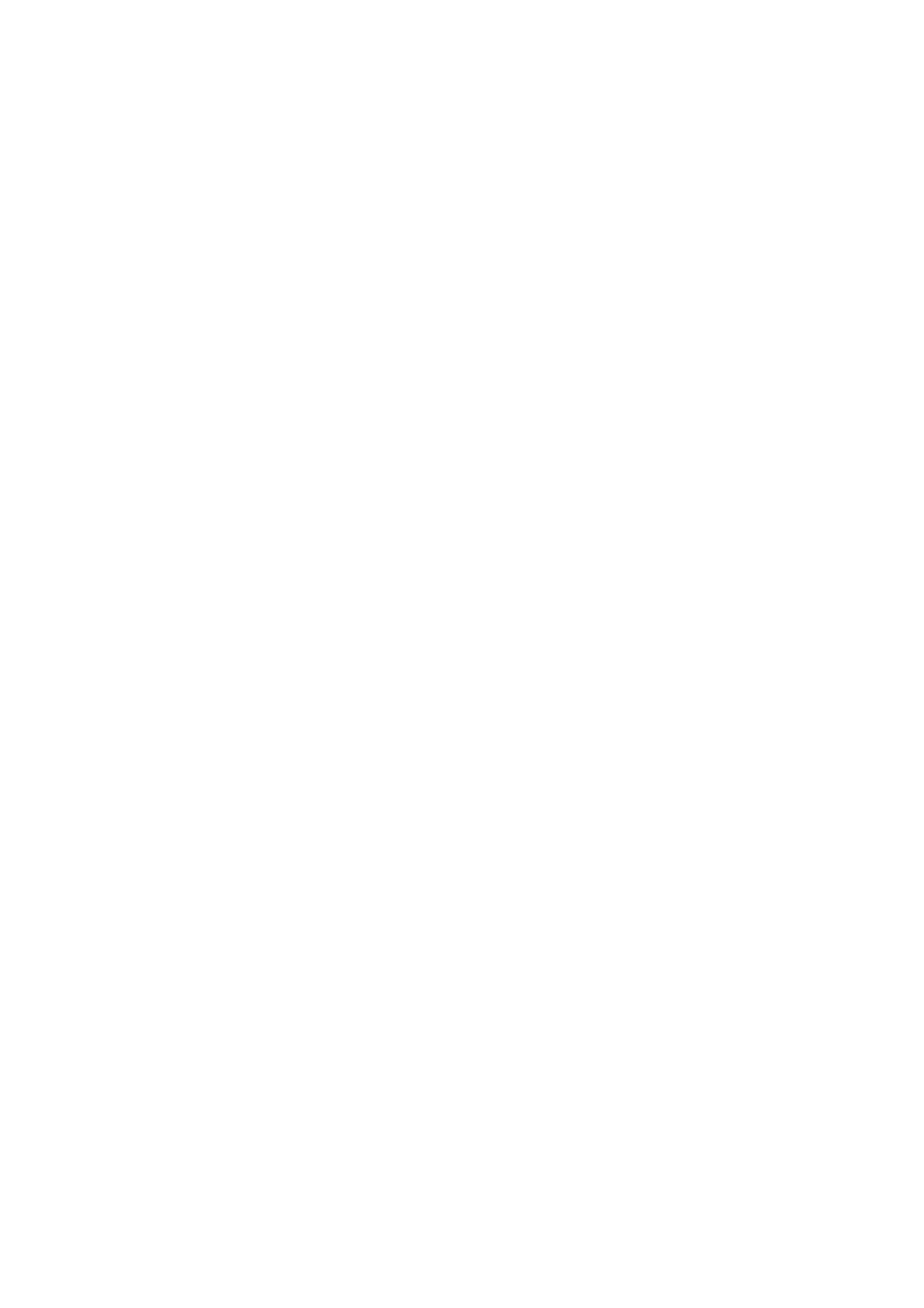a host (PC) based sensor specific "Color Correction Matrix" and use the respective "sRGB
display matrix".
•
These settings will also be applied whenever the "Color Preset" button is pressed. It is herewith
assumed that color camera image is optimized for best human visual feedback.
Changing the Presets
There are 3 presets:
Gray•
Color•
Factory•
Factory can be used as a fall back to quickly skip or remove all presets and load the factory default
settings.
Modifying Settings
All auto modes can be switched off and all settings, such as Gain, Exposure etc. can be
subsequently modified by using:
the sliders,•
the arrow keys, or•
entering real values with your keyboard.•
Toggling Gamma button loads or unloads a host based 10 bit Gamma correction with a moderate
value of 1.8 into the signal processing path. Switch Gamma on if you require a gray level camera
image to appear natural for the human eye.
Toggling Color+ button switches both CCM and sRGB display matrix on and off. This optimizes the
sensor color response for the human eye and goes in conjunction with a display color response.
Because sRGB displays are mostly used and this is the default color space in Windows OS, these
are preselected. If you require other display matrices (e.g. Adobe or WideGamut) feel free to use
the tree mode of wxPropView and select ColorTwistOutputCorrection accordingly.
Setting Black Level
Black level can be used if you require dark portions in the image to appear even darker or brighter.
Please note that this slider combines analog and digital settings meaningfully.
Setting Gain
Gain settings also combine analog and digital registers into one slider setting.
Setting Saturation
Saturation setting increases the color saturation to make the image appear more colored. It does
not change uncoloured parts in the image nor changes the color tone or hue.
How to disable Quick Setup Wizard
Uncheck the checkbox "Show This Display When A Device Is Opened" to disable the Quick Setup
Wizard to be called automatically. Use the "Wizards" menu and select "Quick Setup" to open the
Quick Setup Wizard once again.
How to Return to the Tree Mode
11 GUI
71
