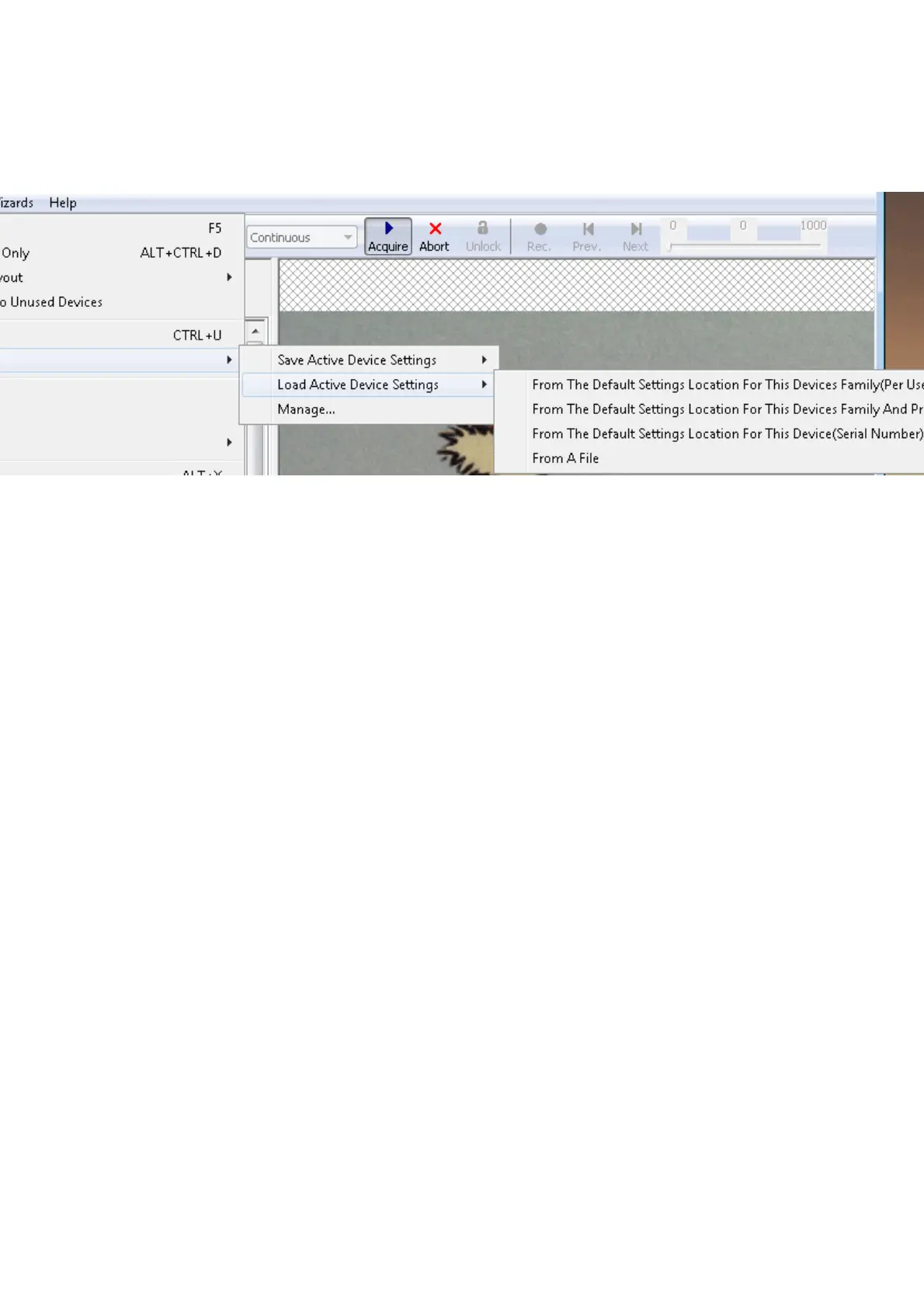devices all updated to the very same firmware version to avoid compatibility problems.
With "Action -> Capture Settings -> Manage..." you can delete the settings which were
saved on the system.
Figure 4: wxPropView - Restoring settings
11.1.1.4 Properties
All properties and functions can be displayed in the list control on the lower left side of the dialog. To
modify the value of a property select the edit control right of the properties name. Property values,
which refer to the default value of the device, are displayed in green. A property value once
modified by the user will be displayed in black (even if the value itself has not changed). To restore
its default value of a single property
right click on the name of the property and•
select "Restore Default".•
To restore the default value for a complete list (which might include sub-lists)
right click on the name of a list and•
select "Restore Default".•
In this case a popup window will be opened and you have to confirm again.
11 GUI
76
