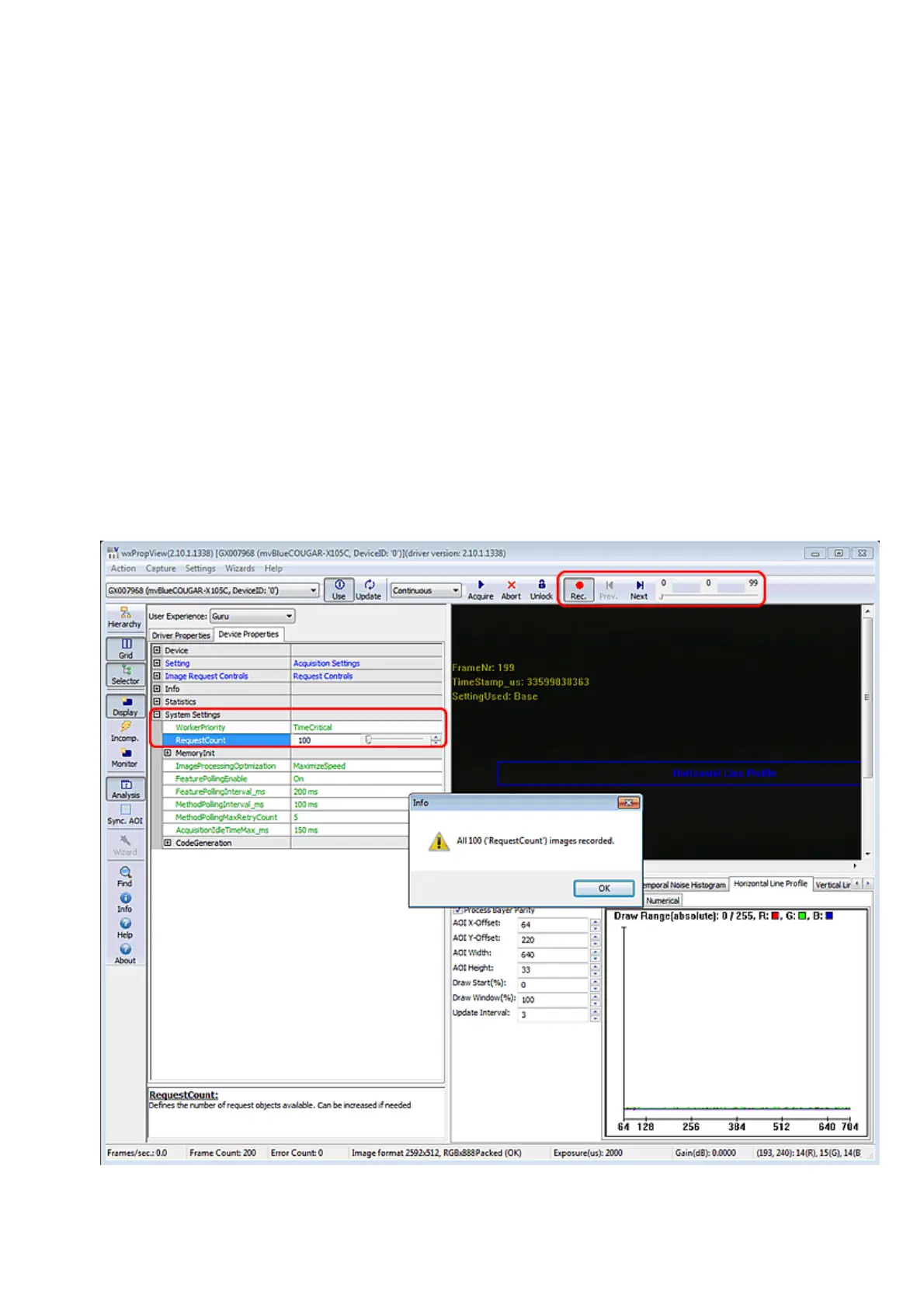If you want to have a fixed frame rate using the "Continuous" mode, GenICam offers the property
"Setting -> Base -> Camera -> GenICam -> Acquisition Control -> Acquisition Frame Rate" (from 5
fps to maximum of the camera in 0.1 increments). Just adapt this property to your needs.
Alternatively, if you need frame rates below 5 fps, you can use Timers. In the use case Creating
synchronized acquisitions using timers, for example, a frame rate of 1 fps is generated.
Record Mode
It is also possible to record image sequences using wxPropView.
For this, you have to set the size of the recoder in "System Settings -> RequestCount" e.g.
to 100.
This will save the last 100 requests in the request queue of the driver, i.e. the image data
inluding the request info like frame number, time stamp, etc.
1.
Afterwards you can start the recording by clicking the Rec. button.2.
With the Next and Prev. buttons you can display the single images.3.
If you switched on the request info overlay (righ-click on the display area and select the entry to
activate this feature), these information will be displayed on the image, too. With the timestamp you
can see the interval of the single frames in microseconds.
Figure 17: wxPropView - Using the record mode.
11 GUI
89
