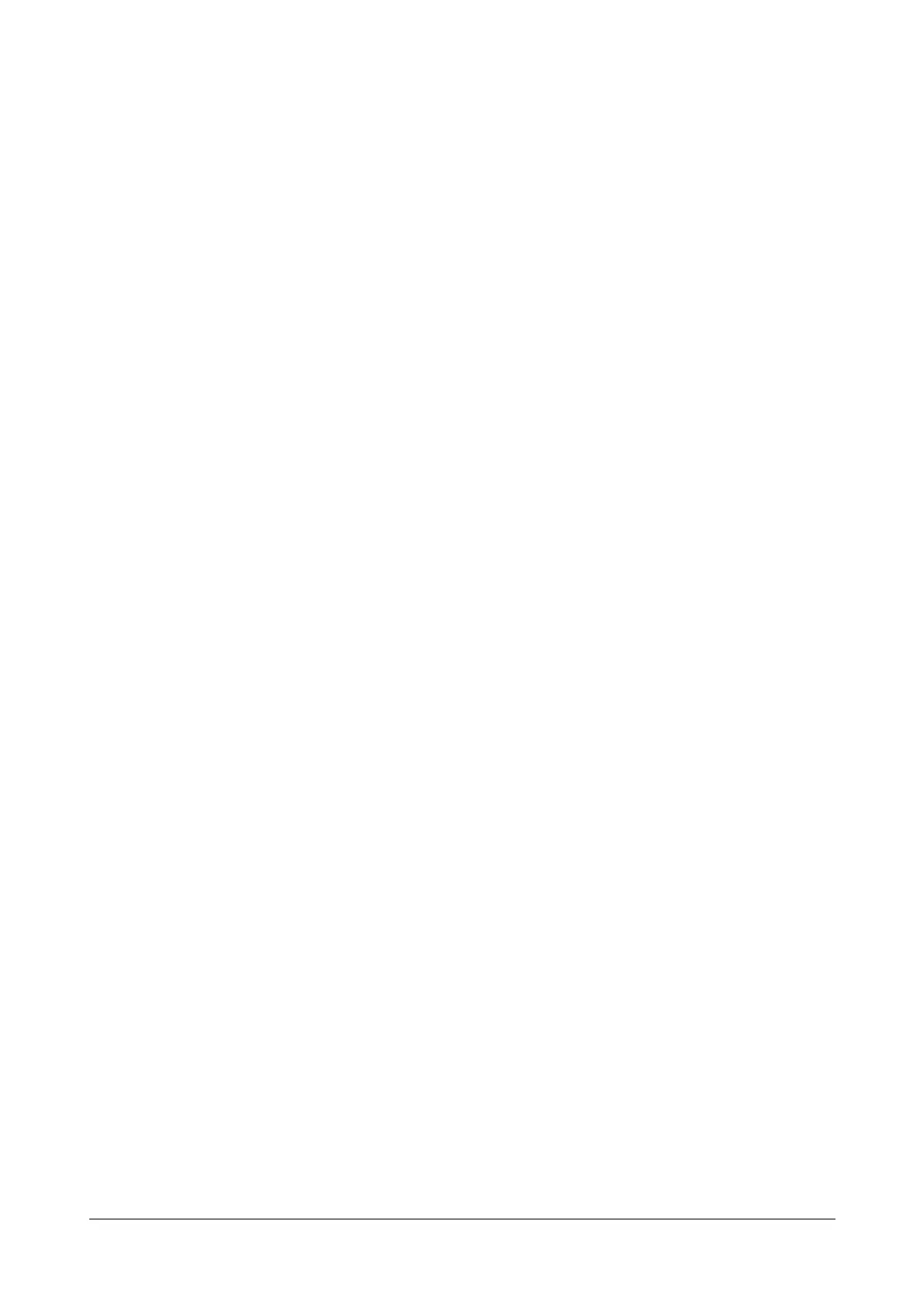330 Matrix SPARSH VP110 User Guide
Procedure
Use the following procedures to customize a softkey layout template.
To customize a softkey layout template:
• Open the template file using an ASCII editor.
• For each soft key that you want to enable, add the following string between <Enable> and </Enable> in the
file. Each starts on a separate line:
<Key Type=""/>
Where:
Key Type="" specifies the enabled soft key (This value cannot be blank).
For each disabled soft key and each default soft key that you want to add, add the same string introduced
above.
• Specify the values within double quotes.
• Place this file to the provisioning server.
The following shows an example of the CallFailed template:
<CallFailed>
<Disable>
<Key Type="Empty"/>
<Key Type="Switch"/>
<Key Type="Cancel"/>
</Disable>
<Enable>
<Key Type="NewCall"/>
<Key Type="Empty"/>
<Key Type="Empty"/>
<Key Type="Empty"/>
</Enable>
<Default>
<Key Type="NewCall"/>
<Key Type="Empty"/>
<Key Type="Empty"/>
<Key Type="Empty"/>
</Default>
</CallFailed>