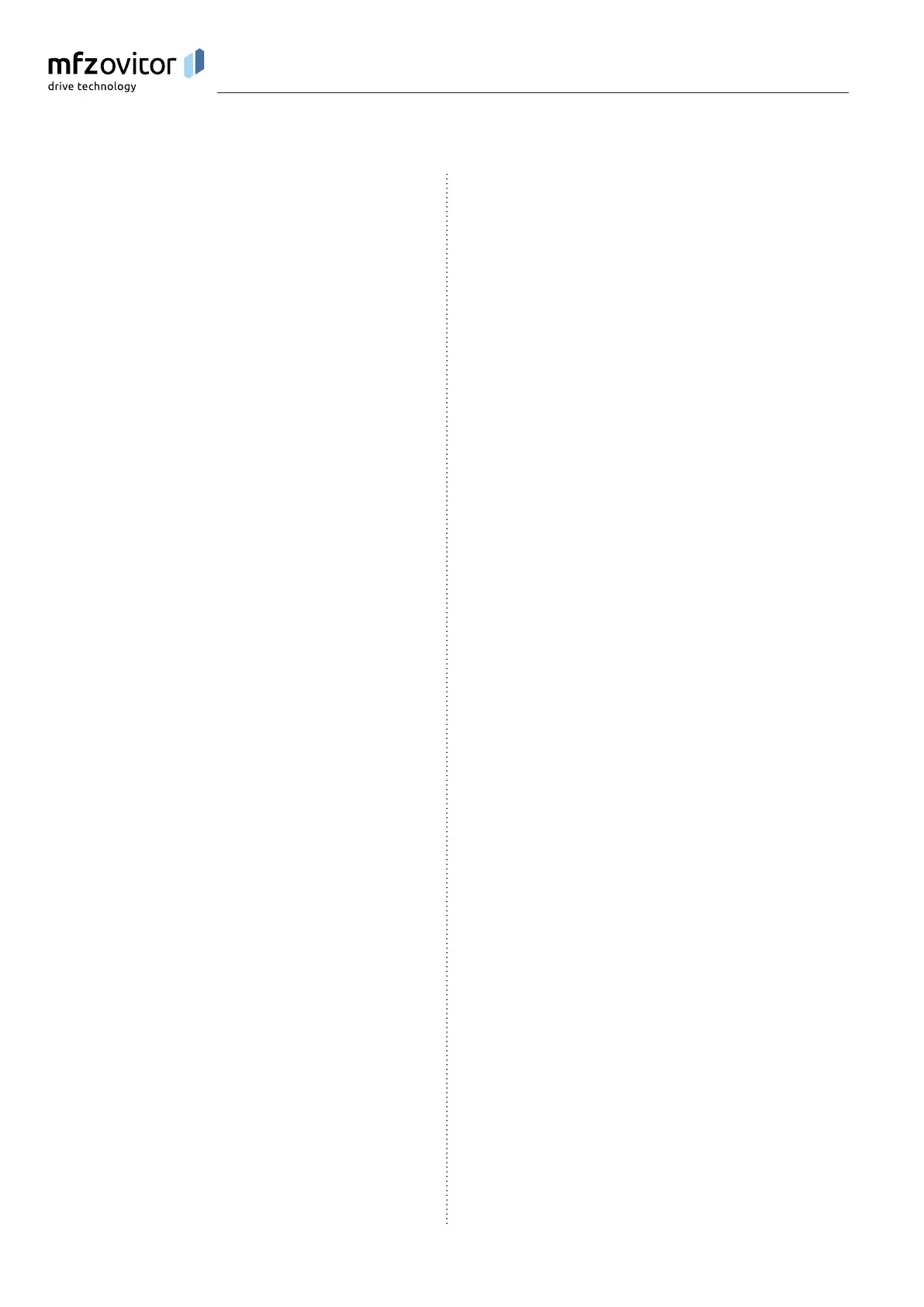22 – Control CS 310 / Rev.I 1.55 Control CS 310 / Rev.I 1.55 – 23
8.4 8.4 RESETRESET
The RESET function allows you to return the control
parameters to the original factory settings.
➔ “10.2 Input operating mode“
FACTORY SET. parameter
Selecting the set of parameters that you want to RESET to.
Different types of reset can be carried out, allowing you to
reset more or fewer of the settings.
➔ “10.2 Input operating mode“
RESET parameter
Partial reset 1:
All of the parameter settings are reset except the
settings for the frequency converter (applies only to
CS310FU).
Partial reset 2:
All of the parameter settings are reset except the
settings for the end positions and the recognised end position
system.
Complete reset:
Everything is returned to the factory default settings.
➔ “8.5 RESETTING the control using the LCD monitor“
➔ “8.6 RESETTING the control without an LCD monitor“
8.5 8.5 RESETTING the control using the LCD RESETTING the control using the LCD
monitormonitor
Switch to INPUT mode.
Press the (P) button until “INPUT” appears in the display.Press the (P) button until “INPUT” appears in the display.
Press buttons (+) and (–) for longer than 2 seconds to Press buttons (+) and (–) for longer than 2 seconds to
activate the Input.activate the Input.
Reset the control
Press the (+/–) buttons until the “RESET” parameter Press the (+/–) buttons until the “RESET” parameter
appears in the display. appears in the display.
The value is set to “OFF”.The value is set to “OFF”.
Press the (+) button until MOD3 appears in the display.Press the (+) button until MOD3 appears in the display.
Press button (P) to begin the Press button (P) to begin the RESETRESET. .
The initialisation phase takes place, and the end position
system and all of the safety components that are connected
are automatically taught in.
Changing to adjustment mode
➔ “7.4 Setting the electronic end position system using the
LCD monitor“
Changing to automatic mode
Press the (P) button until “AUTOMATIC” appears in the Press the (P) button until “AUTOMATIC” appears in the
display. display.
8.6 8.6 RESETTING the control without an LCD RESETTING the control without an LCD
monitormonitor
Disconnect the system from the power supply.Disconnect the system from the power supply.
Press the circuit board buttons (P) and (–) at the same time Press the circuit board buttons (P) and (–) at the same time
and keep them pressed.and keep them pressed.
Switch the power supply back on again.Switch the power supply back on again.
Press the circuit board buttons (P) and (–) at the same Press the circuit board buttons (P) and (–) at the same
timeandkeepthempresseduntiltheredLED(H6)ashestimeandkeepthempresseduntiltheredLED(H6)ashes
quickly.quickly.
Release the circuit board buttons (P) and (–). Release the circuit board buttons (P) and (–).
The initialisation phase will then take place (approximately
60seconds).
While initialisation is being carried out, it is not possible to
programme or operate the system.
Once initialisation has been successfully completed, the end
positions have then been deleted and all parameters have
been reset to their factory default settings.
Programming
