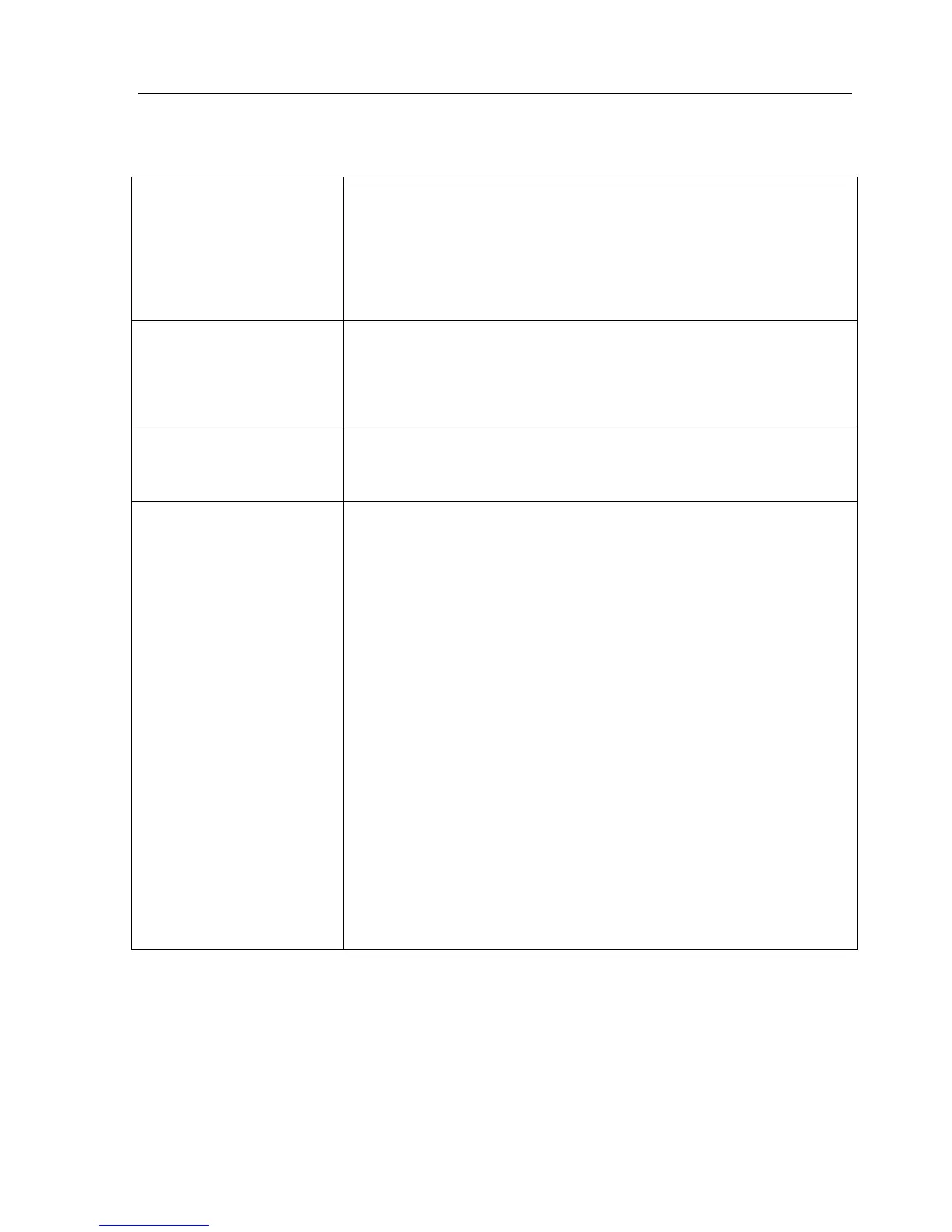Mitel 3000
Installation & Maintenance Manual
118
Additional troubleshooting information
Voice Mail
Calls to an extension are
giving a busy tone and
showing 'Invalid' on the
display.
When a voice mailbox is programmed for an extension, Forward On No
Answer is automatically set to it. When the voice mailbox is removed through
programming, the Forward On No Answer is automatically removed.
However, if the extension has set Forward All Calls or Forward When Busy to
the voice mailbox then both of these forwarding options must be manually
canceled from the extension telephone. If they are not the system will attempt
to forward the calls to voice mail that is no longer there and gives the 'Invalid'
indication and busy tone.
The Voice Mail is not
operating but the module is
installed.
1. If the voice mail is installed after the system has been powered up it will
not operate until the system is reset. Use the reset button in the MDF or the
'Reset option in system programming or power the system on and off
again.
2. You must allow an additional 30 seconds after the system has returned
from the reset before the Voice mail becomes available.
Voice mail passwords are not
as programmed.
If more than eight digits are entered for the voice mail password, the password
is not changed and the original password is retained (1111 in default).
Up to eight digits can be set as a voice mail password. Voice mail passwords
can be checked in System Programming / Extensions / Examine Passwords.
The voice mail messages are
not properly restored after a
new software version is
downloaded.
Allow sufficient time for system and voice mail to reset properly before
reconnecting and sending the database.
An option is provided in the “System” drop-down menu of the Maintenance
and Programming Software application to allow the voice mail greetings and
messages to be retained after a new system program has been flashed to the
system.
The procedure for flashing a new operating system program to the Mitel 3000
is as follows:
1. Connect to the switch with the Maintenance and Programming Software
application either locally (on site) via the serial interface or remotely.
2. Retrieve the full database of the switch and store it in an appropriately
named file.
3. Retrieve the Voice Mail file using the VM Backup \ Restore Manager in
the System drop-down menu. (When this data is being retrieved, the voice
mail ports on the switch are temporarily disabled to prohibit changes to the
voice mail until the file is restored).
4. Send the new system software to the switch. When the file is sent, the
system will automatically reset and the connection to the switch will be
broken.
5. Do not reconnect to the switch for some 90 seconds to allow both the
switch and the voice mail to reset correctly.
The switch will start running approximately 30 seconds before the voice mail,
and if you reconnect in this period and re-send a database or the voice mail file,
the voice mail will not be correctly programmed and some messages will be
lost.
