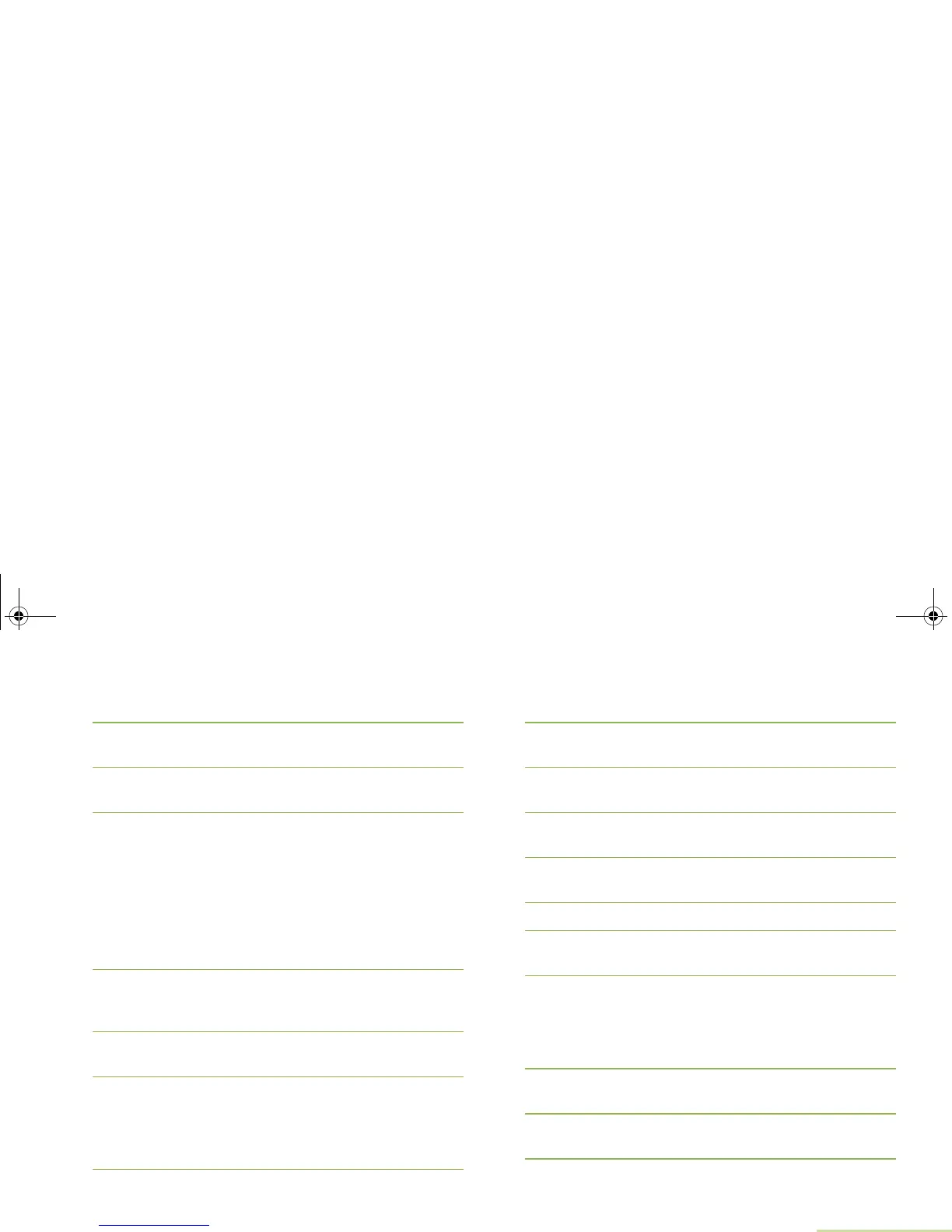Advanced Features
English
39
3 U or D to the entry you want to edit and press the Menu
Select button directly below Optn.
4 U or D to Edit and press the Menu Select button directly
below Sel.
5 U or D to the entry ID you wish to change and press the
Menu Select button directly below Edit.
6 A blinking cursor appears.
Use the keypad to edit the number.
Press
< to move one space to the left.
Press
> to move one space to the right.
Press Menu Select button directly below Del to delete any
unwanted characters.
Press and hold
0 to toggle between normal text entry
mode, uppercase mode and num lock mode.
7 Press the Menu Select button directly below OK once you
have finished. The display returns to the Edit Contact
screen.
8 Press the Menu Select button directly below Done to save
your changes and return to the main screen for Contacts.
Editing a Call Type
Procedure:
1 < or > to Cnts.
2 Press the Menu Select button directly below Cnts. The
entries are alphabetically sorted.
3 U or D to the entry you want to edit and press the Menu
Select button directly below Optn.
4 U or D to Edit and press the Menu Select button directly
below Sel.
5 U or D to Type and press the Menu Select button directly
below Edit.
6 U or D to choose from the list of call types given and
press the Menu Select button directly below OK to select.
7 The display returns to the Edit Contact screen.
8 Press the Menu Select button directly below Done to save
your changes and return to the main screen for Contacts.
Viewing a Details of a Contact
Procedure:
1 < or > to Cnts.
2 Press the Menu Select button directly below Cnts. The
entries are alphabetically sorted.
3 U or D to the entry you want to view and press the Menu
Select button directly below Optn.
6875945M01-A_Full.book Page 39 Tuesday, July 8, 2008 12:54 AM
