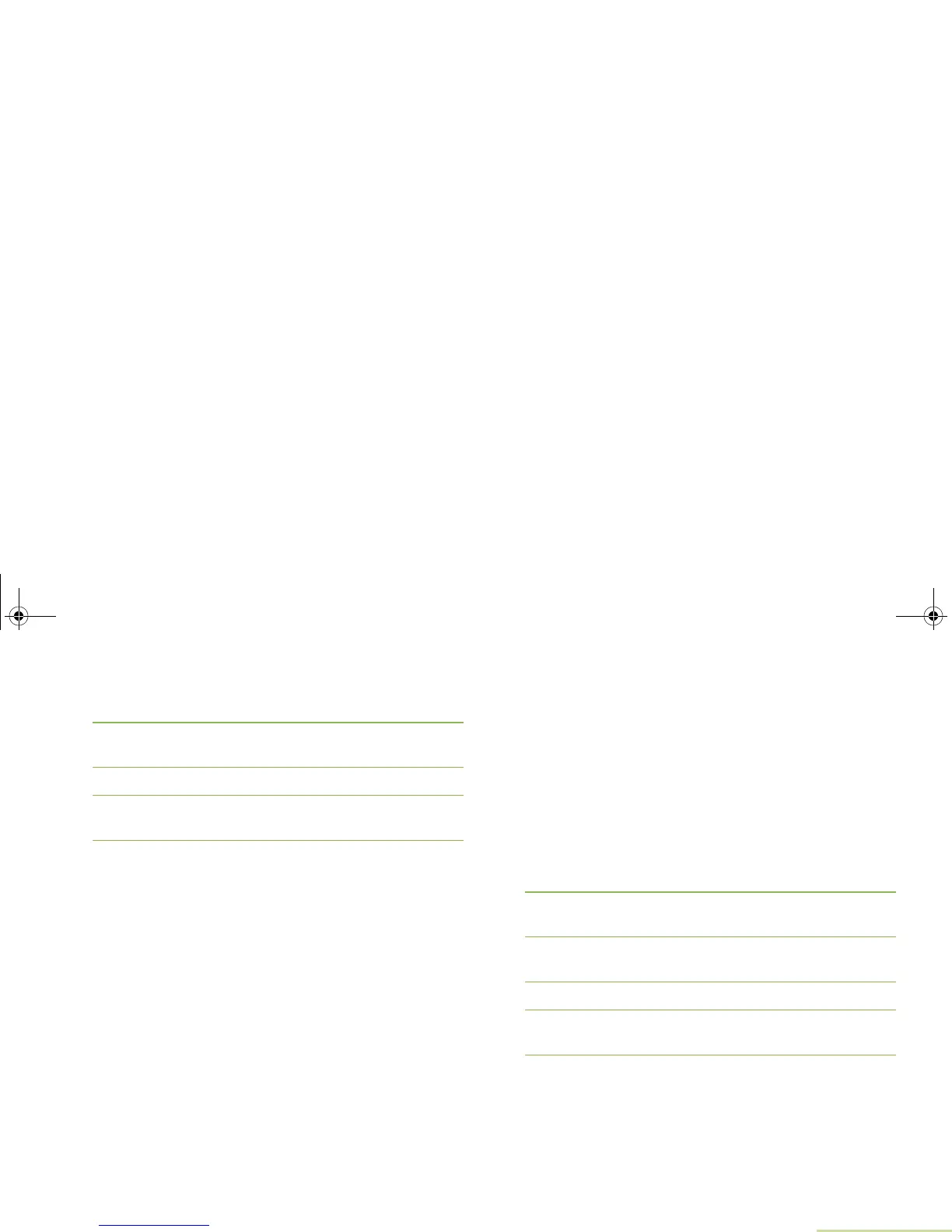Advanced Features
English
61
2 Press the Menu Select button directly below TMS to access
the TMS feature screen.
3 U or D to Drafts and press the Menu Select button below
Sel.
4 The display shows a list of messages.
5 U or D to the required text message press the Menu
Select button below Sel to view the message.
Press the Menu Select button directly below
Edit
,
Del
, or
Back
to access the option.
• Select
Edit
to edit the message before sending it.
• Select
Del
to delete the message.
• Select
Back
to return to the previous screen.
Managing Sent Text Messages
Once a message is sent to another radio, it is saved in the Sent
folder. The most recent sent text message is always added to
the top of the Sent list.
The Sent folder is capable of storing a maximum of ten (10) last
sent messages. When the folder is full, the next sent text
message automatically replaces the oldest text message in the
folder.
Viewing a Sent Text Message
Note: The icon at the top right corner of the screen indicates
the status of the message. See Text Messaging
Service (TMS) on page 15 for more information.
Procedure:
Press the preprogrammed TMS button or the TMS Feature
button to access the TMS feature screen, and proceed to Step
3.
OR
Follow the procedure below.
1 < or > to TMS.
2 Press the Menu Select button directly below TMS to access
the TMS feature screen.
3 U or D to Sent and press the Menu Select button below
Sel.
4 The display shows a list of aliases or ID.
5 U or D to the required aliases or ID and press the Menu
Select button below Sel to view the message.
Press the Menu Select button directly below
Optn
,
Del
, or
Back
to access the option.
• Select
Optn
to send to the message.
• Select
Del
to delete the message.
• Select
Back
to return to the previous screen.
6875945M01-A_Full.book Page 61 Tuesday, July 8, 2008 12:54 AM
