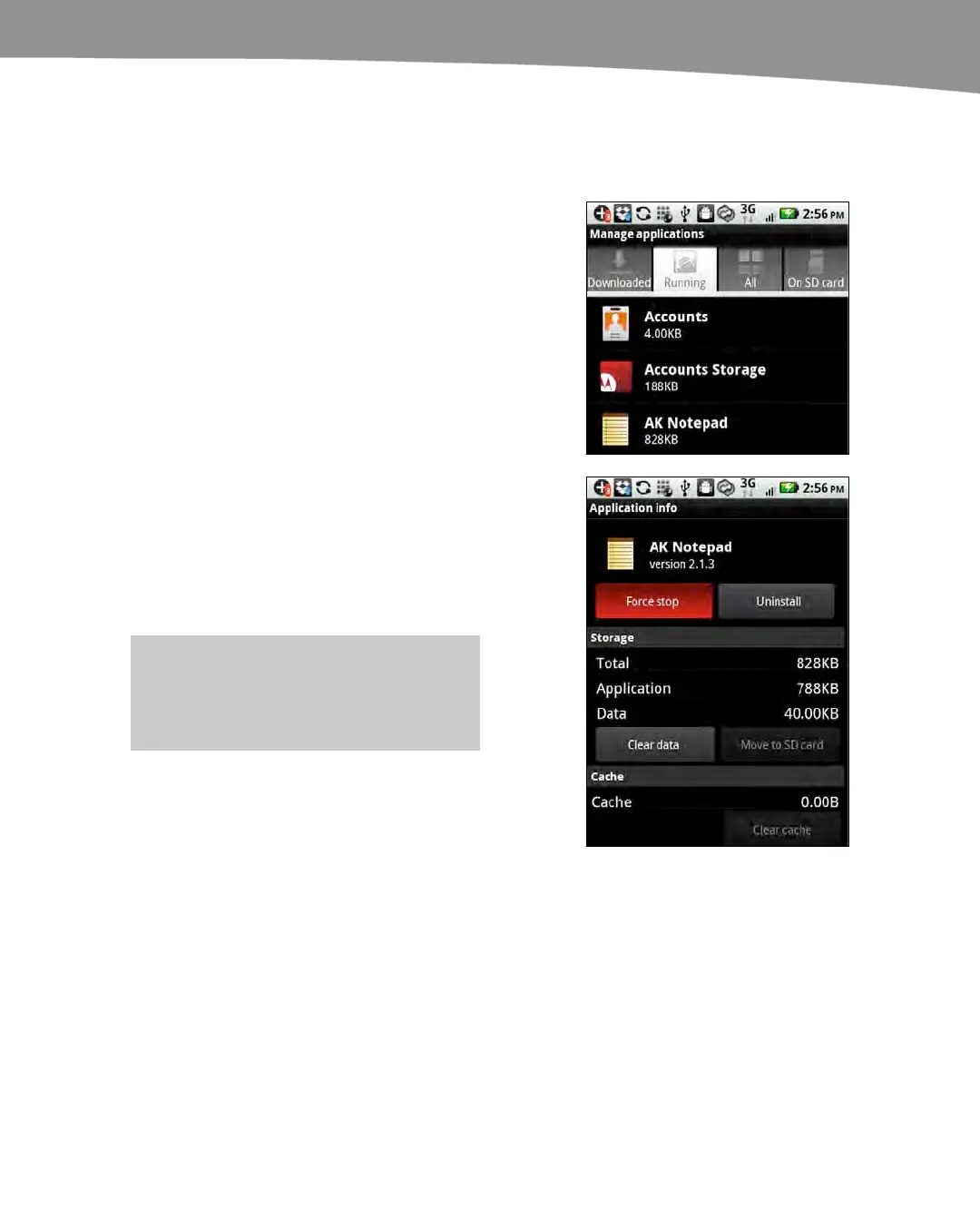CHAPTER 24: Troubleshooting
495
Forcing an App to Stop
Occasionally, you will want to force one or more applications to quit or stop. This is
called a Force stop on your DROID. Follow these steps to stop an app:
1.
Tap your Settings app.
2.
Tap Applications.
3. Tap Manage applications.
4. Tap the Running tab at the top of
the screen to see all the apps
currently running.
5.
Locate the app that is causing you
trouble.
6. Tap the Force stop button in the
top-left portion of the screen to
force the app to stop running.
TIP: You might want to tap the Clear
cache button to reset the memory for this
app, and then try restarting it.
Resolving Memory Problems
We all love to install cool new apps on our DROID. However, at some point, the love
must come to an end when we receive an “Out of Memory” error. At that point, we can
either remove unused apps or try to move some apps from our main internal memory to
our SD card.