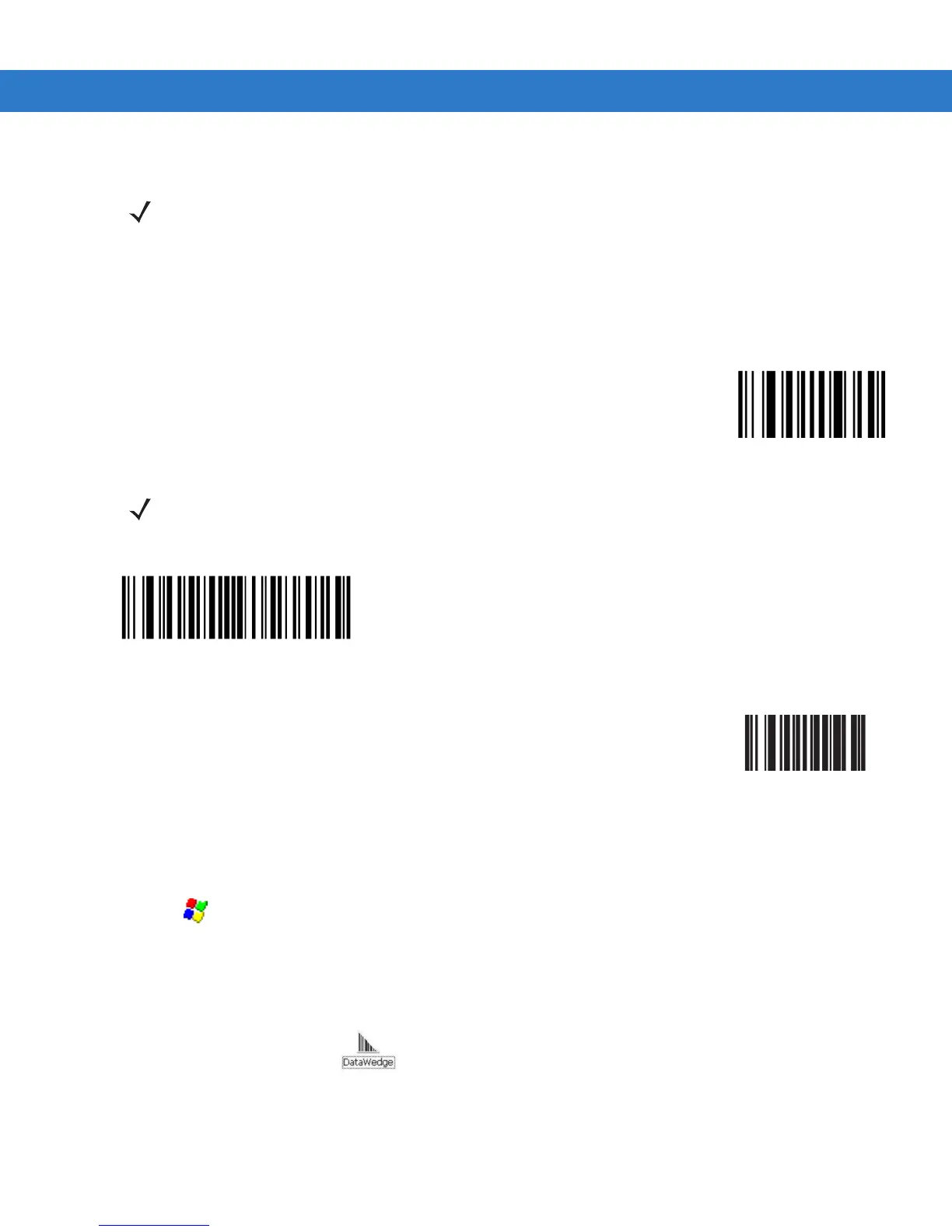DataWedge Scanner Connection 4 - 17
Connect a Bluetooth Scanner DS3578 Directly to the VC70 (SPP Profile)
To connect a Bluetooth scanner to the VC70:
1. Ensure that the scanner battery is fully changed.
2. Reset the scanner by removing and re-installing the scanner battery.
3. Scan the Set All Defaults bar code.
Figure 4-35
Set All Defaults Bar Code
4. Scan a SPP Profile bar code to configure the scanner to Bluetooth SPP profile mode before the pairing.
Figure 4-36
SPP Profile Bar Code
5. Scan Write to Custom Defaults bar code.
Figure 4-37
Custom Default Bar Code
6. To pair the scanner with your VC70, scan the pair label bar code on the upper right side of the VC70.The
scanner beeps indicating that it is successfully connected to the VC70.
7. Enter the following configuration details:
•
Tap > Programs > BTScannerCtlPanel
•
Check BT Scanner
•
Select Comm port COM9
•
Tap Save and Exit
8.
From the VC70 desktop, tap to launch the DataWedge application.
9. On the DataWedge main screen, tap Running to show No.
10. Tap Advanced Configuration > Profiles > Profile0 > Routes > Route0 > Input > Plugin > Serial.
11.
Tap Back until you return to Profile0 screen.
NOTE To improve performance, use StoneStreet one Bluetooth stack.
NOTE The Set All Defaults Bar Code allows the scanner to reset from any previous configuration to the default
configuration.
