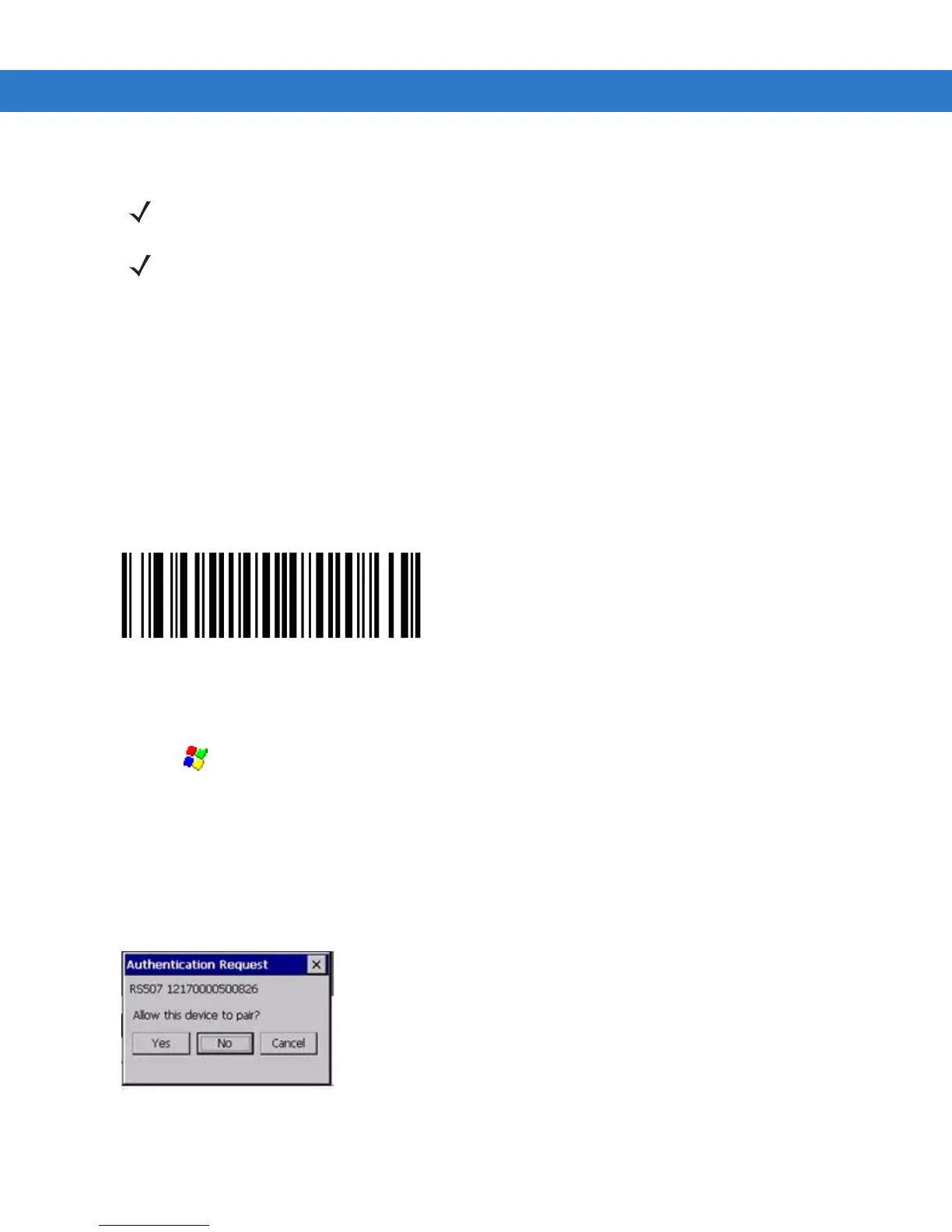TelnetCE Configuration 5 - 43
Connect a Bluetooth Scanner RS507 Directly to the VC70 (Scan Profile)
1. Ensure that the scanner battery is fully changed.
2. Reset the scanner by removing and re-installing the scanner battery.
3. Scan a Scan Profile bar code to configure the scanner to Bluetooth SPP profile mode before the pairing.
Figure 5-51
Scan Profile Bar Code
4. Perform a cold boot by removing and re-installing the battery onto the RS507.
5. Enter the following configuration details:
•
Tap > Programs > BTScannerCtlPanel
•
Check BT Scanner
•
Select Comm port COM9
6.
Tap Save and Exit
7.
To pair the scanner with your VC70, scan the PAIR bar code in the upper right side of the VC70.The scanner
beeps indicating that it is successfully connected to the VC70. The scanner beeps indicating that it is
successfully connected to the VC70 and Authentication Request box is displayed.
Figure 5-52
Authentication Request Box
8. Tap Yes to allow pairing.
NOTE Refer to the scanner Product Reference Guide for information on configuring the scanner.
Once the scanner is connected to the VC70 application in Serial SSI or Wireless SSI (Scan Profile),
the application (DataWedge, Wavelink TE, or any other application using the scanner in this mode)
has full control of the scanner configuration parameters via the application programming interface
(API) and can set or override previously set configuration parameters via the appropriate APIs.
When the application is not running, any scanner can be configured using configuration bar codes, as
long as a scanner-enabled software application (Wavelink, Datawedge, etc.) is not active and the
scanner is connected to VC70. Once an application is launched and the scanner is connected in SSI
to the VC70, it is not able to read any configuration bar codes. To re-enable the ability to scan
configuration bar codes, one must completely exit the application and disconnect and reconnect the
scanner to the VC70.
