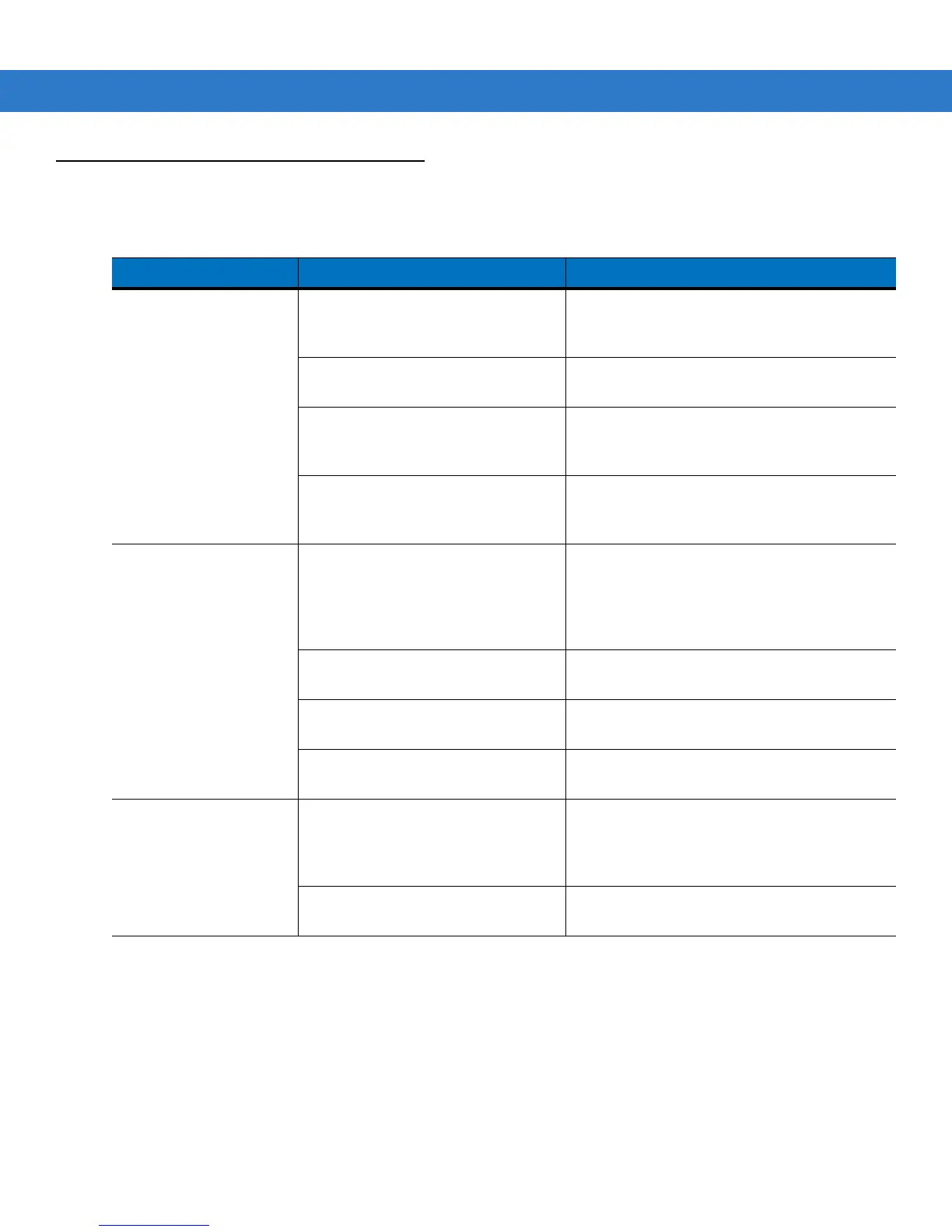12 - 4 VC70 Vehicle Computer Product Reference Guide
Troubleshooting
.
Table 12-1
Vehicle Computer Problems
Symptom Possible Cause Action
Vehicle computer does
not power on or shuts off
suddenly.
The power cable ignition sense wire
(yellow) is not connected properly.
Verify that the power cable is connected
properly. See
Forklifts and Trucks with 12V,
24V, 36V and 48V Batteries on page 2-3
.
Main power switch on right side of the
vehicle computer is in the Off position.
Turn the main power switch on.
Power cable not connected properly
or unplugged.
Connect power cable to power cable portion
underside of vehicle computer. Turn the main
power switch on.
If the vehicle computer is powered by
a vehicle battery, the vehicle battery is
depleted.
Replace or charge the vehicle battery.
Cannot see characters
on display.
Vehicle computer not powered on
(Power LED is off).
Press the Power switch on the side of the
vehicle computer.
Turn the main power switch on top of the
vehicle computer to the on position.
Screen is too bright/dark. Adjust the brightness; see
Adjusting the
Brightness on page 3-12
.
Display not adjusted properly. Select
Display
in the Control Panel settings
and adjust the display.
The vehicle computer is in low power
mode (Power LED is on).
Press the Power button on the Quick Access
Panel to turn on the vehicle computer.
Touchscreen not working. Display not properly calibrated. Recalibrate the screen through the Control
Panel Calibration utility. If problem continues,
contact Symbol support. See
Service
Information on page xiv
.
Replacement screen protector was
not applied correctly.
Replace or re-apply screen protector.
