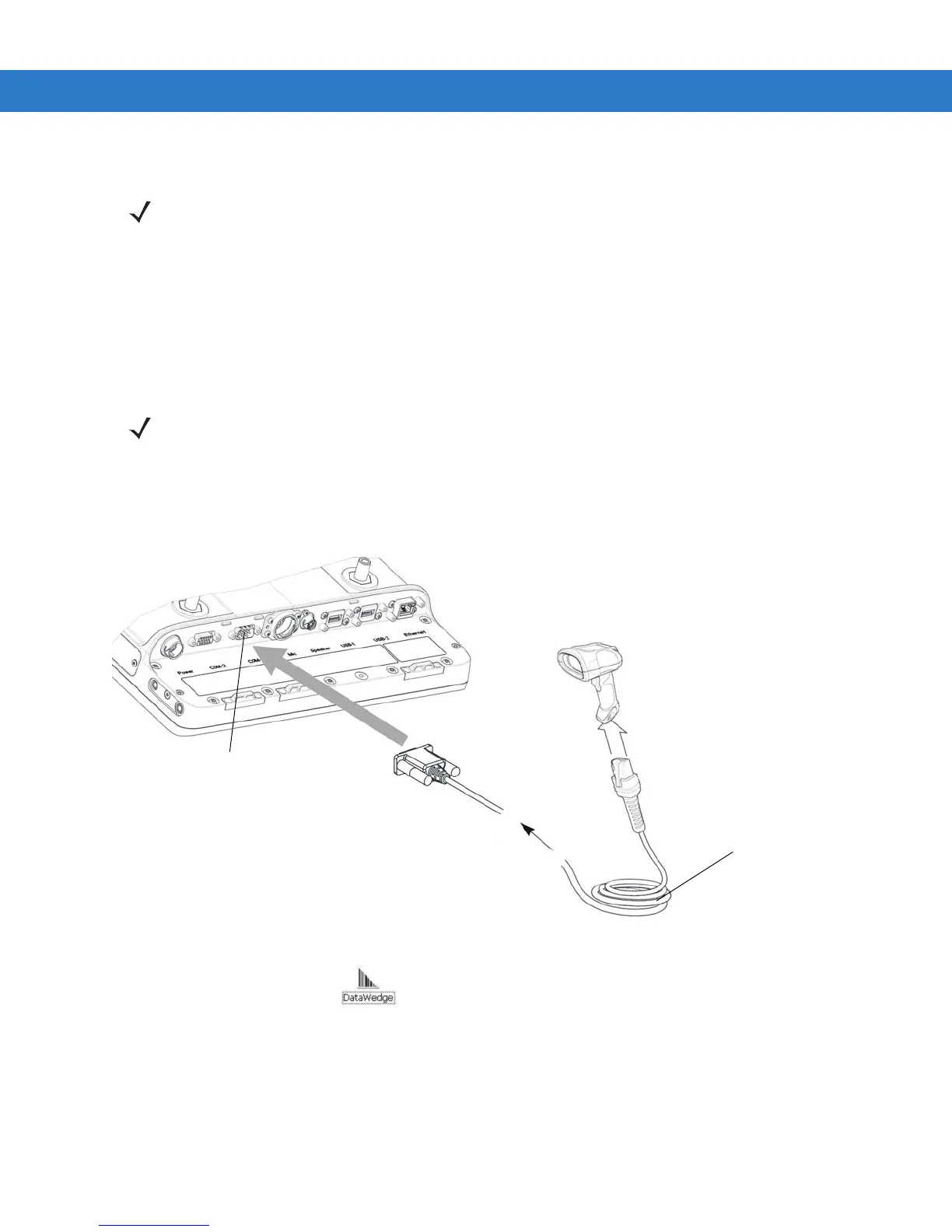DataWedge Scanner Connection 4 - 7
Connect DS3508-ER Corded Scanner to a Serial Port of the VC70 (SSI)
To connect a scanner:
1. Connect the serial cable to the scanner.
2. Connect the serial cable to the COM1 Port of the VC70.
Figure 4-9
Connecting DS3508-ER Scanner to COM1 Port of VC70
3. From the VC70 desktop, tap to launch the DataWedge application.
4. Scan the Set All Defaults bar code.
Once the scanner is connected to the VC70 application in Serial SSI or Wireless SSI (Scan Profile),
the application (DataWedge, Wavelink TE, or any other application using the scanner in this mode)
has full control of the scanner configuration parameters via the application programming interface
(API) and can set or override previously set configuration parameters via the appropriate APIs.
When the application is not running, any scanner can be configured using configuration bar codes, as
long as a scanner-enabled software application (Wavelink, Datawedge, etc.) is not active and the
scanner is connected to VC70. Once an application is launched and the scanner is connected in SSI
to the VC70, it is not able to read any configuration bar codes. To re-enable the ability to scan
configuration bar codes, one must completely exit the application and disconnect and reconnect the
scanner to the VC70.
NOTE Refer to Scanner/SSI Firmware Compatibility to verify that the scanner firmware supports SSI.
COM1 Port
Serial Cable PN:
CBA-R49-C09ZAR
