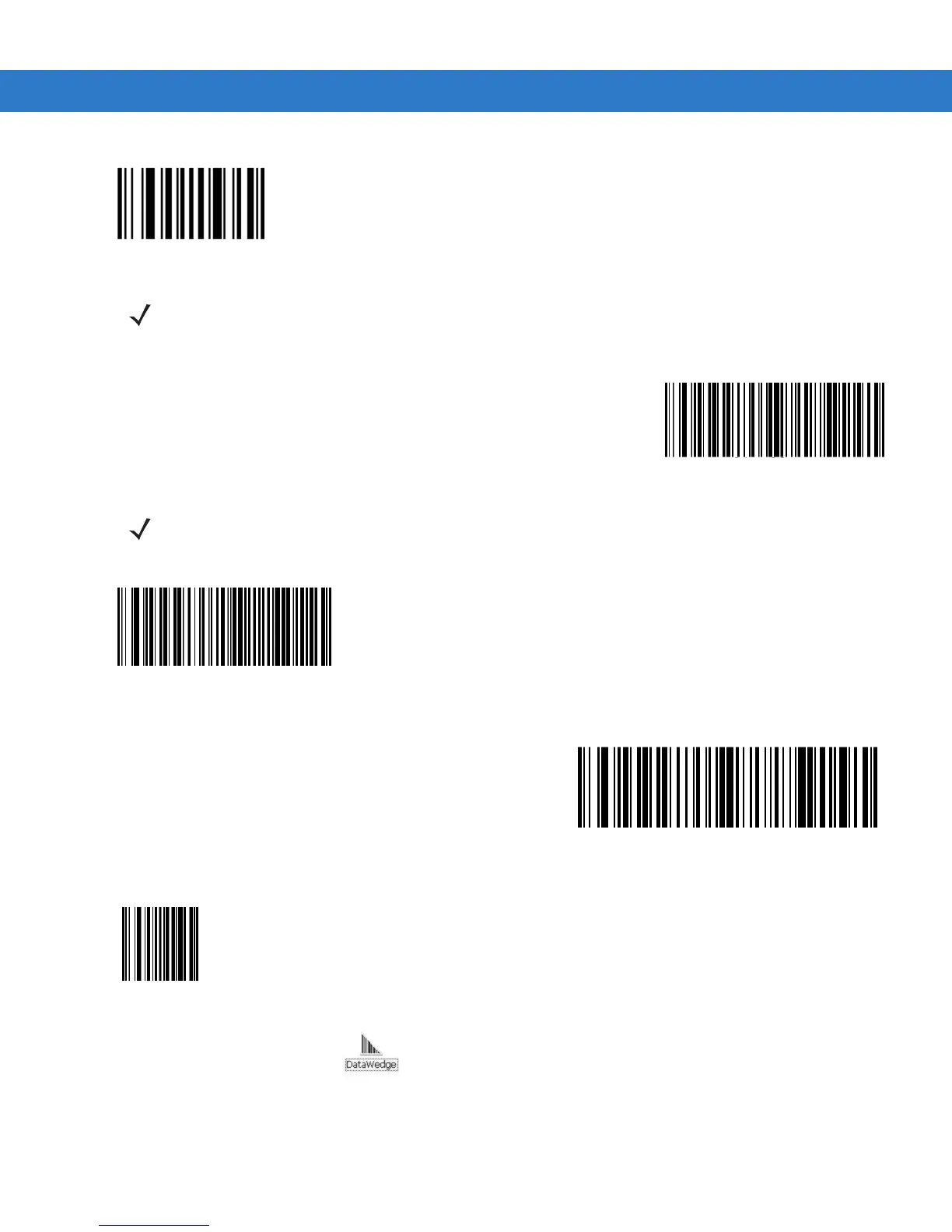4 - 8 VC70 Vehicle Computer Product Reference Guide
Figure 4-10
Set All Defaults Bar Code
5. Scan a SSI HOST bar code.
Figure 4-11
SSI Host Bar Code
6. Scan Host RTS Low bar code
Figure 4-12
RTS Low Bar Code
7. Scan Send Packeted Decode Data bar code.
Figure 4-13
Send Packeted Decode Data Bar Code
8. Scan Write to Custom Defaults bar code.
Figure 4-14
Custom Default Bar Code
9. From the VC70 Desktop, tap to launch the DataWedge application.
10. On the DataWedge main screen, tap Running to show No.
11. Select Advanced Configuration > Profiles > Profile0 > Input > Scanner > External SSI > Enabled.
12.
Tap Back until you return to Profile0 screen.
NOTE The All Defaults Bar Code allows the scanner to reset from any previous configuration to the default
configuration.
NOTE To select SSI as the host interface, scan the SSI Host bar code. This is a scan API mode SSI.
