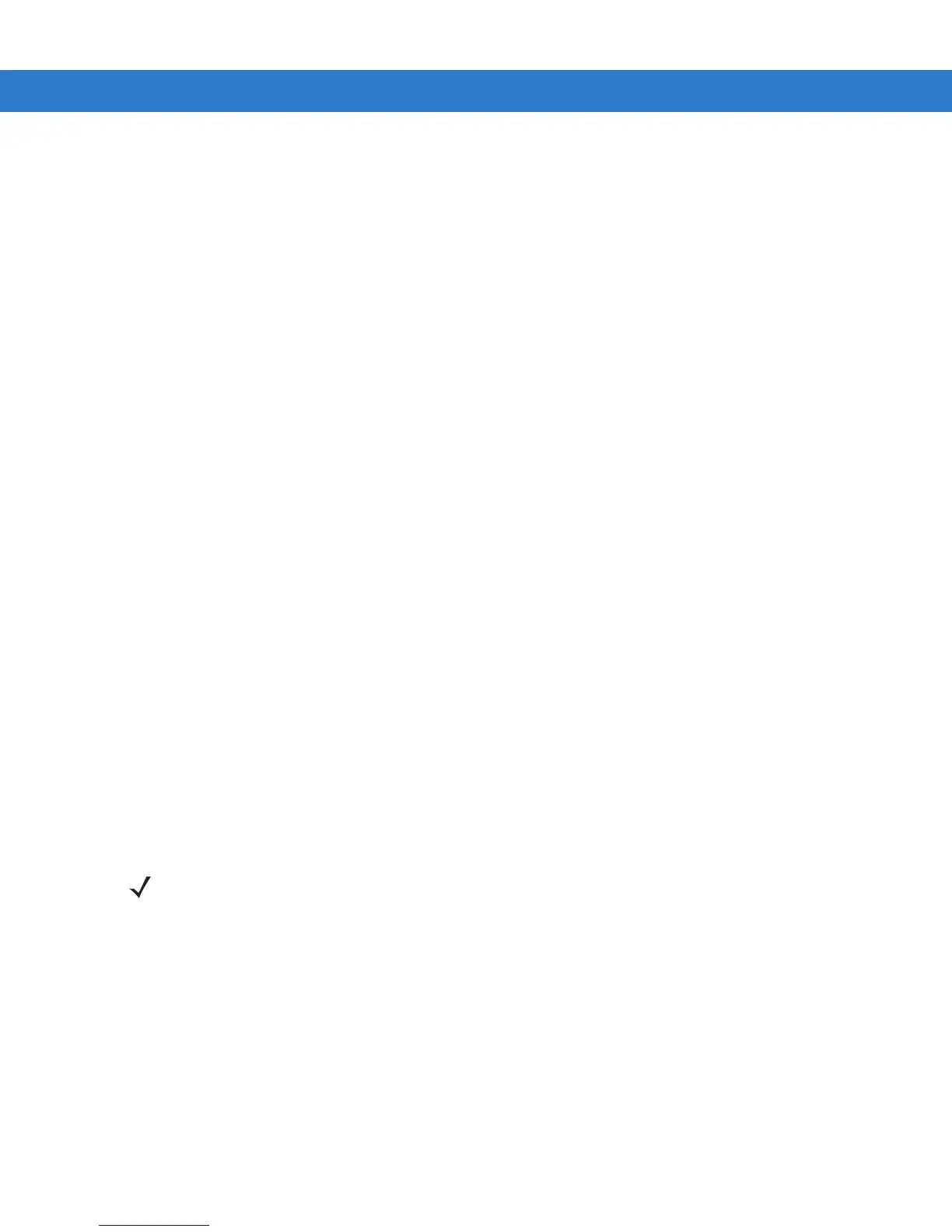Using Bluetooth 7 - 11
9. Navigate to the picture that you want to send to the other device.
10. Tap Open.
11. Tap OK. The picture is sent to the other device and a confirmation dialog box appears on the other device to
accept the picture. A
Send Picture dialog appears.
12. Tap Ok.
Headset Services
To connect to a Bluetooth headset:
1. Ensure the vehicle computer is discoverable and connectable. See Bluetooth Settings on page 7-12.
2. Discover and bond (pair) with the headset.
3. In BTExplorer, select the Remote Devices folder.
4. Select the Trusted Devices folder.
5. Tap the remote device folder.
6. Tap and hold on the remote device and select Explore. A headset service item appears.
7. Tap and hold on the headset service name and select Connect.
8. The vehicle computer connects to the headset. Refer to your headset user manual for instruction on
communicating with a Bluetooth device.
To adjust the microphone gain:
1. Tap and hold on the headset service item and select Adjust Microphone from the pop-up menu. The
Microphone Properties window appears.
2. Select the slider and adjust the gain.
3. Tap OK.
Serial Port Services
Use the wireless Bluetooth serial port connection just as you would a physical serial cable connection. You must
configure the application that will use the connection to the correct serial port.
To establish a serial port connection:
1. Ensure the vehicle computer is discoverable and connectable. See Bluetooth Settings on page 7-12.
2. Discover and bond (pair) with the remote device.See Bonding with Discovered Device(s) on page 7-5.
3. In BTExplorer, select the Remote Devices folder.
4. Select the Trusted Devices folder.
5. Tap the remote device folder.
NOTE By default, COM ports COM4, COM5 and COM9 are Bluetooth virtual ports. If an application opens one of
these ports, the Bluetooth driver activates and guides you through a Bluetooth connection.
