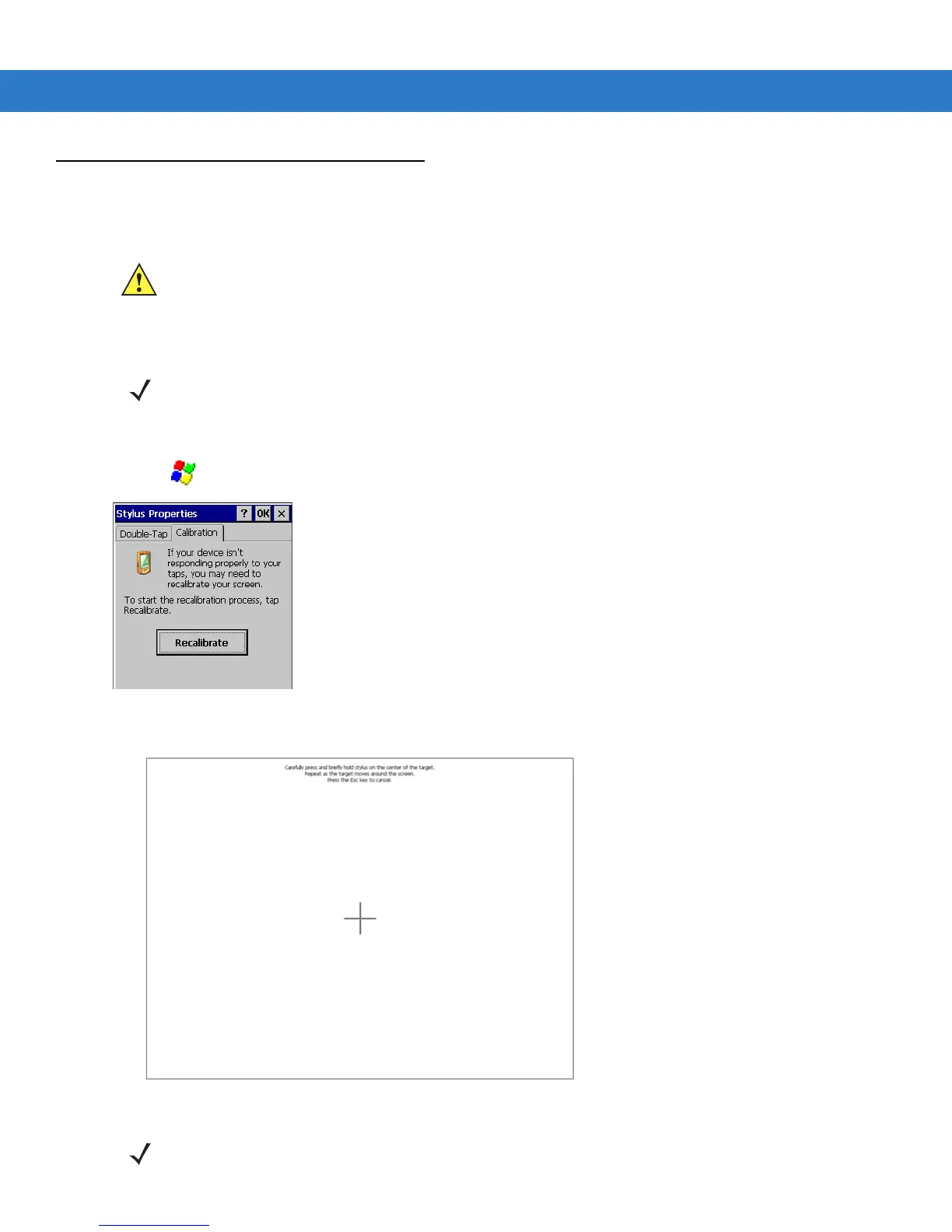Operating the VC70 3 - 25
Controlling the Display
Using the Display
This section describes how to calibrate the VC70 touch screen. If the current calibration does not allow for easy
touch screen input or you want to recalibrate the screen at any time, refer to Using the Keyboard on page 3-6.
To calibrate your VC70:
1. Tap > Settings > Control Panel > Stylus icon > Calibration tab.
Figure 3-27
Stylus Properties - Calibration Tab Window
2. Tap the Recalibrate button. The calibration screen displays.
Figure 3-28
Calibration Screen
CAUTION Do not use sharp objects when touching the screen. Use your finger tip or a stylus when touching the
screen.
NOTE Use a Stylus for the screen calibration.
NOTE If the calibration screen fails to respond, contact Support Central for assistance.
